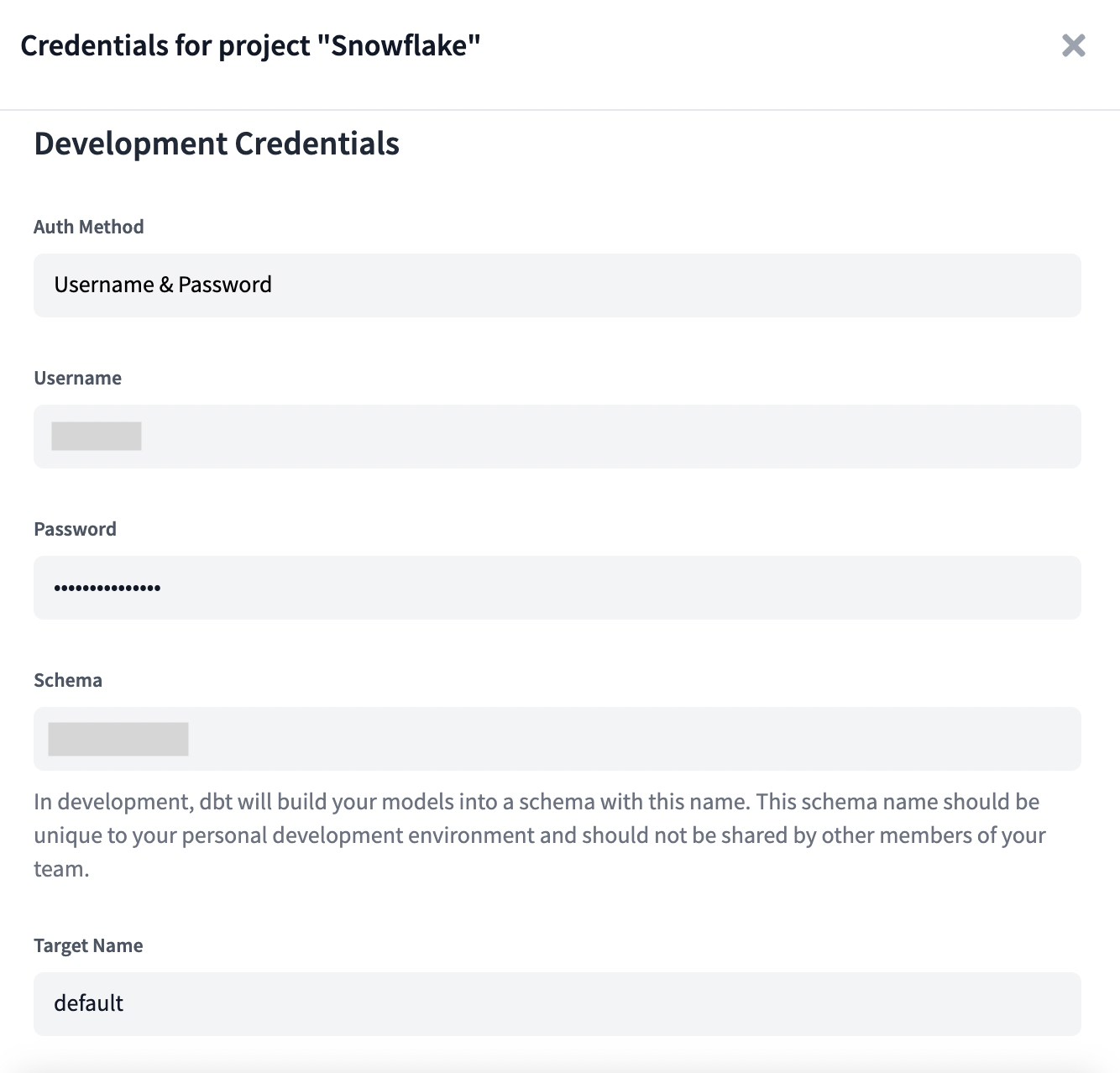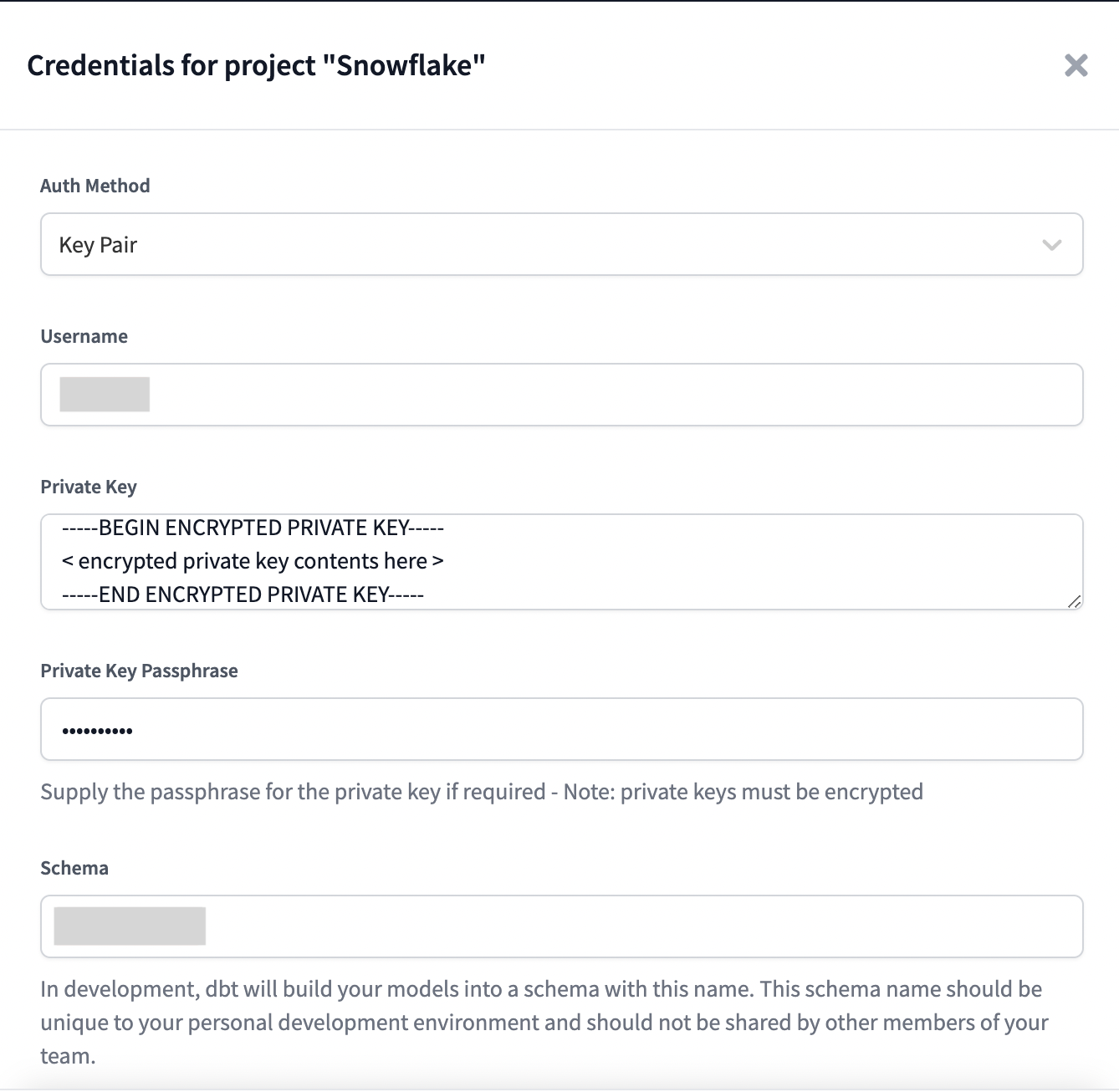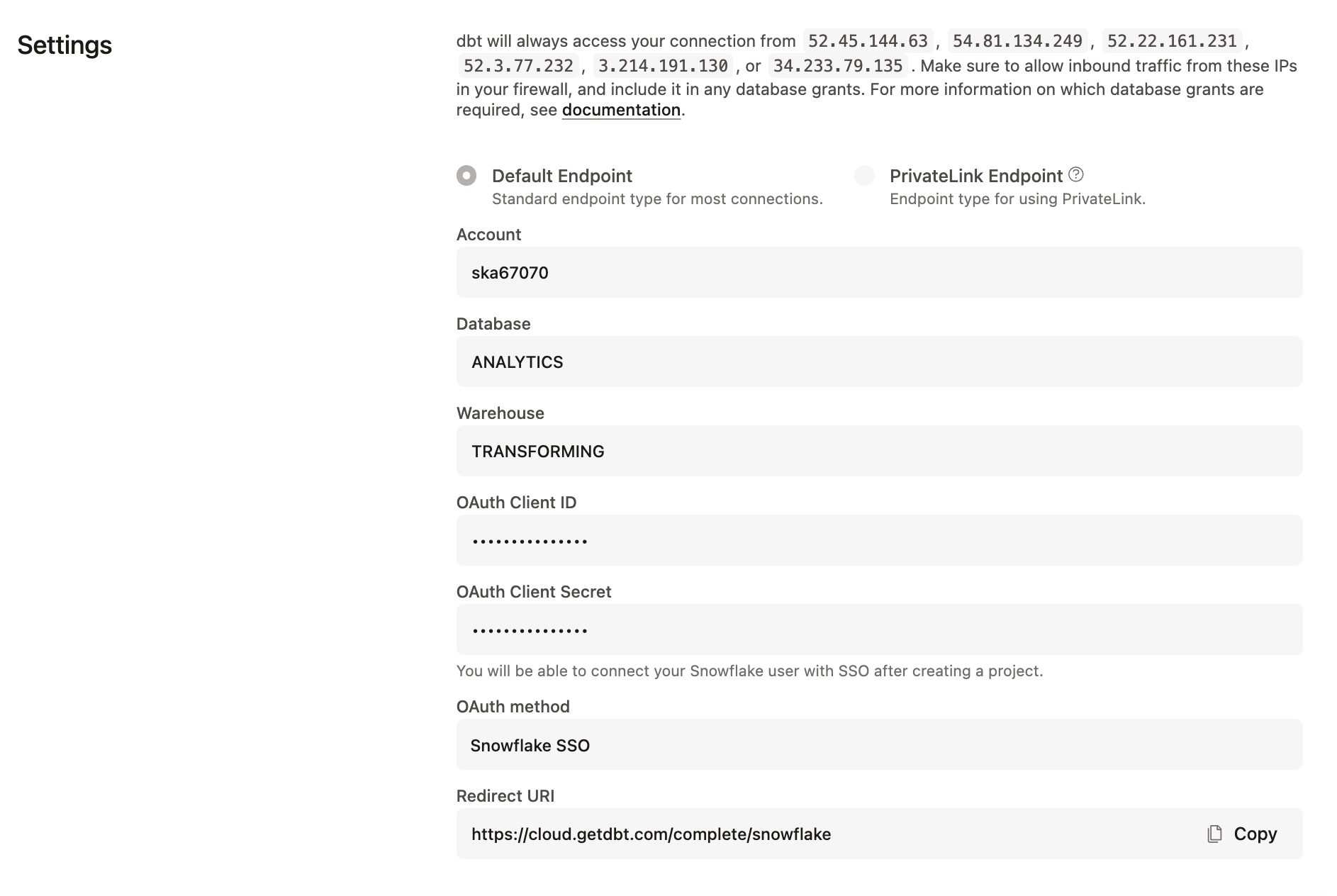Connect Snowflake
dbt connections and credentials inherit the permissions of the accounts configured. You can customize roles and associated permissions in Snowflake to fit your company's requirements and fine-tune access to database objects in your account.
Refer to Snowflake permissions for more information about customizing roles in Snowflake.
The following fields are required when creating a Snowflake connection
| Loading table... |
Authentication methods
This section describes the different authentication methods for connecting dbt to Snowflake. Configure Deployment environment (Production, Staging, General) credentials globally in the Connections area of Account settings. Individual users configure their development credentials in the Credentials area of their user profile.
Username and password with MFA
Starting November 2025, Snowflake will phase out single-factor password authentication, and multi-factor authentication (MFA) will be enforced.
MFA will be required for all Username / Password authentication.
To continue using key pair authentication, users should update any deployment environments currently using Username / Password by November 2025.
Refer to Snowflake's blog post for more information.
Snowflake's MFA is available on all plan types.
Available in: Development environments
The Username / Password auth method is the simplest way to authenticate
Development credentials in a dbt project. Simply enter your Snowflake
username (specifically, the login_name) and the corresponding user's Snowflake password
to authenticate dbt to run queries against Snowflake on behalf of a Snowflake user.
Username / Password authentication is not supported for deployment credentials because MFA is required. In deployment environments, use keypair authentication instead.
Note: The Schema* field in the Developer Credentials section is required.
Prerequisites:
- A development environment in a dbt project
- The Duo authentication app
- Admin access to Snowflake (if MFA settings haven't already been applied to the account)
- Admin (write) access to dbt environments
MFA is required by Snowflake for all Username / Password logins. Snowflake's MFA support is powered by the Duo Security service.
-
In dbt, set the following extended attribute in the development environment General settings page, under the Extended attributes section:
authenticator: username_password_mfa -
To reduce the number of user prompts when connecting to Snowflake with MFA, enable token caching in Snowflake.
-
Optionally, if users miss prompts and their Snowflake accounts get locked, you can prevent automatic retries by adding the following in the same Extended attributes section:
connect_retries: 0
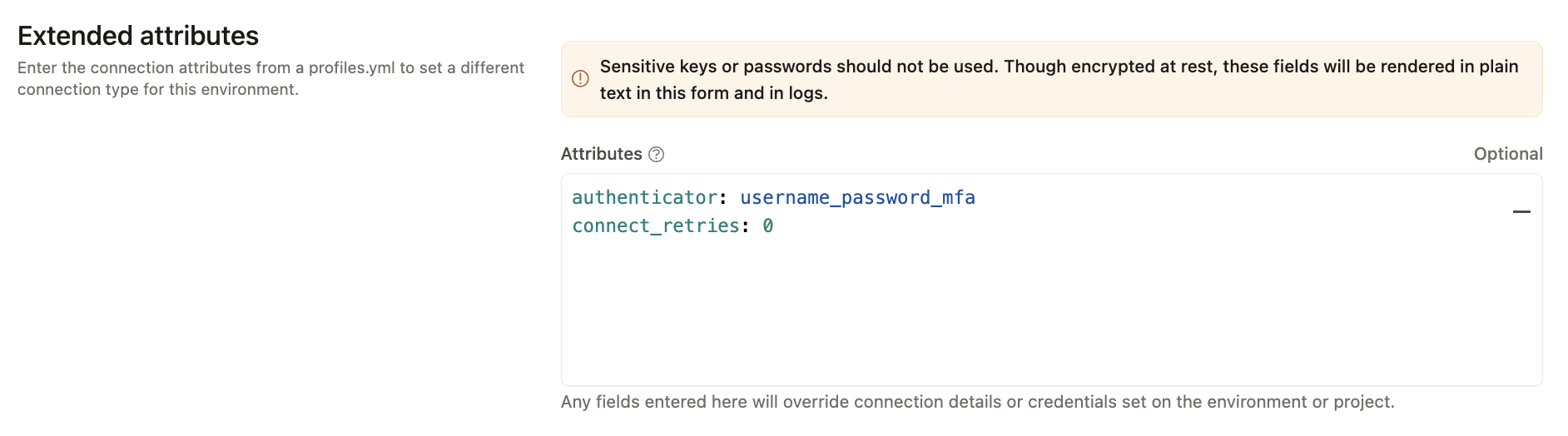 Configure the MFA username and password, and connect_retries in the development environment settings.
Configure the MFA username and password, and connect_retries in the development environment settings.Key pair
Available in: Development environments, Deployment environments
The Keypair auth method uses Snowflake's Key Pair Authentication to authenticate Development or Deployment credentials for a dbt project.
-
After generating an encrypted key pair, be sure to set the
rsa_public_keyfor the Snowflake user to authenticate in dbt:alter user jsmith set rsa_public_key='MIIBIjANBgkqh...'; -
Finally, set the Private Key and Private Key Passphrase fields in the Credentials page to finish configuring dbt to authenticate with Snowflake using a key pair.
- Note: Unencrypted private keys are permitted. Use a passphrase only if needed. dbt can specify a
private_keydirectly as a string instead of aprivate_key_path. Thisprivate_keystring can be in either Base64-encoded DER format, representing the key bytes, or in plain-text PEM format. Refer to Snowflake documentation for more info on how they generate the key. - Specifying a private key using an environment variable (for example,
{{ env_var('DBT_PRIVATE_KEY') }}) is not supported.
- Note: Unencrypted private keys are permitted. Use a passphrase only if needed. dbt can specify a
-
To successfully fill in the Private Key field, you must include commented lines. If you receive a
Could not deserialize key dataorJWT tokenerror, refer to Troubleshooting for more info.
Example:
-----BEGIN ENCRYPTED PRIVATE KEY-----
< encrypted private key contents here - line 1 >
< encrypted private key contents here - line 2 >
< ... >
-----END ENCRYPTED PRIVATE KEY-----
Snowflake OAuth
Available in: Development environments, Enterprise-tier plans only
The OAuth auth method permits dbt to run development queries on behalf of a Snowflake user without the configuration of Snowflake password in dbt.
For more information on configuring a Snowflake OAuth connection in dbt, please see the docs on setting up Snowflake OAuth.
Configuration
To learn how to optimize performance with data platform-specific configurations in dbt, refer to Snowflake-specific configuration.
Custom domain URL
To connect to Snowflake through a custom domain (vanity URL) instead of the account locator, use extended attributes to configure the host parameter with the custom domain:
host: https://custom_domain_to_snowflake.com
This configuration may conflict with Snowflake OAuth when used with PrivateLink. IF users can't reach Snowflake authentication servers from a networking standpoint, please contact dbt Support to find a workaround with this architecture.
Troubleshooting
If you're receiving a Could not deserialize key data or JWT token error, refer to the following causes and solutions:
Was this page helpful?
This site is protected by reCAPTCHA and the Google Privacy Policy and Terms of Service apply.