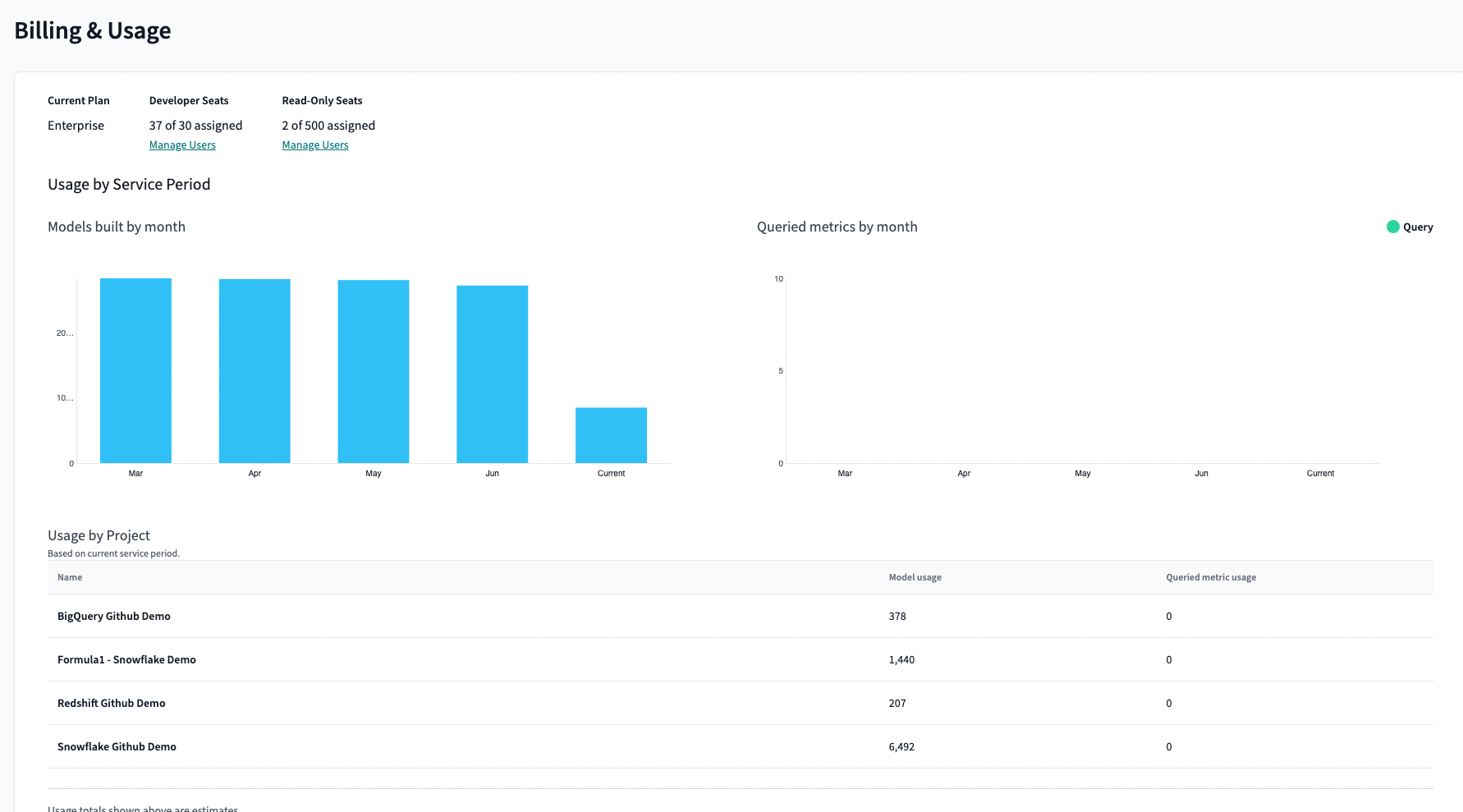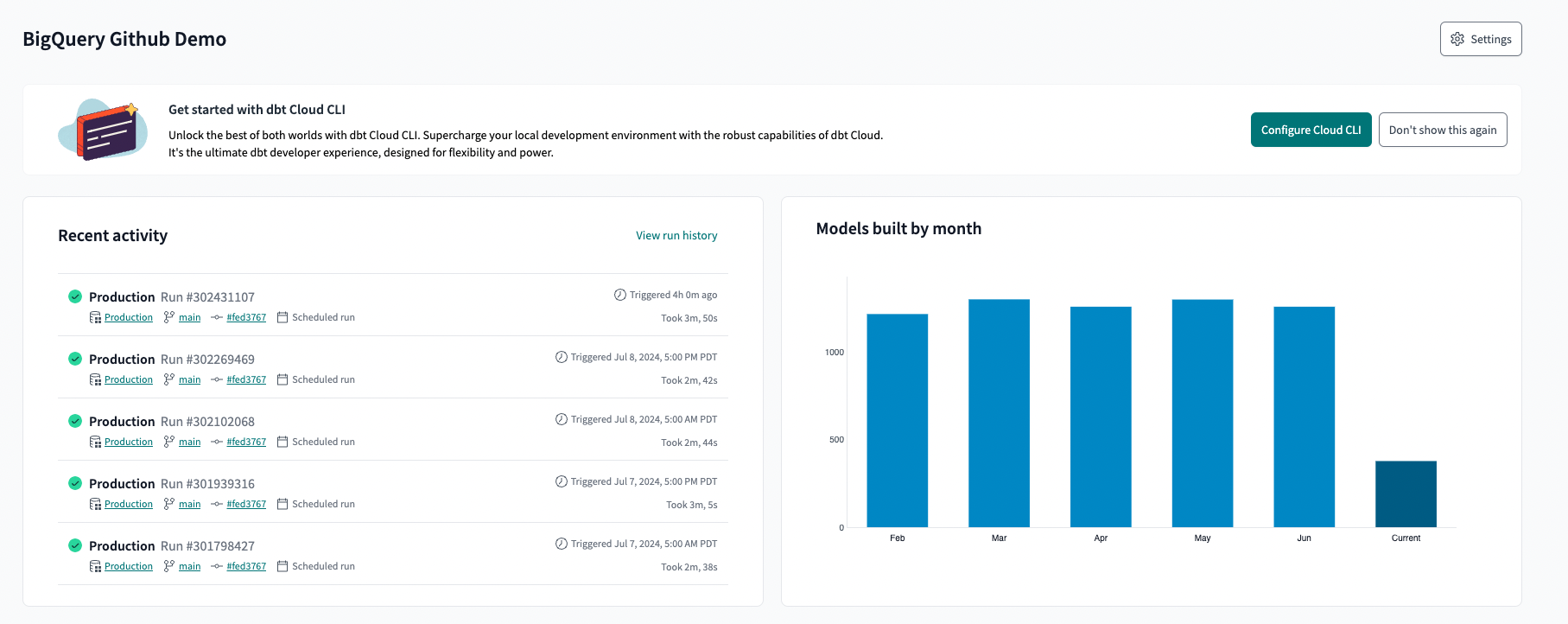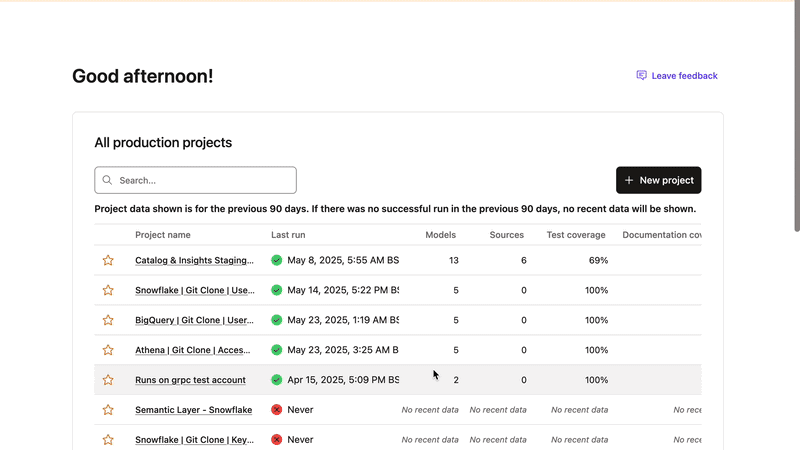Billing
dbt offers a variety of plans and pricing to fit your organization’s needs. With flexible billing options that appeal to large enterprises and small businesses and server availability worldwide, dbt platform is the fastest and easiest way to begin transforming your data.
How does dbt pricing work?
As a customer, you pay for the number of seats you have and the amount of usage consumed each month. Seats are billed primarily on the amount of Developer and Read licenses purchased.
Usage is based on the number of Successful Models Built and, if purchased and used, Semantic Layer Queried Metrics subject to reasonable usage. All billing computations are conducted in Coordinated Universal Time (UTC).
What counts as a seat license?
You can learn more about allocating users to your account in Users and licenses. There are four types of possible seat licenses:
- Analyst — for permission sets assigned and shared amongst those who don't need day-to-day access. Requires developer seat license purchase.
- Developer — for permission sets that require day-to-day interaction with the dbt platform.
- IT — for access to specific features related to account management (for example, configuring git integration).
- Read-Only — for access to view certain documents and reports.
What counts as a Successful Model Built?
dbt considers a Successful Model Built as any model that is successfully built via a run through dbt’s orchestration functionality in a dbt deployment environment. Models are counted when built and run. This includes any jobs run via dbt's scheduler, CI builds (jobs triggered by pull requests), runs kicked off via the dbt API, and any successor dbt tools with similar functionality. This also includes models that are successfully built even when a run may fail to complete. For example, you may have a job that contains 100 models and on one of its runs, 51 models are successfully built and then the job fails. In this situation, only 51 models would be counted.
Any models built in a dbt development environment (for example, via the Studio IDE) do not count towards your usage. Tests, seeds, ephemeral models, and snapshots also do not count.
When a dynamic table is initially created, the model is counted (if the creation is successful). However, in subsequent runs, dbt skips these models unless the definition of the dynamic table has changed. This refers not to changes in the SQL logic but to changes in dbt's logic, specifically those governed by on_configuration_change config). The dynamic table continues to update on a cadence because the adapter is orchestrating that refresh rather than dbt.
| Loading table... |
What counts as a Queried Metric?
The Semantic Layer, powered by MetricFlow, measures usage in distinct Queried Metrics.
- Every successful request you make to render or run SQL to the Semantic Layer API counts as at least one queried metric, even if no data is returned.
- If the query calculates or renders SQL for multiple metrics, each calculated metric will be counted as a queried metric.
- If a request to run a query is not executed successfully in the data platform or if a query results in an error without completion, it is not counted as a queried metric.
- Requests for metadata from the Semantic Layer are also not counted as queried metrics.
Examples of queried metrics include:
-
Querying one metric, grouping by one dimension → 1 queried metric
dbt sl query --metrics revenue --group-by metric_time -
Querying one metric, grouping by two dimensions → 1 queried metric
dbt sl query --metrics revenue --group-by metric_time,user__country -
Querying two metrics, grouping by two dimensions → 2 queried metrics
dbt sl query --metrics revenue,gross_sales --group-by metric_time,user__country -
Running a compile for one metric → 1 queried metric
dbt sl query --metrics revenue --group-by metric_time --compile -
Running a compile for two metrics → 2 queried metrics
dbt sl query --metrics revenue,gross_sales --group-by metric_time --compile
Viewing usage in the product
Viewing usage in the product is restricted to specific roles:
- Starter plan — Owner group
- Enterprise and Enterprise+ plans — Account and billing admin roles
For an account-level view of usage, if you have access to the Billing and Usage pages, you can see an estimate of the usage for the month. In the Billing page of the Account Settings, you can see how your account tracks against its usage. You can also see which projects are building the most models.
As a Starter and Developer plan user, you can see how the account is tracking against the included models built. As an Enterprise plan user, you can see how much you have drawn down from your annual commit and how much remains.
On each Project Home page, any user with access to that project can see how many models are built each month. From there, additional details on top jobs by models built can be found on each Environment page.
In addition, you can look at the Job Details page's Insights tab to show how many models are being built per month for that particular job and which models are taking the longest to build.
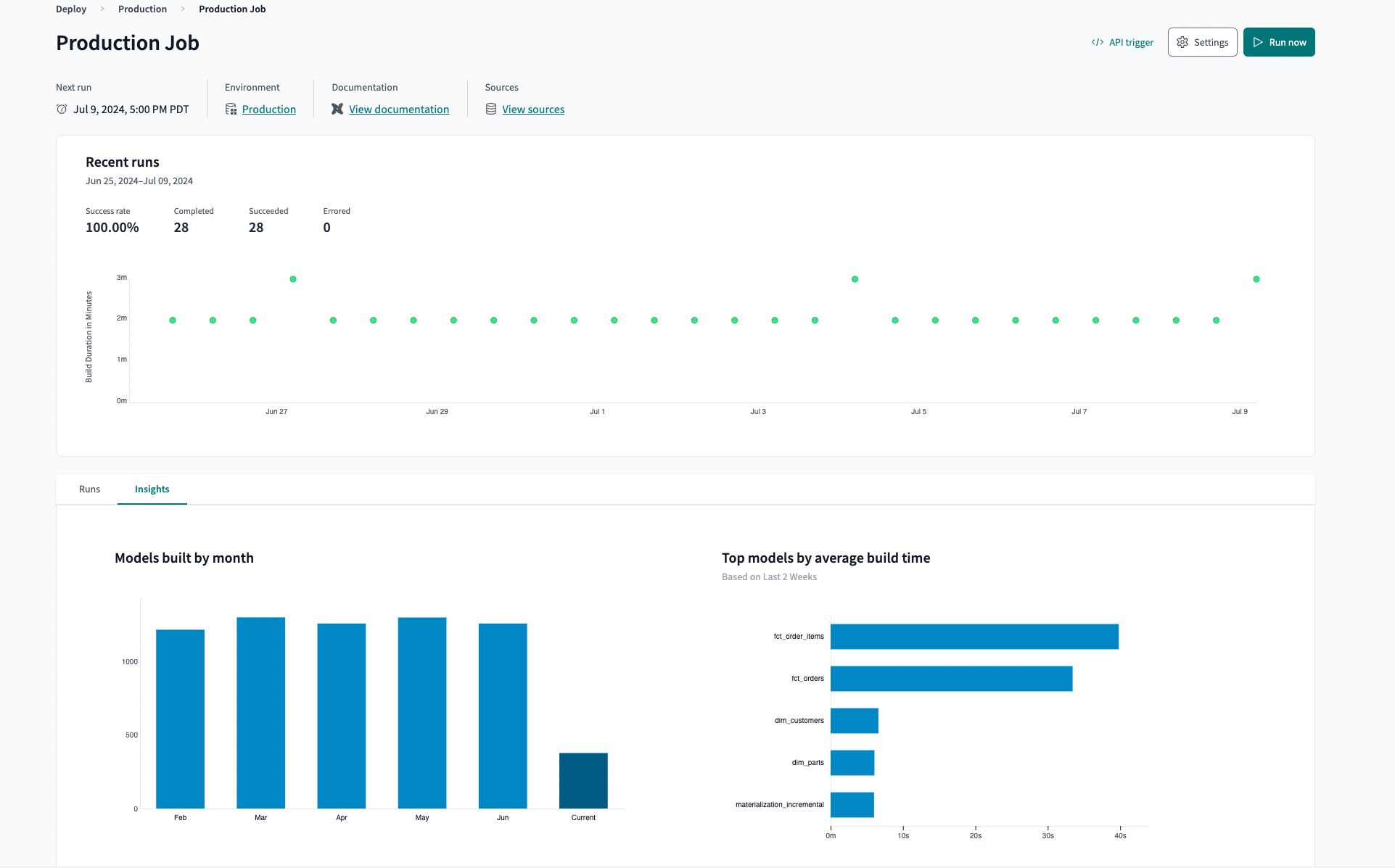 View how many models are being built per month for a particular job by going to the 'Insights' tab in the 'Job details' page.
View how many models are being built per month for a particular job by going to the 'Insights' tab in the 'Job details' page.Usage information is available to customers on consumption-based plans, and some usage visualizations might not be visible to customers on legacy plans. Any usage data shown in dbt is only an estimate of your usage, and there could be a delay in showing usage data in the product. Your final usage for the month will be visible on your monthly statements (statements applicable to Starter and Enterprise-tier plans).
dbt Copilot: Usage metering and limiting StarterEnterpriseEnterprise+
Copilot usage is measured based on the number of completed AI requests, known as Copilot actions. Usage limits are enforced to ensure fair access and system performance.
A defined number of Copilot invocations is allocated monthly based on your subscription plan. Once the usage limit is reached, access to Copilot functionality will be temporarily disabled until the start of the next billing cycle.
Usage and metering information
Viewing usage in the product
To view the usage in your account:
-
Navigate to Account settings.
-
Select Billing under the Settings header.
-
On the billing page, click Copilot to view your usage.
Plans and Billing
dbt offers several plans with different features that meet your needs. We may make changes to our plan details from time to time. We'll always let you know in advance, so you can be prepared. The following section explains how billing works in each plan.
Developer plan billing
Developer plans are free and include one Developer license and 3,000 models each month. Models are refreshed at the beginning of each calendar month. If you exceed 3,000 models, any subsequent runs will be canceled until models are refreshed or until you upgrade to a paid plan. The rest of the dbt platform is still accessible, and no work will be lost.
All included successful models built numbers above reflect our most current pricing and packaging. Based on your usage terms when you signed up for the Developer Plan, the included model entitlements may be different from what’s reflected above.
Starter plan billing
Starter customers pay monthly via credit card for seats and usage, and accounts include 15,000 models monthly. Seats are charged upfront at the beginning of the month. If you add seats during the month, seats will be prorated and charged on the same day. Seats removed during the month will be reflected on the next invoice and are not eligible for refunds. You can change the credit card information and the number of seats from the billings section anytime. Accounts will receive one monthly invoice that includes the upfront charge for the seats and the usage charged in arrears from the previous month.
Usage is calculated and charged in arrears for the previous month. If you exceed 15,000 models in any month, you will be billed for additional usage on your next invoice. Additional usage is billed at the rates on our pricing page.
Included models that are not consumed do not roll over to future months. You can estimate your bill with a simple formula:
($100 x number of developer seats) + ((models built - 15,000) x $0.01)
All included successful models built numbers above reflect our most current pricing and packaging. Based on your usage terms when you signed up for the Starter plan, the included model entitlements may be different from what’s reflected above.
Enterprise plan billing
As an Enterprise customer, you pay annually via invoice, monthly in arrears for additional usage (if applicable), and may benefit from negotiated usage rates. Please refer to your order form or contract for your specific pricing details, or contact the account team with any questions.
Enterprise plan billing information is not available in the dbt UI. Changes are handled through your dbt Labs Solutions Architect or account team manager.
Legacy plans
Customers who purchased the dbt Starter plan (formerly Team) plan before August 11, 2023, remain on a legacy pricing plan as long as your account is in good standing. The legacy pricing plan is based on seats and includes unlimited models, subject to reasonable use.
For customers using the legacy Semantic Layer with dbt_metrics package, this product will be deprecated in December 2023. Legacy users may choose to upgrade at any time to the revamped version, Semantic Layer powered by MetricFlow. The revamped version is available to most customers (see prerequisites) for a limited time on a free trial basis, subject to reasonable use.
dbt Labs may institute use limits if reasonable use is exceeded. Additional features, upgrades, or updates may be subject to separate charges. Any changes to your current plan pricing will be communicated in advance according to our Terms of Use.
Managing usage
From dbt, click on your account name in the left side menu and select Account settings. The Billing option will be on the left side menu under the Settings heading. Here, you can view individual available plans and the features provided for each.
Usage notifications
Every plan automatically sends email alerts when 75%, 90%, and 100% of usage estimates have been reached.
- Starter plan — All users within the Owner group receive alerts.
- Enterprise-tier plans — All users with the Account Admin and Billing Admin permission sets receive alerts.
Users cannot opt out of these emails. To have additional users to receive these alert emails, assign them the applicable permissions mentioned earlier. Note that your usage may already be higher than the percentage indicated in the alert due to your usage pattern and minor latency times.
How do I stop usage from accruing?
There are 2 options to disable models from being built and charged:
- Open the Job Settings of every job and navigate to the Triggers section. Disable the Run on Schedule and set the Continuous Integration feature Run on Pull Requests? to No. Check your workflows to ensure that you are not triggering any runs via the dbt API. This option will enable you to keep your dbt jobs without building more models.
- Alternatively, you can delete some or all of your dbt jobs. This will ensure that no runs are kicked off, but you will permanently lose your job(s).
Optimize costs in dbt
dbt offers ways to optimize your model’s built usage and warehouse costs.
Best practices for optimizing successful models built
When thinking of ways to optimize your costs from successful models built, there are methods to reduce those costs while still adhering to best practices. To ensure that you are still utilizing tests and rebuilding views when logic is changed, it's recommended to implement a combination of the best practices that fit your needs. More specifically, if you decide to exclude views from your regularly scheduled dbt job runs, it's imperative that you set up a merge job (with a link to the section) to deploy updated view logic when changes are detected.
Exclude views in a dbt job
Many dbt users utilize views, which don’t always need to be rebuilt every time you run a job. For any jobs that contain views that do not include macros that dynamically generate code (for example, case statements) based on upstream tables and also do not have tests, you can implement these steps:
- Go to your current production deployment job in dbt.
- Modify your command to include:
--exclude config.materialized:view. - Save your job changes.
If you have views that contain macros with case statements based on upstream tables, these will need to be run each time to account for new values. If you still need to test your views with each run, follow the Exclude views while still running tests best practice to create a custom selector.
Exclude views while running tests
Running tests for views in every job run can help keep data quality intact and save you from the need to rerun failed jobs. To exclude views from your job run while running tests, you can follow these steps to create a custom selector for your job command.
-
Open your dbt project in the Studio IDE.
-
Add a file called
selectors.ymlin your top-level project folder. -
In the file, add the following code:
selectors:
- name: skip_views_but_test_views
description: >
A default selector that will exclude materializing views
without skipping tests on views.
default: true
definition:
union:
- union:
- method: path
value: "*"
- exclude:
- method: config.materialized
value: view
- method: resource_type
value: test -
Save the file and commit it to your project.
-
Modify your dbt jobs to include
--selector skip_views_but_test_views.
Build only changed views
If you want to ensure that you're building views whenever the logic is changed, create a merge job that gets triggered when code is merged into main:
- Ensure you have a CI job setup in your environment.
- Create a new deploy job and call it “Merge Job".
- Set the Environment to your CI environment. Refer to Types of environments for more details.
- Set Commands to:
dbt run -s state:modified+. Executingdbt buildin this context is unnecessary because the CI job was used to both run and test the code that just got merged into main. - Under the Execution Settings, select the default production job to compare changes against:
- Defer to a previous run state — Select the “Merge Job” you created so the job compares and identifies what has changed since the last merge.
- In your dbt project, follow the steps in Run a dbt job on merge in the Customizing CI/CD with custom pipelines guide to create a script to trigger the dbt API to run your job after a merge happens within your git repository or watch this video.
The purpose of the merge job is to:
- Immediately deploy any changes from PRs to production.
- Ensure your production views remain up-to-date with how they’re defined in your codebase while remaining cost-efficient when running jobs in production.
The merge action will optimize your cloud data platform spend and shorten job times, but you’ll need to decide if making the change is right for your dbt project.
Rework inefficient models
Job Insights tab
To reduce your warehouse spend, you can identify what models, on average, are taking the longest to build in the Job page under the Insights tab. This chart looks at the average run time for each model based on its last 20 runs. Any models that are taking longer than anticipated to build might be prime candidates for optimization, which will ultimately reduce cloud warehouse spending.
Model Timing tab
To understand better how long each model takes to run within the context of a specific run, you can look at the Model Timing tab. Select the run of interest on the Run History page to find the tab. On that Run page, click Model Timing.
Once you've identified which models could be optimized, check out these other resources that walk through how to optimize your work:
- Build scalable and trustworthy data pipelines with dbt and BigQuery
- Best Practices for Optimizing Your dbt and Snowflake Deployment
- How to optimize and troubleshoot dbt models on Databricks
FAQs
-
What happens if I need more seats on the Starter plan? If you need more developer seats, select the Contact Sales option from the billing settings to talk to our sales team about an Enterprise or Enterprise+ plan.
-
What if I go significantly over my included free models on the Starter or Developer plan? Consider upgrading to a Starter or Enterprise-tier plan. Starter and Enterprise-tier plans include more models and allow you to exceed the monthly usage limit. Enterprise accounts are supported by a dedicated account management team and offer annual plans, custom configurations, and negotiated usage rates.
-
I want to upgrade my plan. Will all of my work carry over? Yes. Your dbt account will be upgraded without impacting your existing projects and account settings.
-
How do I determine the right plan for me? The best option is to consult with our sales team. They'll help you figure out what is right for your needs. We also offer a free two-week trial on the Starter plan.
-
What are the Semantic Layer trial terms? Starter and Enterprise-tier customers can sign up for a free trial of the Semantic Layer, powered by MetricFlow, for use of up to 1,000 Queried Metrics per month. The trial will be available at least through January 2024. dbt Labs may extend the trial period in its sole discretion. During the trial period, we may reach out to discuss pricing options or ask for feedback. At the end of the trial, free access may be removed and a purchase may be required to continue use. dbt Labs reserves the right to change limits in a free trial or institute pricing when required or at any time in its sole discretion.
-
What is the reasonable use limitation for the Semantic Layer powered by MetricFlow during the trial? Each account will be limited to 1,000 Queried Metrics per month during the trial period and may be changed at the sole discretion of dbt Labs.
Was this page helpful?
This site is protected by reCAPTCHA and the Google Privacy Policy and Terms of Service apply.