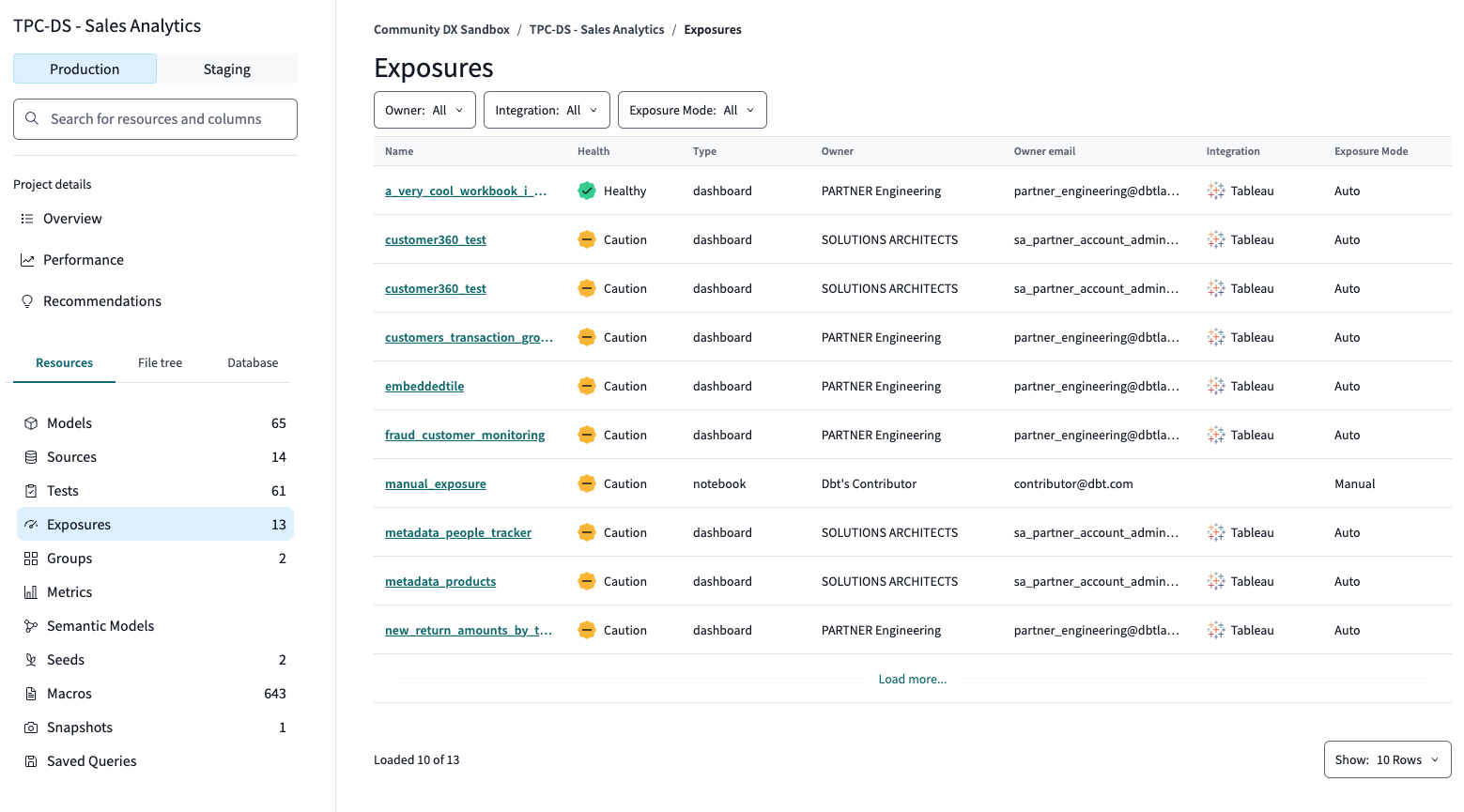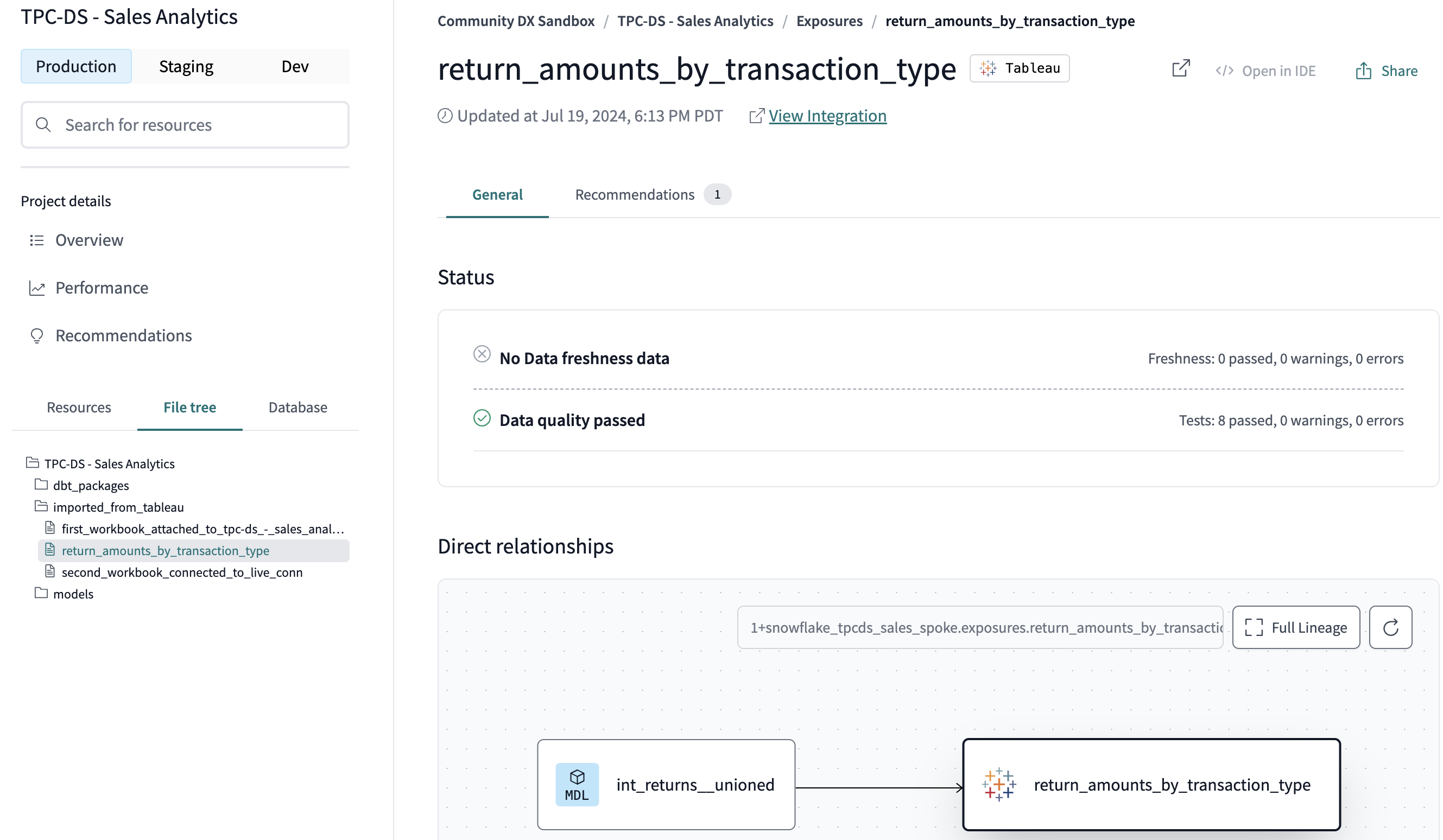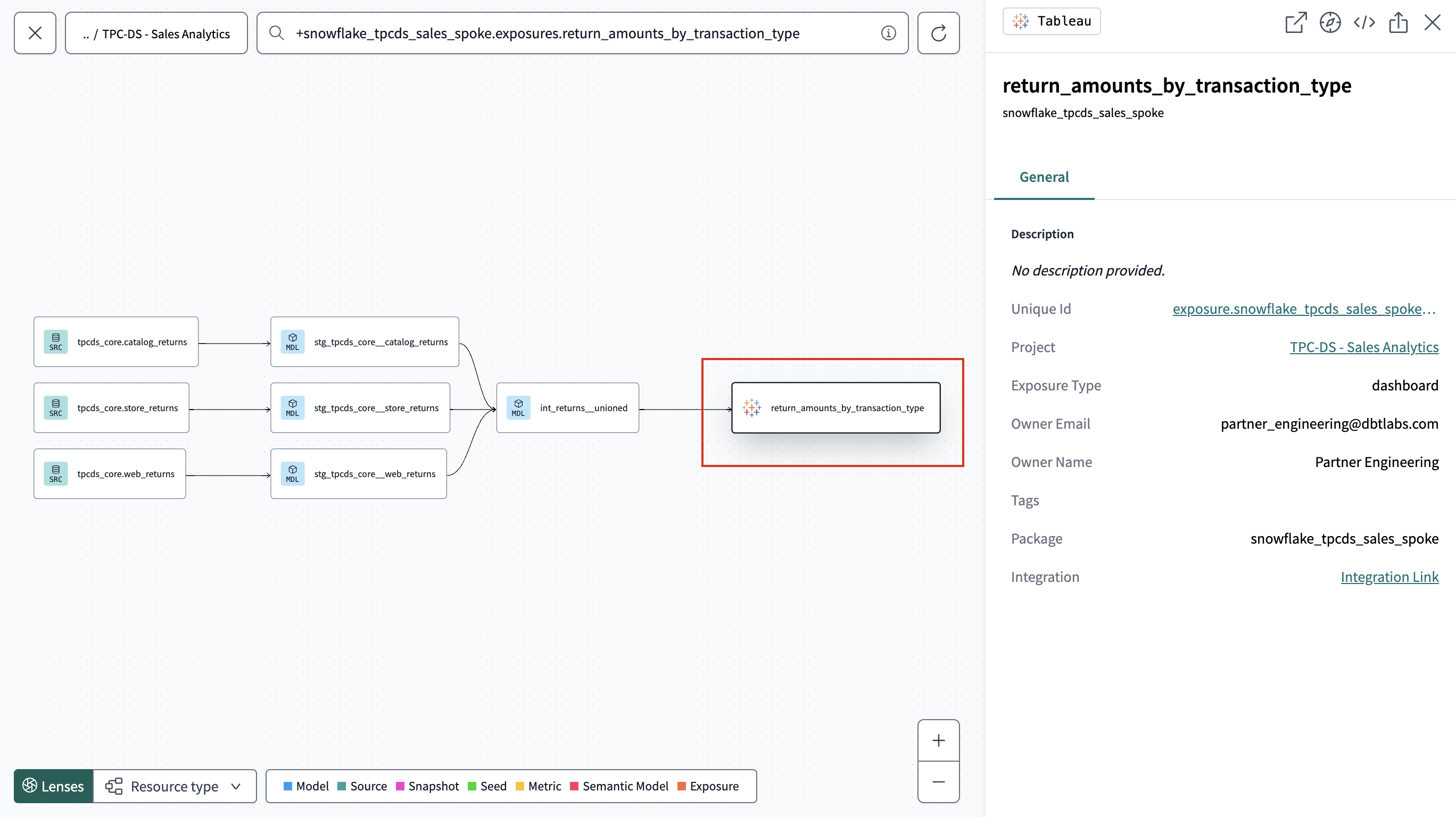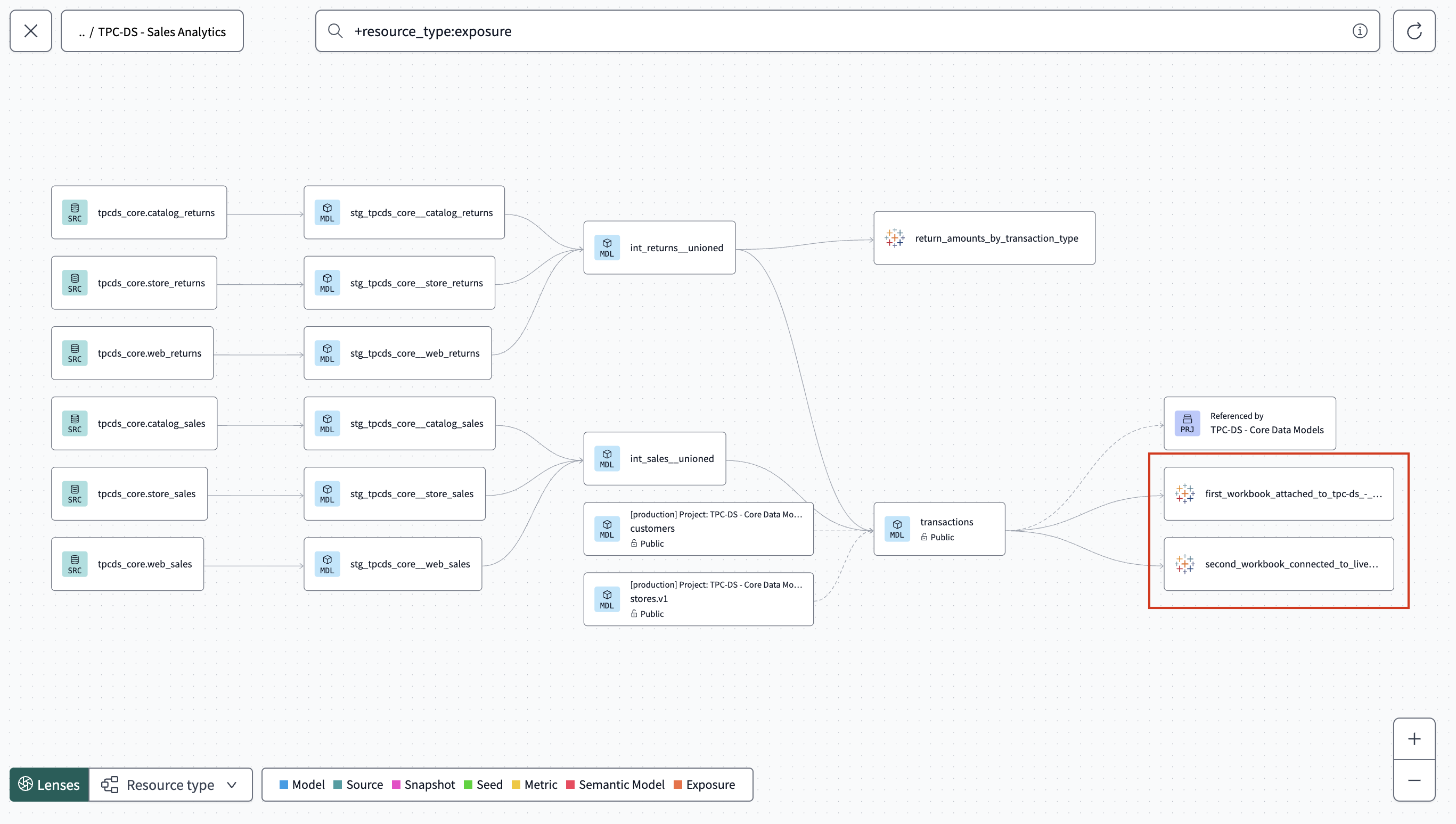Visualize downstream exposures EnterpriseEnterprise +
Downstream exposures integrate natively with Tableau (Power BI coming soon) and auto-generate downstream lineage in Catalog for a richer experience.
As a data team, it’s critical that you have context into the downstream use cases and users of your data products. By leveraging downstream exposures automatically, data teams can:
- Gain a better understanding of how models are used in downstream analytics, improving governance and decision-making.
- Reduce incidents and optimize workflows by linking upstream models to downstream dependencies.
- Automate exposure tracking for supported BI tools, ensuring lineage is always up to date.
- Orchestrate exposures to refresh the underlying data sources during scheduled dbt jobs, improving timeliness and reducing costs. Orchestrating exposures is essentially a way to ensure that your BI tools are updated regularly by using the dbt job scheduler.
- For more info on the differences between visualizing and orchestrating exposures, see Visualize and orchestrate downstream exposures.
To configure downstream exposures automatically from dashboards in Tableau, prerequisites, and more — refer to Configure downstream exposures.
Supported plans
Downstream exposures is available on all dbt Enterprise-tier plans. Currently, you can only connect to a single Tableau site on the same server.
If you're using Tableau Server, you need to allowlist dbt's IP addresses for your dbt region.
View downstream exposures
After setting up downstream exposures in dbt, you can view them in Catalog for a richer experience.
Navigate to Catalog by clicking on the Explore link in the navigation. From the Overview page, you can view downstream exposures from a couple of places:
Exposures menu
View downstream exposures from the Exposures menu item under Resources. This menu provides a comprehensive list of all the exposures so you can quickly access and manage them. The menu displays the following information:
- Name: The name of the exposure.
- Health: The data health signal of the exposure.
- Type: The type of exposure, such as
dashboardornotebook. - Owner: The owner of the exposure.
- Owner email: The email address of the owner of the exposure.
- Integration: The BI tool that the exposure is integrated with.
- Exposure mode: The type of exposure defined: Auto or Manual.
File tree
Locate directly from within the File tree under the imported_from_tableau sub-folder. This view integrates exposures seamlessly with your project files, making it easy to find and reference them from your project's structure.
Project lineage
From the Project lineage view, which visualizes the dependencies and relationships in your project. Exposures are represented with the Tableau icon, offering an intuitive way to see how they fit into your project's overall data flow.
Was this page helpful?
This site is protected by reCAPTCHA and the Google Privacy Policy and Terms of Service apply.