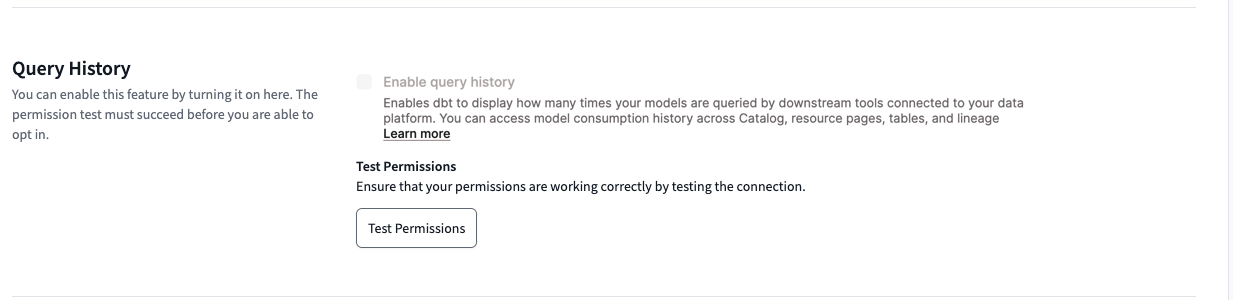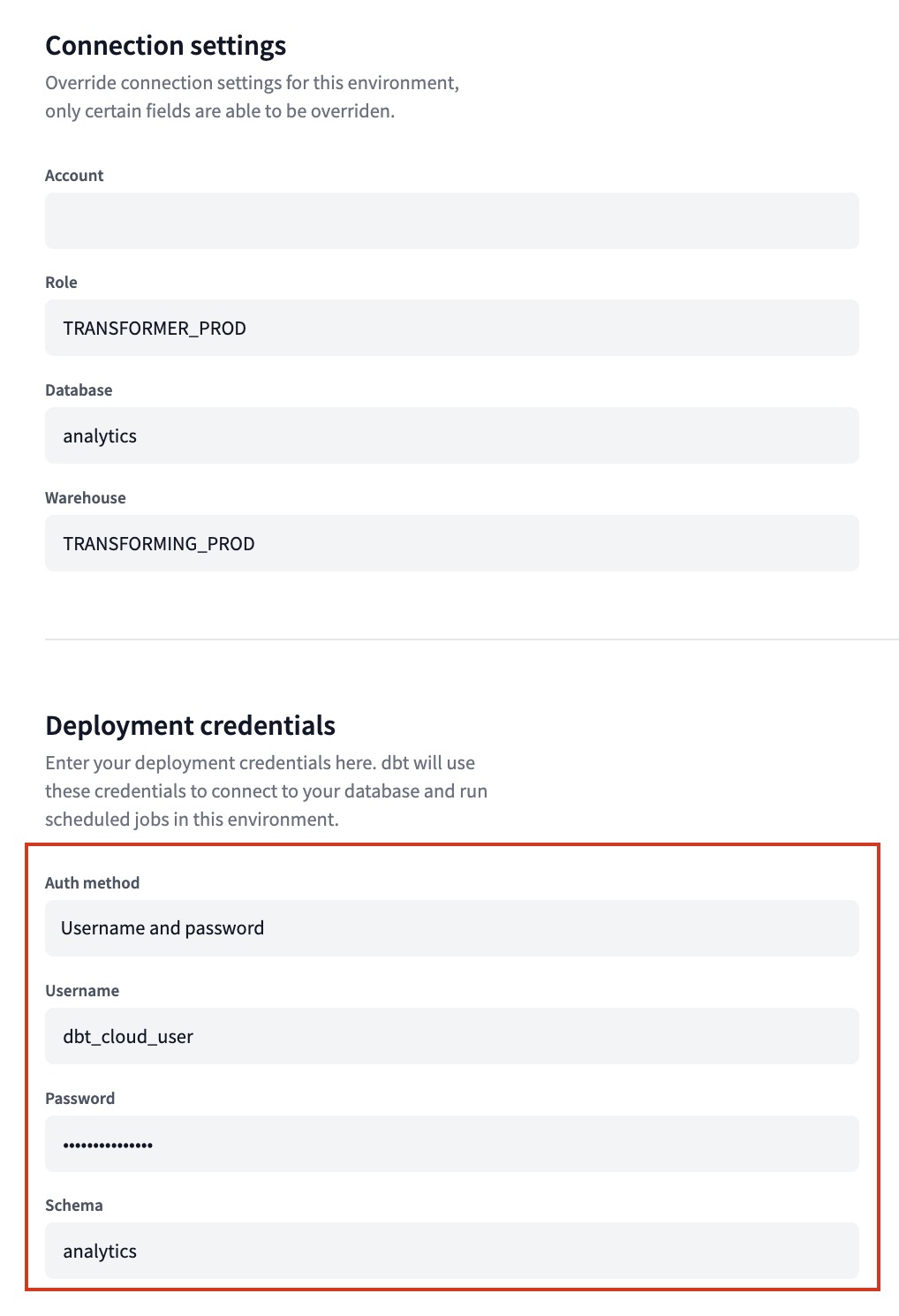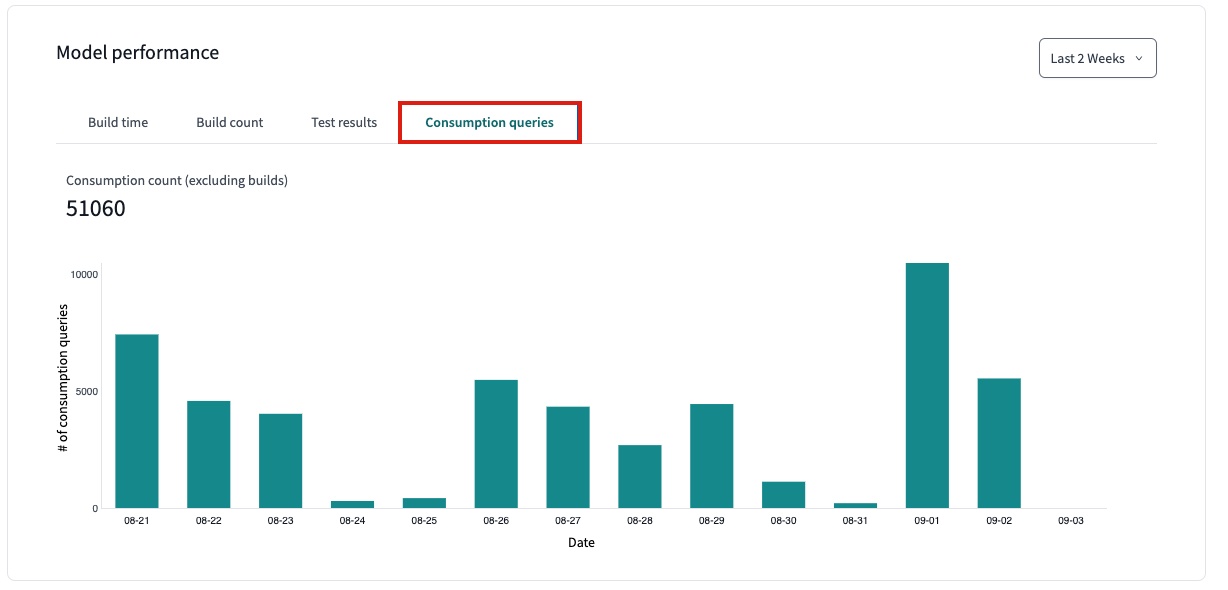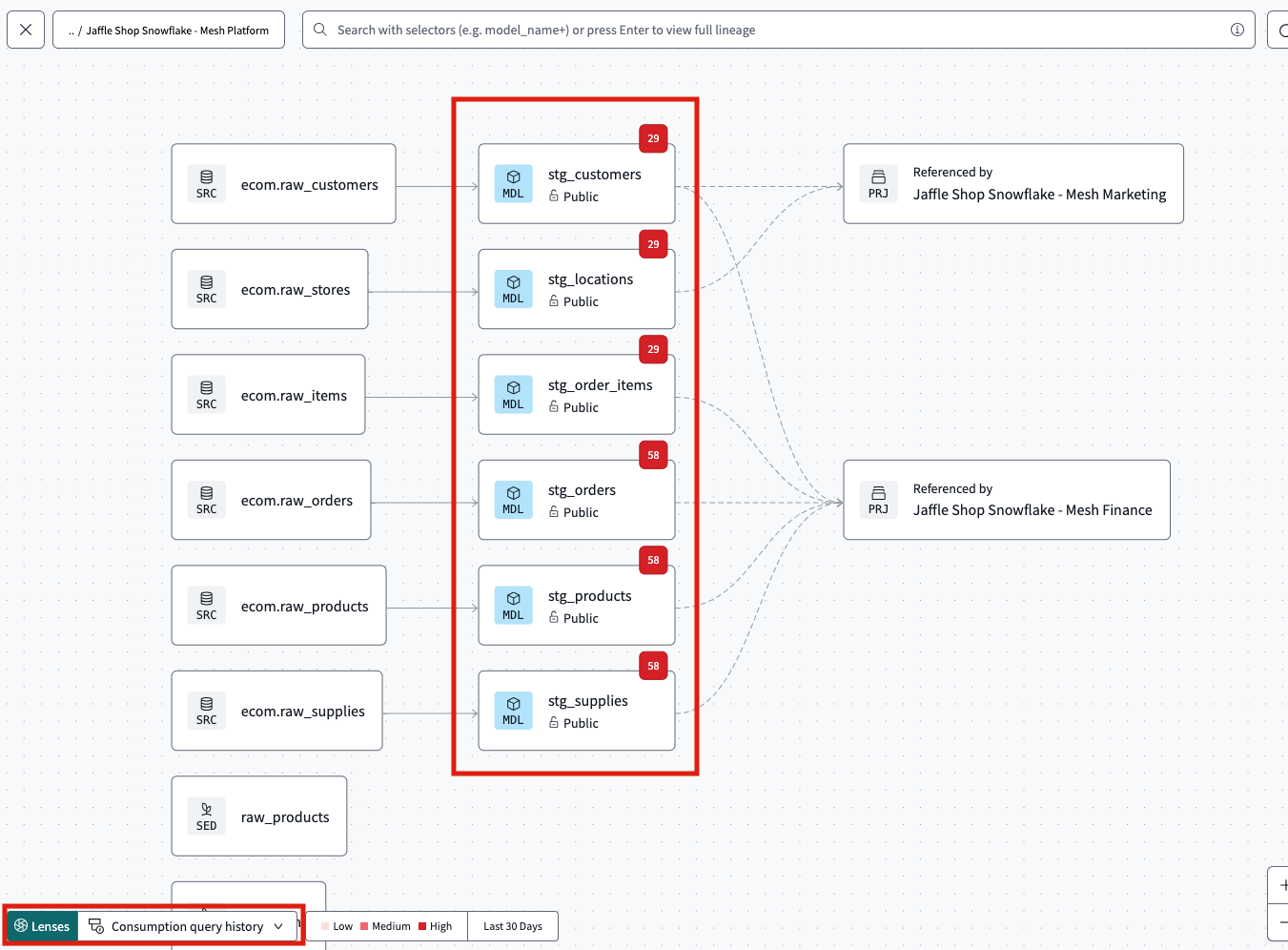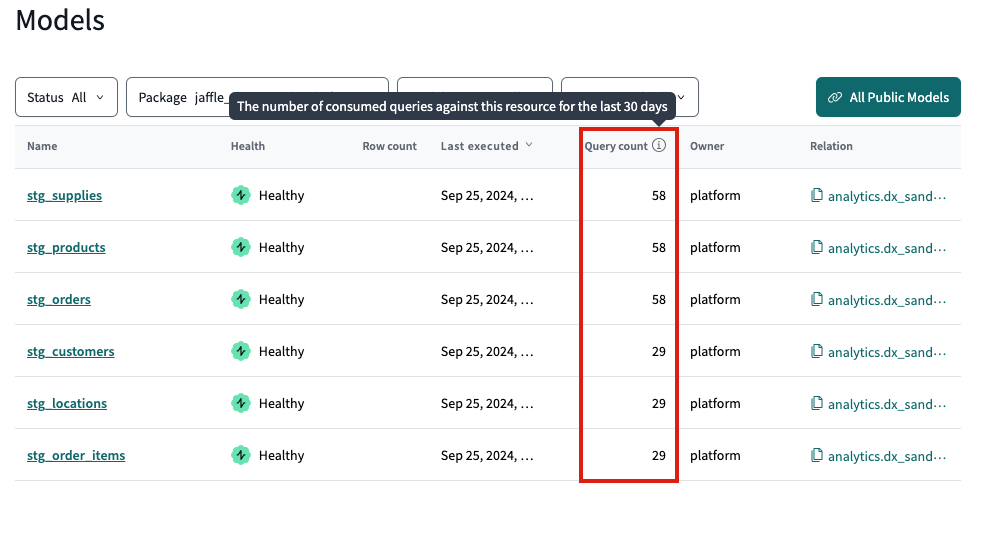Model query history EnterpriseEnterprise +
Model query history helps data teams track model usage by analyzing query logs.
Model query history allows you to:
- View the count of consumption queries for a model based on the data warehouse's query logs.
- Provides data teams insight, so they can focus their time and infrastructure spend on the worthwhile used data products.
- Enable analysts to find the most popular models used by other people.
Model query history is powered by a single consumption query of the query log table in your data warehouse aggregated on a daily basis.
Model query history for Snowflake users is only available for Enterprise tier or higher. The feature also supports BigQuery. Additional platforms coming soon.
Prerequisites
To access the features, you should meet the following:
- You have a dbt account on an Enterprise-tier plan. Single-tenant accounts should contact their account representative for setup.
- You have set up a production deployment environment for each project you want to explore, with at least one successful job run.
- You have admin permissions in dbt to edit project settings or production environment settings.
- Use Snowflake or BigQuery as your data warehouse and can enable query history permissions or work with an admin to do so. Support for additional data platforms coming soon.
- For Snowflake users: You must have a Snowflake Enterprise tier or higher subscription.
Enable query history in dbt
To enable model query history in dbt, follow these steps:
- Navigate to Orchestration and then Environments.
- Select the environment marked PROD and click Settings.
- Click Edit and scroll to the Query History section.
- Click the Test Permissions button to validate the deployment credentials permissions are sufficient to support query history.
- Click the Enable query history box to enable.
- Save your settings.
dbt automatically enables query history for brand new environments. If query history fails to retrieve data, dbt automatically disables it to prevent unintended warehouse costs.
- If the failure is temporary (like a network timeout), dbt may retry.
- If the problem keeps happening (for example, missing permissions), dbt turns off query history so customers don’t waste warehouse compute.
To turn it back on, click Test Permissions in Environment settings. If the test succeeds, dbt re-enables the environment.
Credential permissions
This section explains the permissions and steps you need to enable and view model query history in Catalog.
The model query history feature uses the credentials in your production environment to gather metadata from your data warehouse’s query logs. This means you may need elevated permissions with the warehouse. Before making any changes to your data platform permissions, confirm the configured permissions in dbt:
- Navigate to Deploy and then Environments.
- Select the Environment marked PROD and click Settings.
- Look at the information under Deployment credentials.
- Note: Querying query history entails warehouse costs / uses credits.
- Copy or cross reference those credential permissions with the warehouse permissions and grant your user the right permissions.
Snowflake model query history
Model query history makes use of metadata tables available to Snowflake Enterprise tier accounts or higher, QUERY_HISTORY and ACCESS_HISTORY. The Snowflake user in the production environment must have the GOVERNANCE_VIEWER permission to view the data.
Before enabling Model query history, your ACCOUNTADMIN must run the following grant statement in Snowflake to ensure for access:
GRANT DATABASE ROLE SNOWFLAKE.GOVERNANCE_VIEWER TO ROLE <YOUR_DBT_CLOUD_DEPLOYMENT_ROLE>;
Without this grant, model query history won't display any data. For more details, view the snowflake docs here.
BigQuery model query history
The model query history uses metadata from the INFORMATION_SCHEMA.JOBS view in BigQuery. To access the metadata, the production environment user must have the correct IAM role or permission to access this data:
- If you use a BigQuery provided role, we recommend
roles/bigquery.resourceViewer. - If you use a custom role, ensure it includes the
bigquery.jobs.listAll permission.
View query history in Explorer
To enhance your discovery, you can view your model query history in various locations within Catalog:
View from Performance charts
- Navigate to Catalog by clicking on the Explore link in the navigation.
- In the main Overview page, click on Performance under the Project details section. Scroll down to view the Most consumed models.
- Use the dropdown menu on the right to select the desired time period, with options available for up to the past 3 months.
- Click on a model for more details and go to the Performance tab.
- On the Performance tab, scroll down to the Model performance section.
- Select the Consumption queries tab to view the consumption queries over a given time for that model.
View from Project lineage
- To view your model in your project lineage, go to the main Overview page and click on Project lineage.
- In the lower left of your lineage, click on Lenses and select Consumption queries.
- Your lineage should display a small red box above each model, indicating the consumption query number. The number for each model represents the model consumption over the last 30 days.
View from Model list
- To view a list of models, go to the main Overview page.
- In the left navigation, go to the Resources tab and click on Models to view the models list.
- You can view the consumption query count for the models and sort by most or least consumed. The consumption query number for each model represents the consumption over the last 30 days.
Was this page helpful?
This site is protected by reCAPTCHA and the Google Privacy Policy and Terms of Service apply.