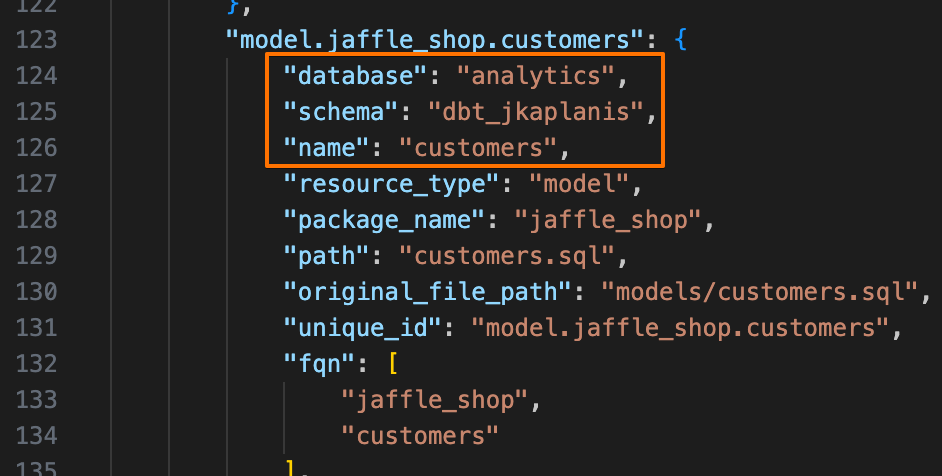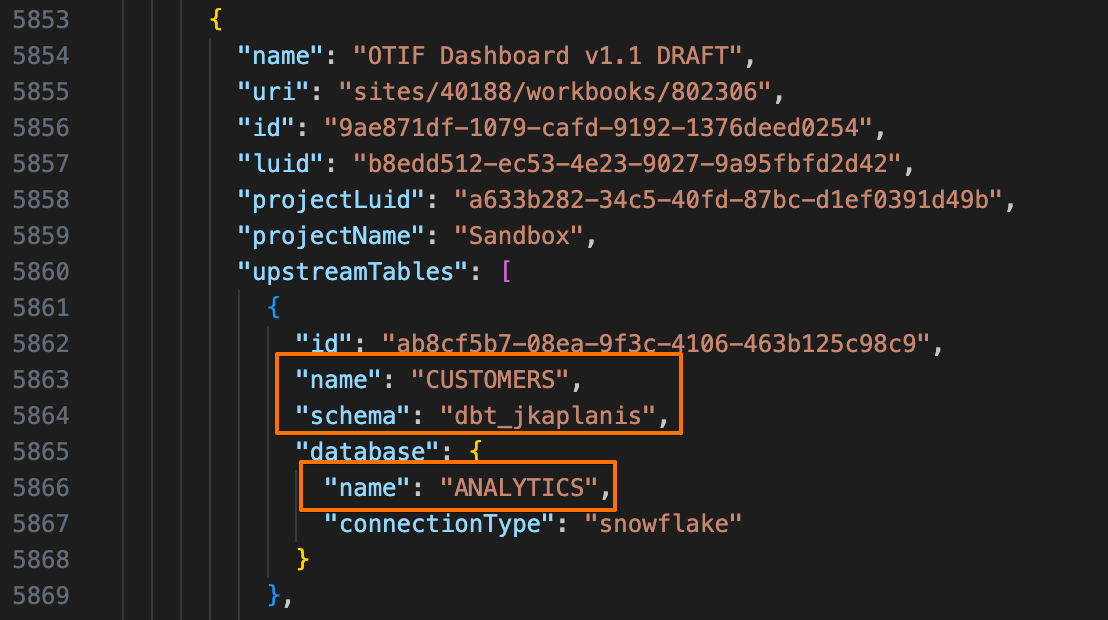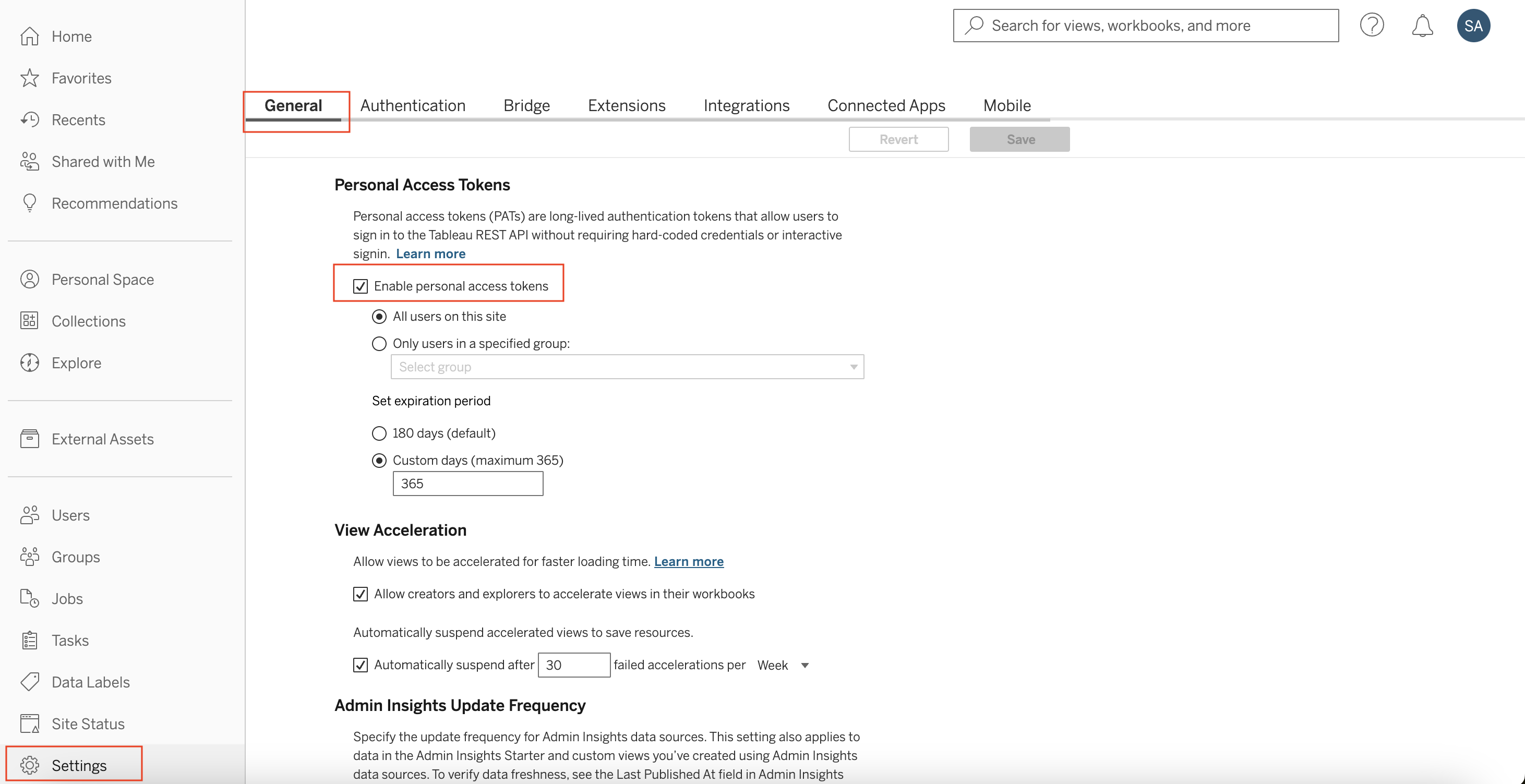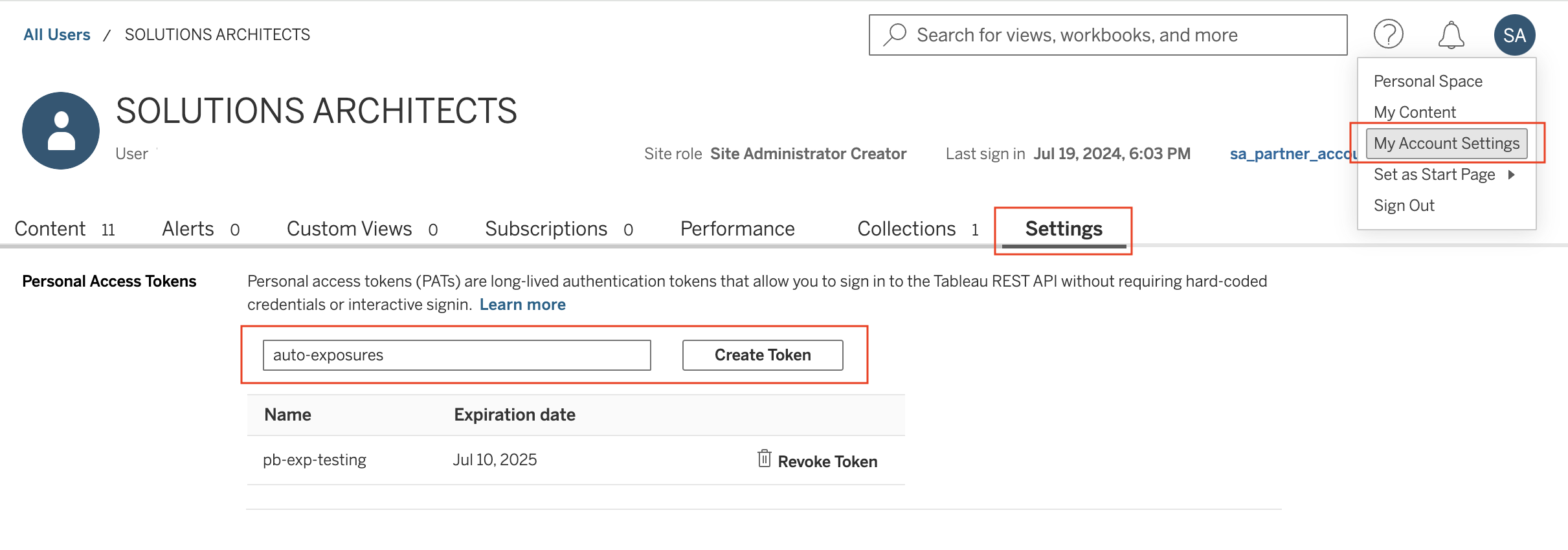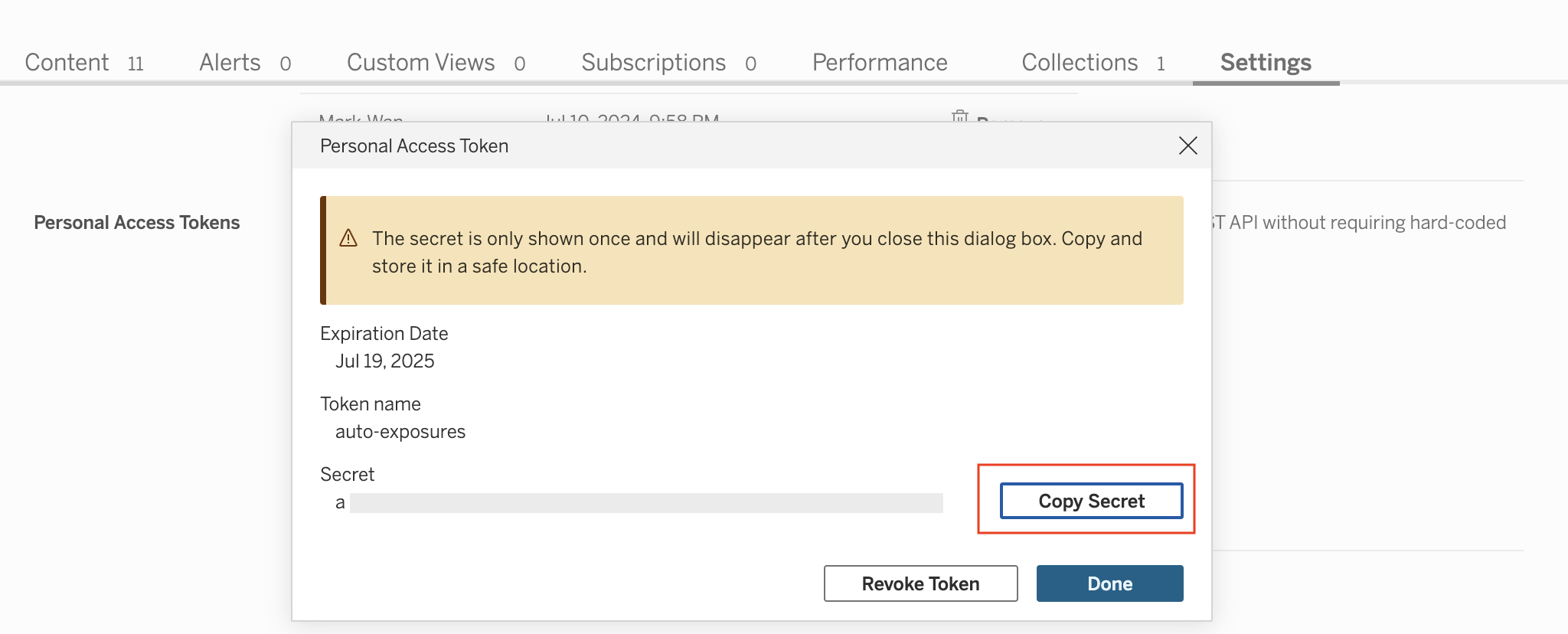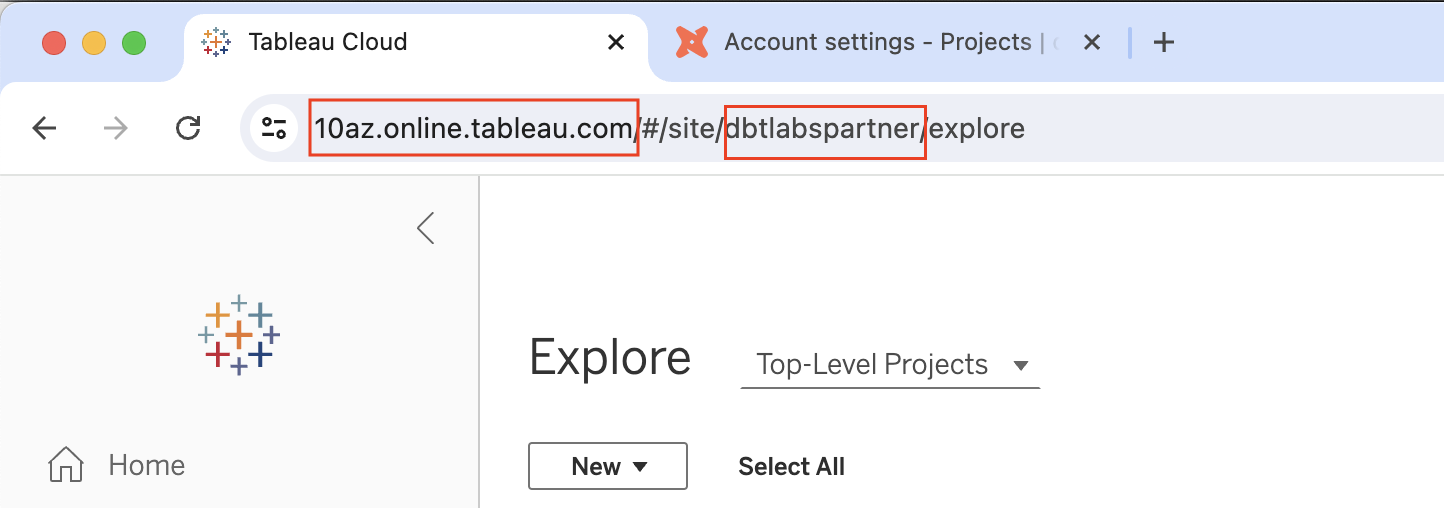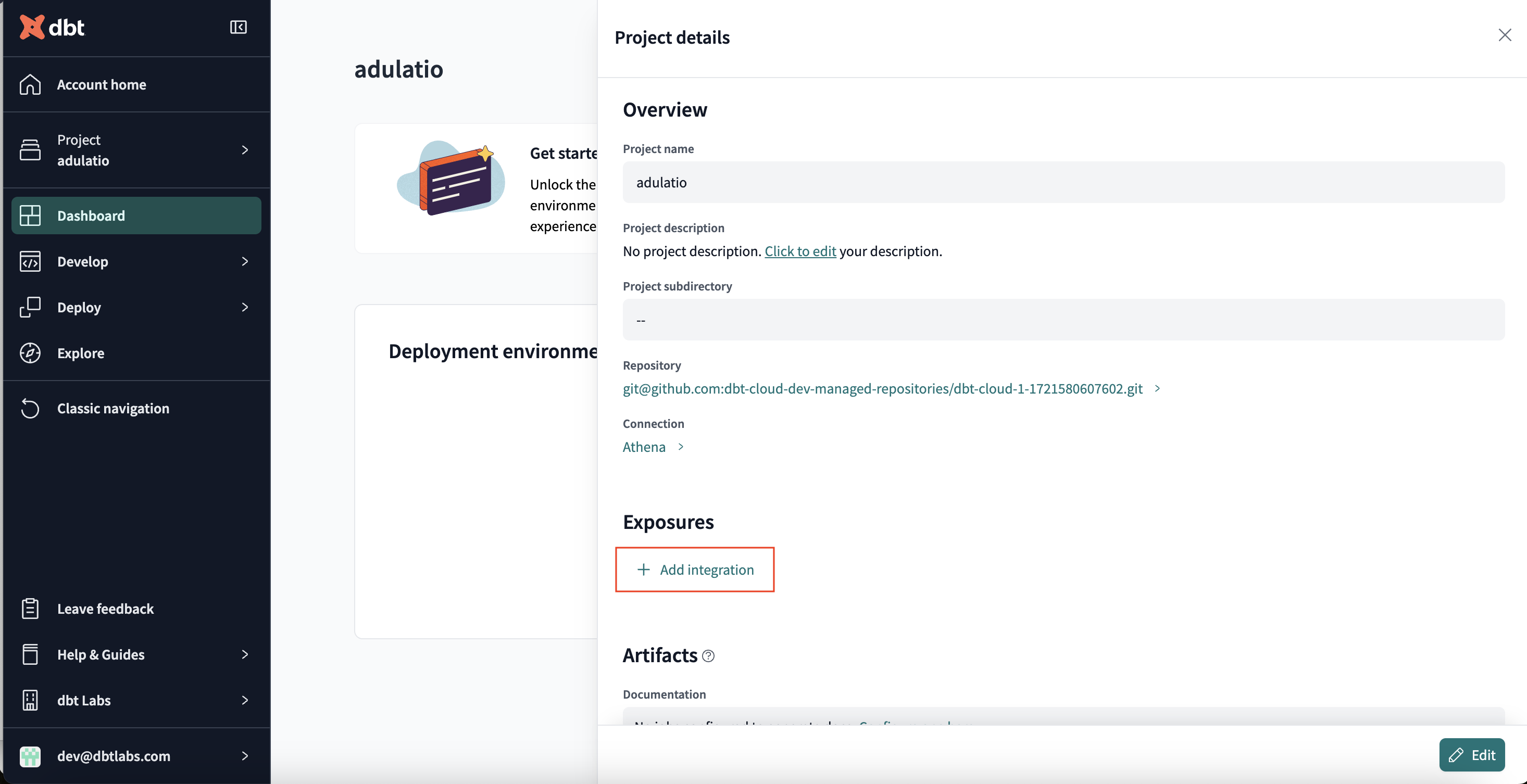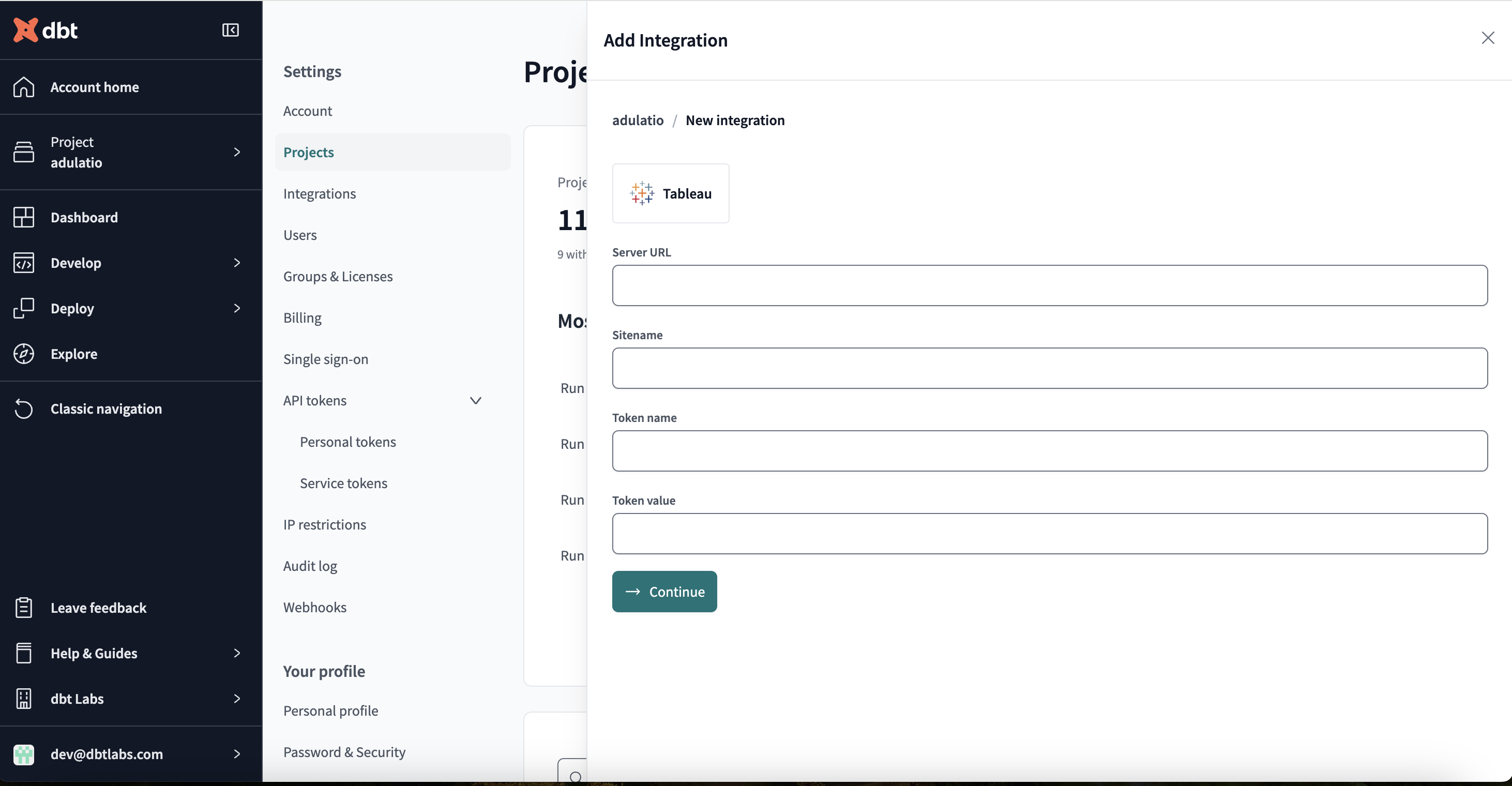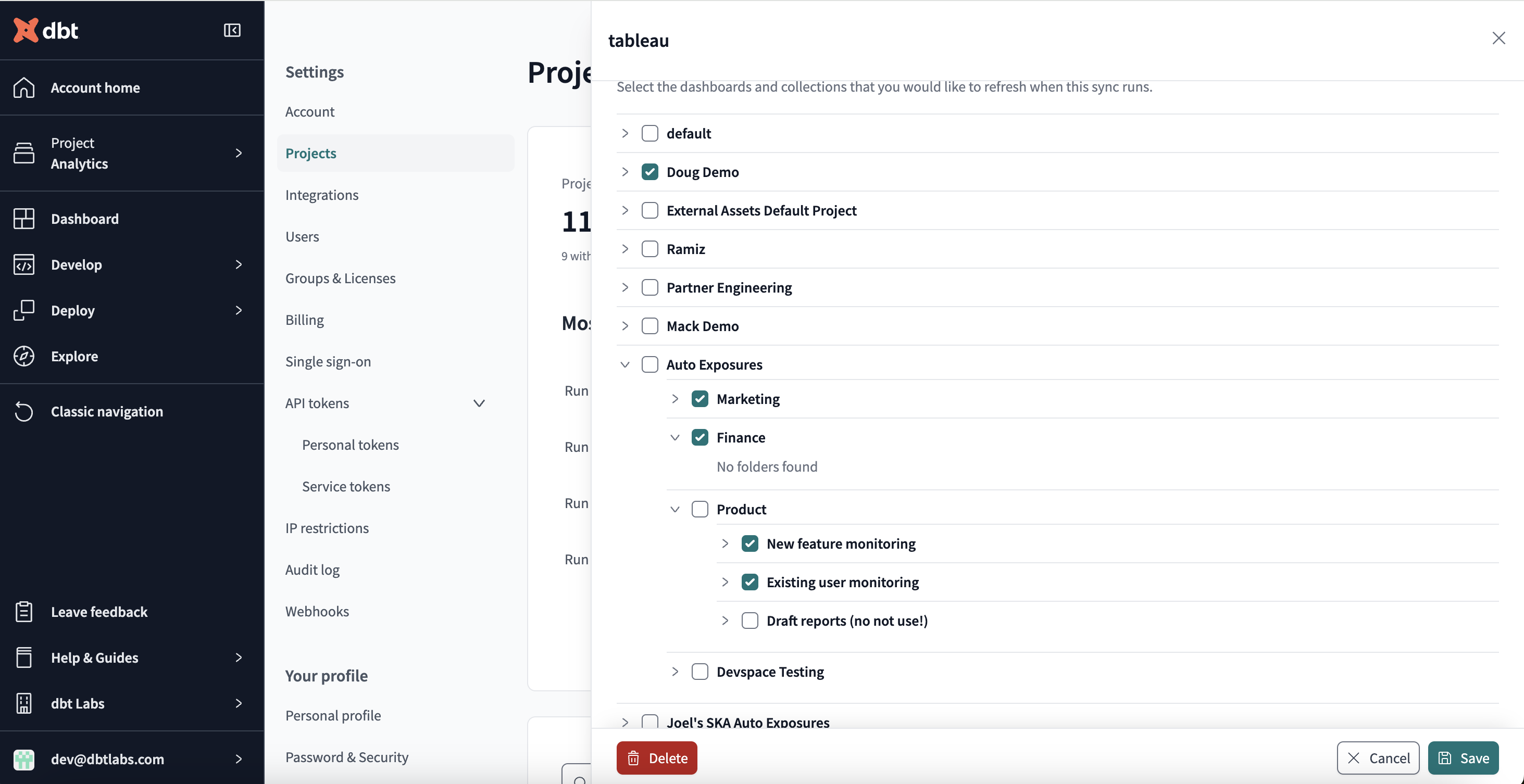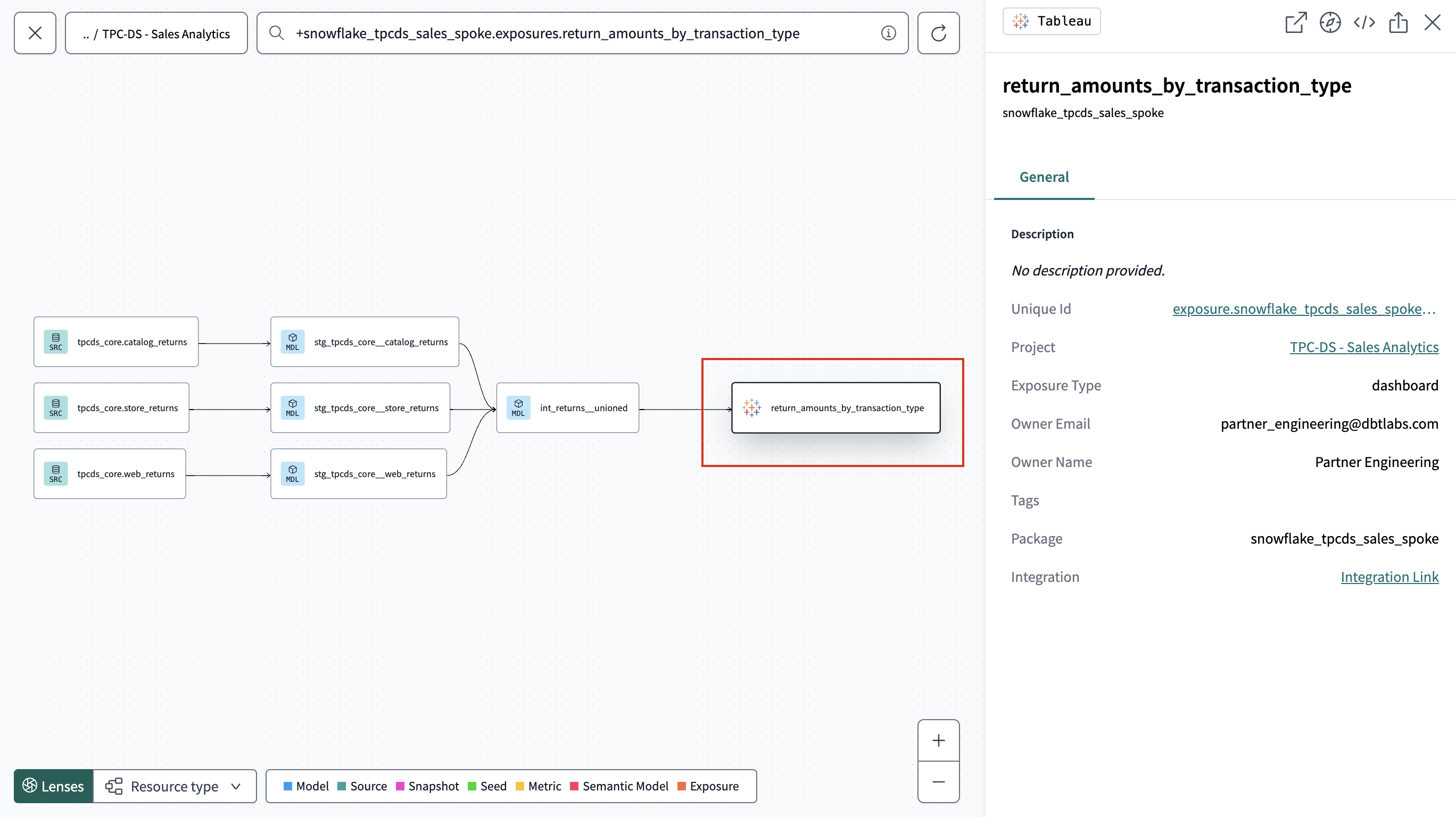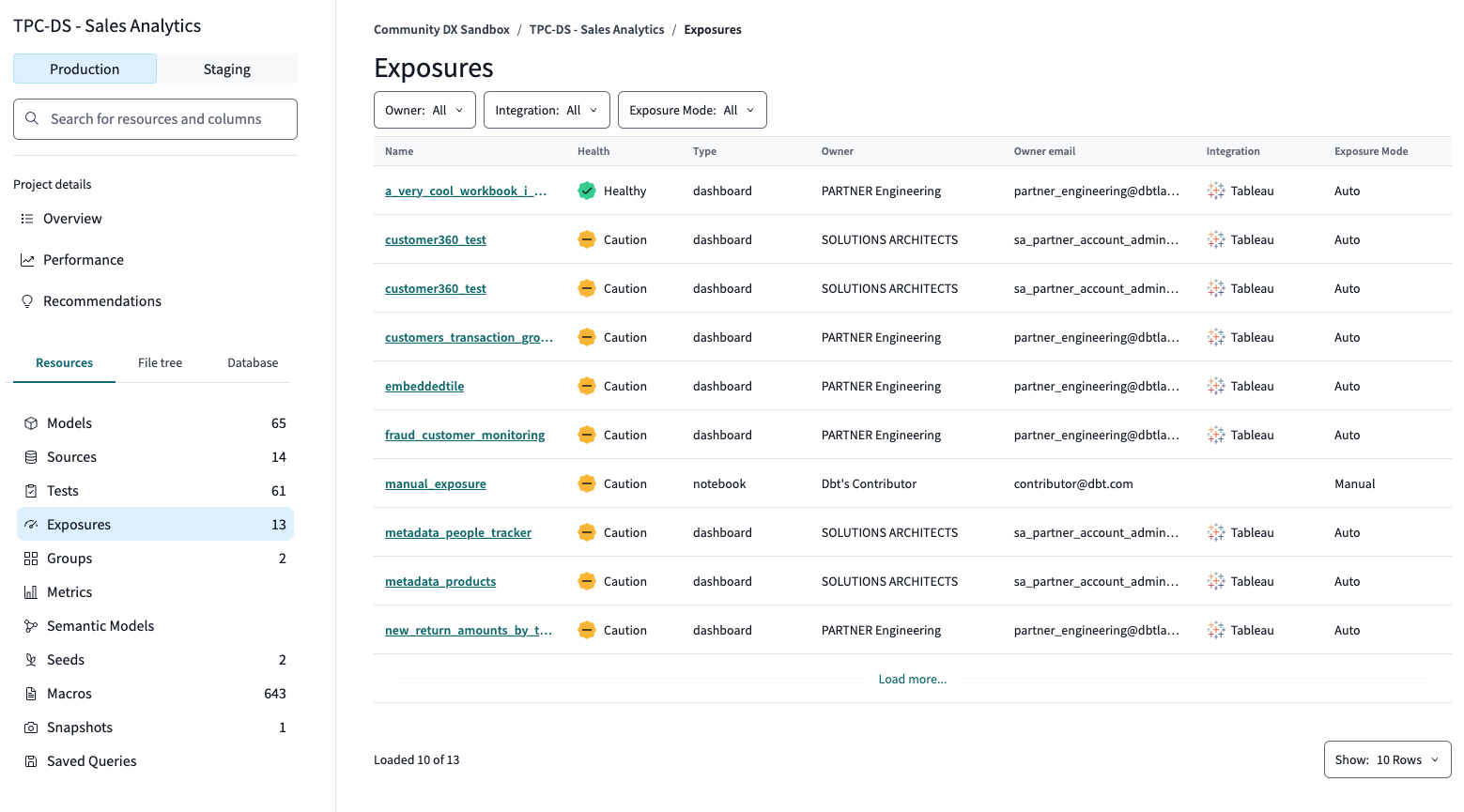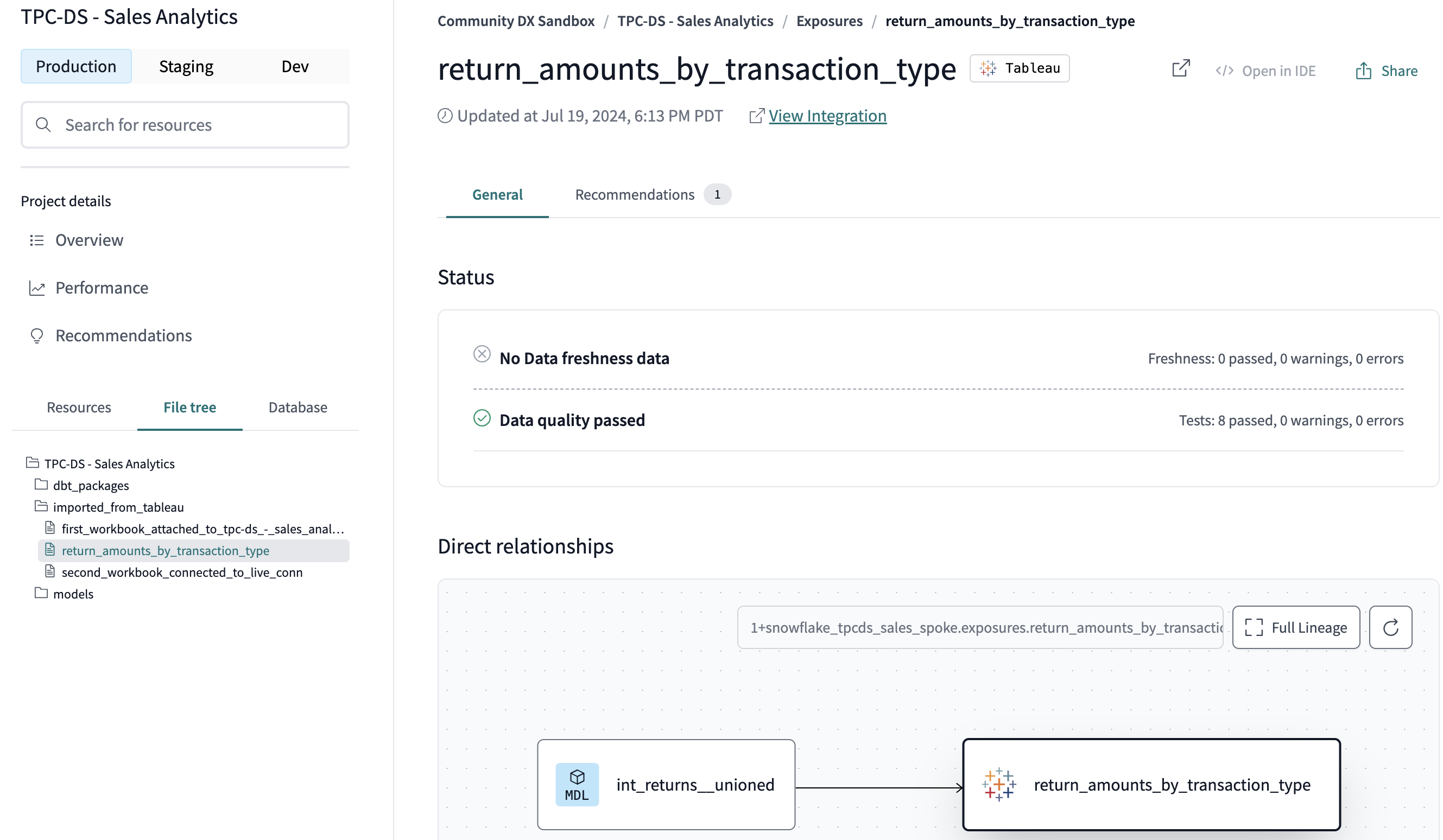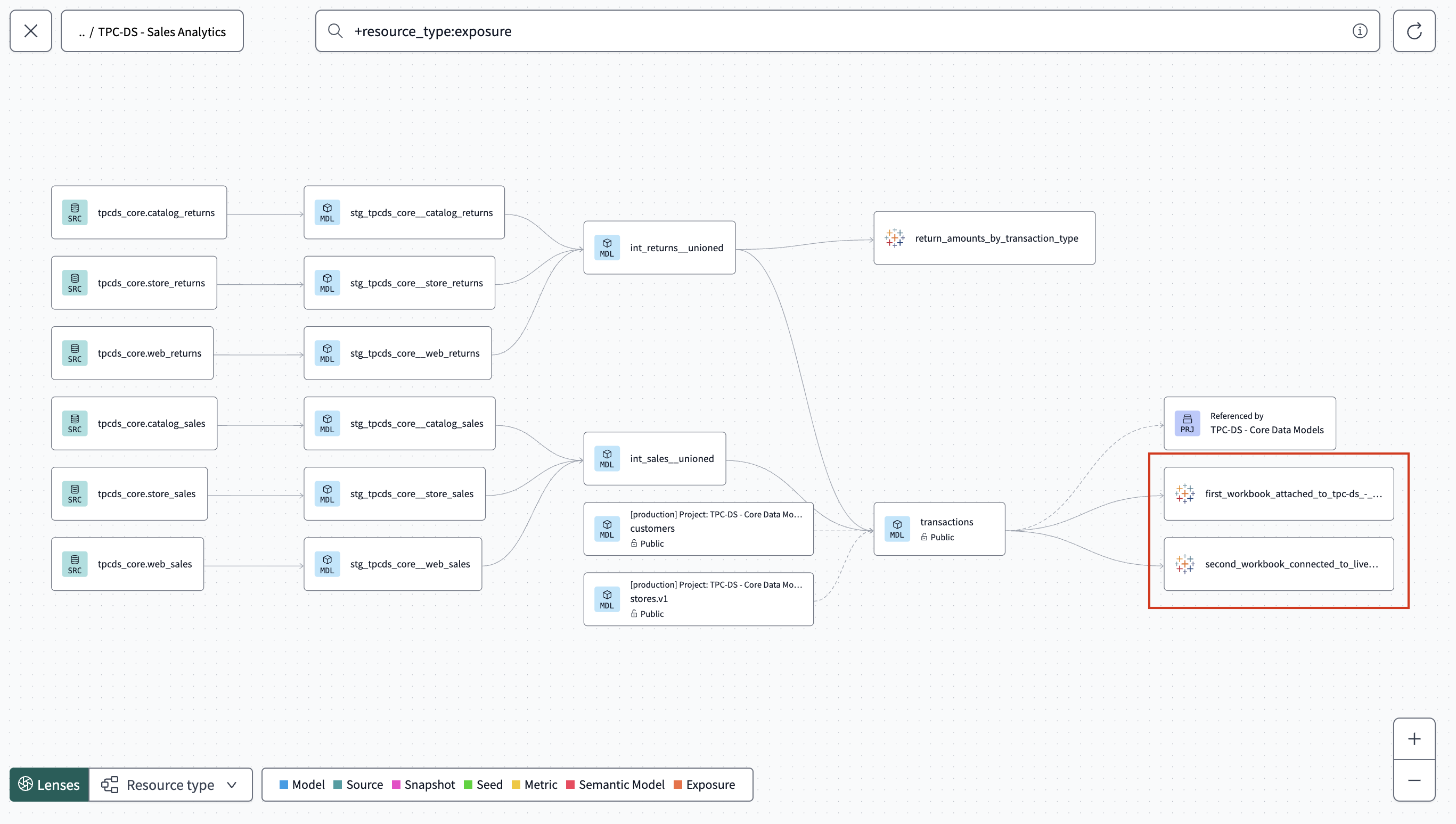Set up automatic exposures in Tableau EnterpriseEnterprise +
Set up and automatically populate downstream exposures for supported BI tool integrations, like Tableau. Visualize and orchestrate them through dbt Catalog and the dbt job scheduler for a richer experience.
As a data team, it’s critical that you have context into the downstream use cases and users of your data products. By leveraging automatic downstream exposures, you can:
- Gain a better understanding of how models are used in downstream analytics, improving governance and decision-making.
- Reduce incidents and optimize workflows by linking upstream models to downstream dependencies.
- Automate exposure tracking for supported BI tools, ensuring lineage is always up to date.
- Orchestrate exposures to refresh the underlying data sources during scheduled dbt jobs, improving timeliness and reducing costs. Orchestrating exposures is a way to ensure that your BI tools are updated regularly using the dbt job scheduler. See the previous page for more info.
In dbt, you can configure downstream exposures in two ways:
- Manually — Declared explicitly in your project’s YAML files.
- Automatic — dbt creates and visualizes downstream exposures automatically for supported integrations, removing the need for manual YAML definitions. These downstream exposures are stored in dbt’s metadata system, appear in Catalog, and behave like manual exposures. However, they don’t exist in YAML files.
If you're using Tableau Server, you need to add the dbt IP addresses for your region to your allowlist.
Prerequisites
To configure automatic downstream exposures, you should meet the following:
- Your environment and jobs are on a supported dbt release track.
- You have a dbt account on the Enterprise or Enterprise+ plan.
- You have set up a production deployment environment for each project you want to explore, with at least one successful job run.
- You have proper permissions to edit dbt project or production environment settings.
- Use Tableau as your BI tool and enable metadata permissions or work with an admin to do so. Compatible with Tableau Cloud or Tableau Server with the Metadata API enabled.
- You have configured a Tableau personal access token (PAT) whose creator has permission to view data sources. The PAT inherits the permissions of its creator, so ensure the Tableau user who created the token has Connect permissions.
Considerations
Configuring automatic downstream exposures with Tableau have the following considerations:
-
You can only connect to a single Tableau site on the same server.
-
If you're using Tableau Server, you need to allowlist dbt's IP addresses for your dbt region.
-
Tableau dashboards built using custom SQL queries aren't supported.
-
Downstream exposures sync automatically once per day or when a user updates the selected collections.
Set up downstream exposures
Set up downstream exposures in Tableau and dbt to ensure that your BI tool's extracts are updated automatically.
Set up in Tableau
This section explains the steps to configure the integration in Tableau. A Tableau site admin must complete these steps.
Once configured in both Tableau and dbt, you can view downstream exposures in Catalog.
-
Enable personal access tokens (PATs) for your Tableau account.
-
Create a PAT to add to dbt to pull in Tableau metadata for the downstream exposures. When creating the token, you must have permission to access collections/folders, as the PAT only grants access matching the creator's existing privileges.
-
Copy the Secret and the Token name for use in a later step in dbt. The secret is only displayed once, so store it in a safe location (like a password manager).
-
Copy the Server URL and Sitename. You can find these in the URL while logged into Tableau.
For example, if the full URL is:
10az.online.tableau.com/#/site/dbtlabspartner/explore:- The Server URL is the fully qualified domain name, in this case:
10az.online.tableau.com - The Sitename is the path fragment right after
sitein the URL, in this case:dbtlabspartner
- The Server URL is the fully qualified domain name, in this case:
-
With the following items copied, you are now ready to set up downstream exposures in dbt:
- ServerURL
- Sitename
- Token name
- Secret
Set up in dbt
-
In dbt, navigate to the Dashboard of the project you want to add the downstream exposure to and then select Settings.
-
Under the Exposures section, select Add integration to add the Tableau connection.
-
Enter the details for the exposure connection you collected from Tableau in the previous step and click Continue. Note that all fields are case-sensitive.
-
Select the collections you want to include for the downstream exposures and click Save.
infodbt automatically imports and syncs any workbook within the selected collections. New additions to the collections will appear in the lineage in dbt once per day — after the daily sync and a job run.
dbt immediately starts a sync when you update the selected collections list, capturing new workbooks and removing irrelevant ones.
-
dbt imports everything in the collection(s) and you can continue to view them in Catalog.
View downstream exposures
After setting up downstream exposures in dbt, you can view them in Catalog for a richer experience.
Navigate to Catalog by clicking on the Explore link in the navigation. From the Overview page, you can view downstream exposures from a couple of places:
Exposures menu
View downstream exposures from the Exposures menu item under Resources. This menu provides a comprehensive list of all the exposures so you can quickly access and manage them. The menu displays the following information:
- Name: The name of the exposure.
- Health: The data health signal of the exposure.
- Type: The type of exposure, such as
dashboardornotebook. - Owner: The owner of the exposure.
- Owner email: The email address of the owner of the exposure.
- Integration: The BI tool that the exposure is integrated with.
- Exposure mode: The type of exposure defined: Auto or Manual.
File tree
Locate directly from within the File tree under the imported_from_tableau sub-folder. This view integrates exposures seamlessly with your project files, making it easy to find and reference them from your project's structure.
Project lineage
From the Project lineage view, which visualizes the dependencies and relationships in your project. Exposures are represented with the Tableau icon, offering an intuitive way to see how they fit into your project's overall data flow.
Orchestrate exposures BetaEnterpriseEnterprise +
Orchestrate exposures using the dbt Cloud job scheduler to proactively refresh the underlying data sources (extracts) that power your Tableau Workbooks.
- Orchestrating exposures with a
dbt buildjob ensures that downstream exposures, like Tableau extracts, are updated regularly and automatically. - You can control the frequency of these refreshes by configuring environment variables.
To set up and proactively run exposures with the dbt job scheduler, refer to Orchestrate exposures.
Was this page helpful?
This site is protected by reCAPTCHA and the Google Privacy Policy and Terms of Service apply.