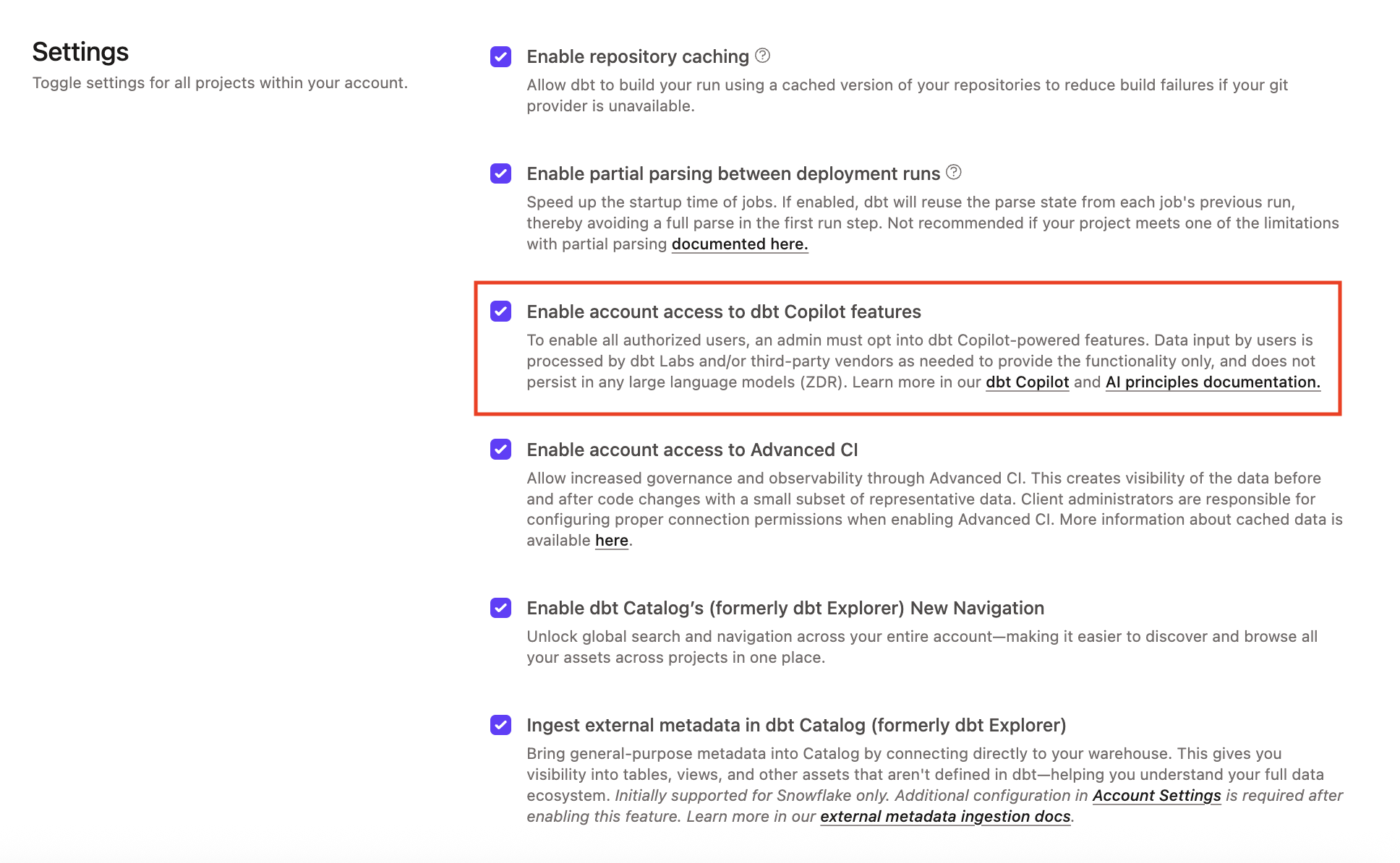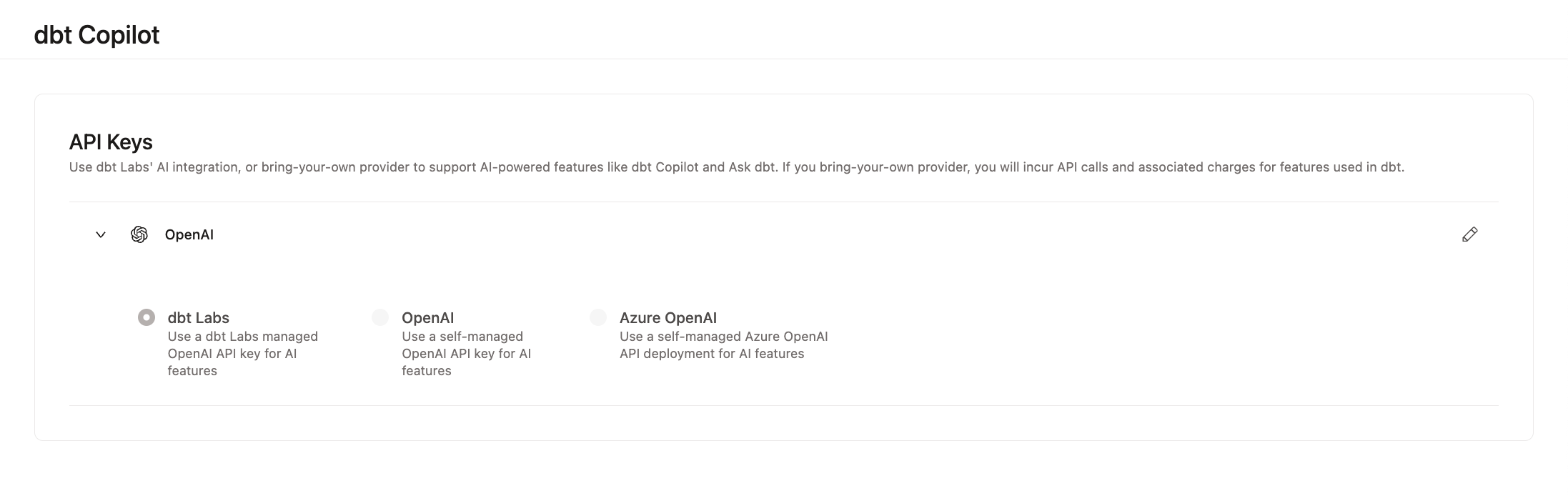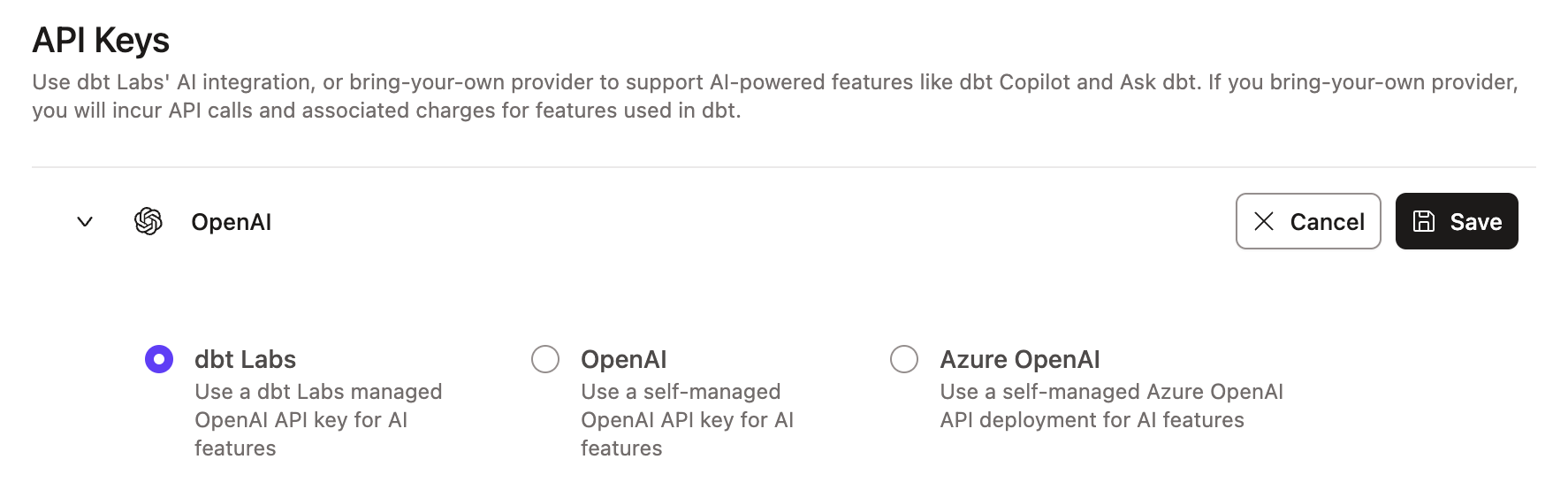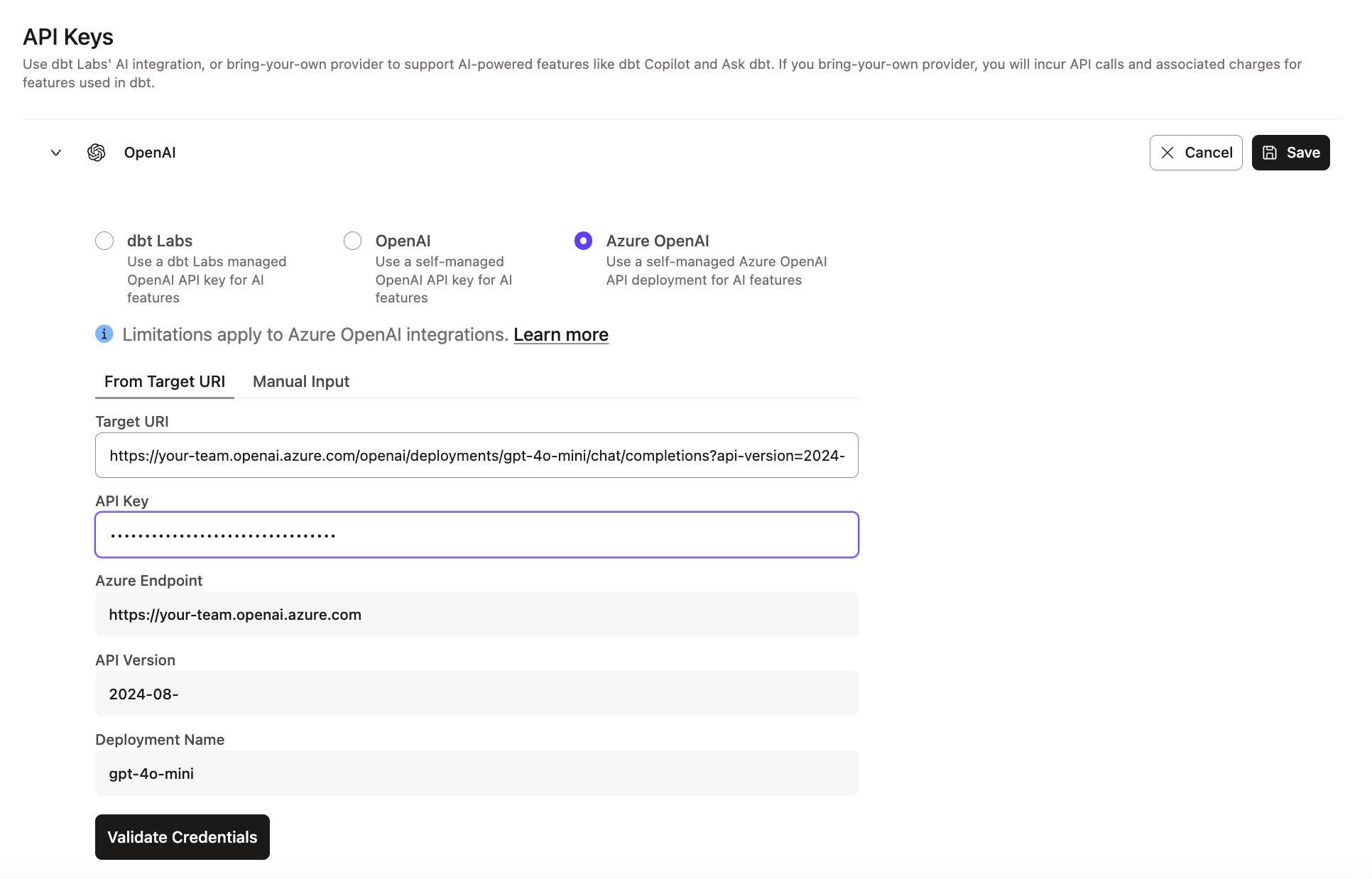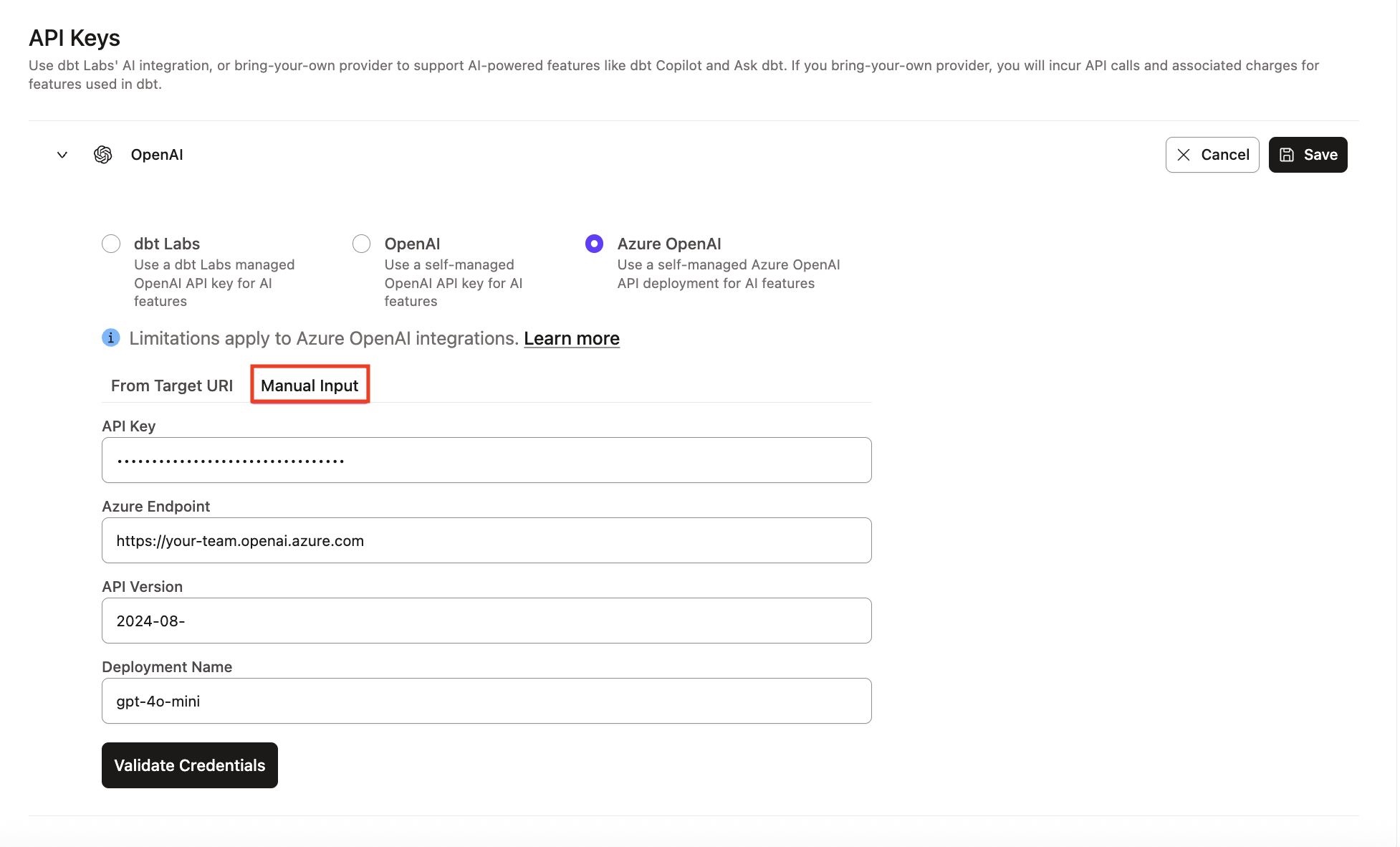Enable dbt Copilot StarterEnterpriseEnterprise +
Enable Copilot, an AI-powered assistant, in dbt to speed up your development and focus on delivering quality data.
This page explains how to enable Copilot in dbt to speed up your development and allow you to focus on delivering quality data.
Prerequisites
- Available in the dbt platform only.
- Must have a dbt Starter, Enterprise, or Enterprise+ account.
- Certain features like BYOK, natural prompts in Canvas, and more are only available on Enterprise and Enterprise+ plans.
- Development environment is on a supported release track to receive ongoing updates.
- By default, Copilot deployments use a central OpenAI API key managed by dbt Labs. Alternatively, you can provide your own OpenAI API key.
- For BYOK, make sure to enable the latest text generation models as well as the
text-embedding-3-smallmodel.
- For BYOK, make sure to enable the latest text generation models as well as the
- Opt-in to AI features by following the steps in the next section in your Account settings.
Enable dbt Copilot
To opt in to Copilot, a dbt admin can follow these steps:
- Navigate to Account settings in the navigation menu.
- Under Settings, confirm the account you're enabling.
- Click Edit in the top right corner.
- Enable the Enable account access to dbt Copilot features option.
- Click Save. You should now have Copilot AI enabled for use.
Note: To disable (only after enabled), repeat steps 1 to 3, toggle off in step 4, and repeat step 5.
Bringing your own OpenAI API key (BYOK) Enterprise +Enterprise
Once AI features have been enabled, you can provide your organization's OpenAI API key. dbt will then leverage your OpenAI account and terms to power Copilot. This will incur billing charges to your organization from OpenAI for requests made by Copilot.
Configure AI keys using:
- dbt Labs-managed OpenAI API key
- Your own OpenAI API key
- Azure OpenAI
AI integrations
Once AI features have been enabled, you can use dbt Labs' AI integration or bring-your-own provider to support AI-powered dbt features like Copilot and Ask dbt.
dbt supports AI integrations for dbt Labs-managed OpenAI keys, Self-managed OpenAI keys, or Self-managed Azure OpenAI keys.
Note, if you bring-your-own provider, you will incur API calls and associated charges for features used in dbt. Bringing your own provider is available for Enterprise or Enterprise+ plans.
To configure the AI integration in your dbt account, a dbt admin can perform the following steps:
- Navigate to Account settings in the side menu.
- Select Integrations and scroll to the AI section.
- Click on the Pencil icon to the right of OpenAI to configure the AI integration.
- Configure the AI integration for either dbt Labs OpenAI, OpenAI, or Azure OpenAI.
- dbt Labs OpenAI
- OpenAI
- Azure OpenAI
- Select the toggle for dbt Labs to use dbt Labs' managed OpenAI key.
- Click Save.
Bringing your own OpenAI key is available for Enterprise or Enterprise+ plans.
- Select the toggle for OpenAI to use your own OpenAI key.
- Enter the API key.
- Click Save.
Bringing your own Azure OpenAI key is available for Enterprise or Enterprise+ plans.
To learn about deploying your own OpenAI model on Azure, refer to Deploy models on Azure OpenAI. Configure credentials for your Azure OpenAI deployment in dbt in the following two ways:
From a Target URI
- Locate your Azure OpenAI deployment URI in your Azure Deployment details page.
- In the dbt Azure OpenAI section, select the tab From Target URI.
- Paste the URI into the Target URI field.
- Enter your Azure OpenAI API key.
- Verify the Endpoint, API Version, and Deployment Name are correct.
- Click Save.
Manually providing the credentials
- Locate your Azure OpenAI configuration in your Azure Deployment details page.
- In the dbt Azure OpenAI section, select the tab Manual Input.
- Enter your Azure OpenAI API key.
- Enter the Endpoint, API Version, and Deployment Name.
- Click Save.
Was this page helpful?
This site is protected by reCAPTCHA and the Google Privacy Policy and Terms of Service apply.