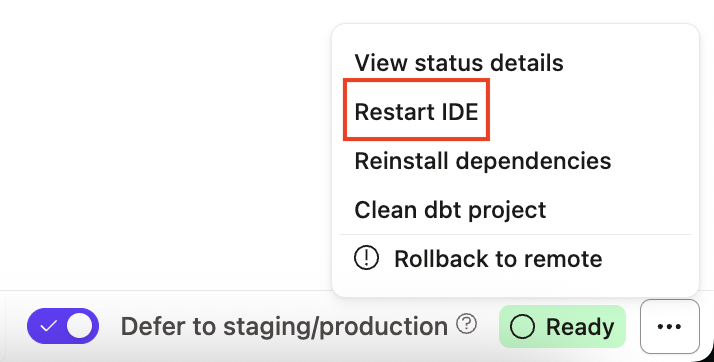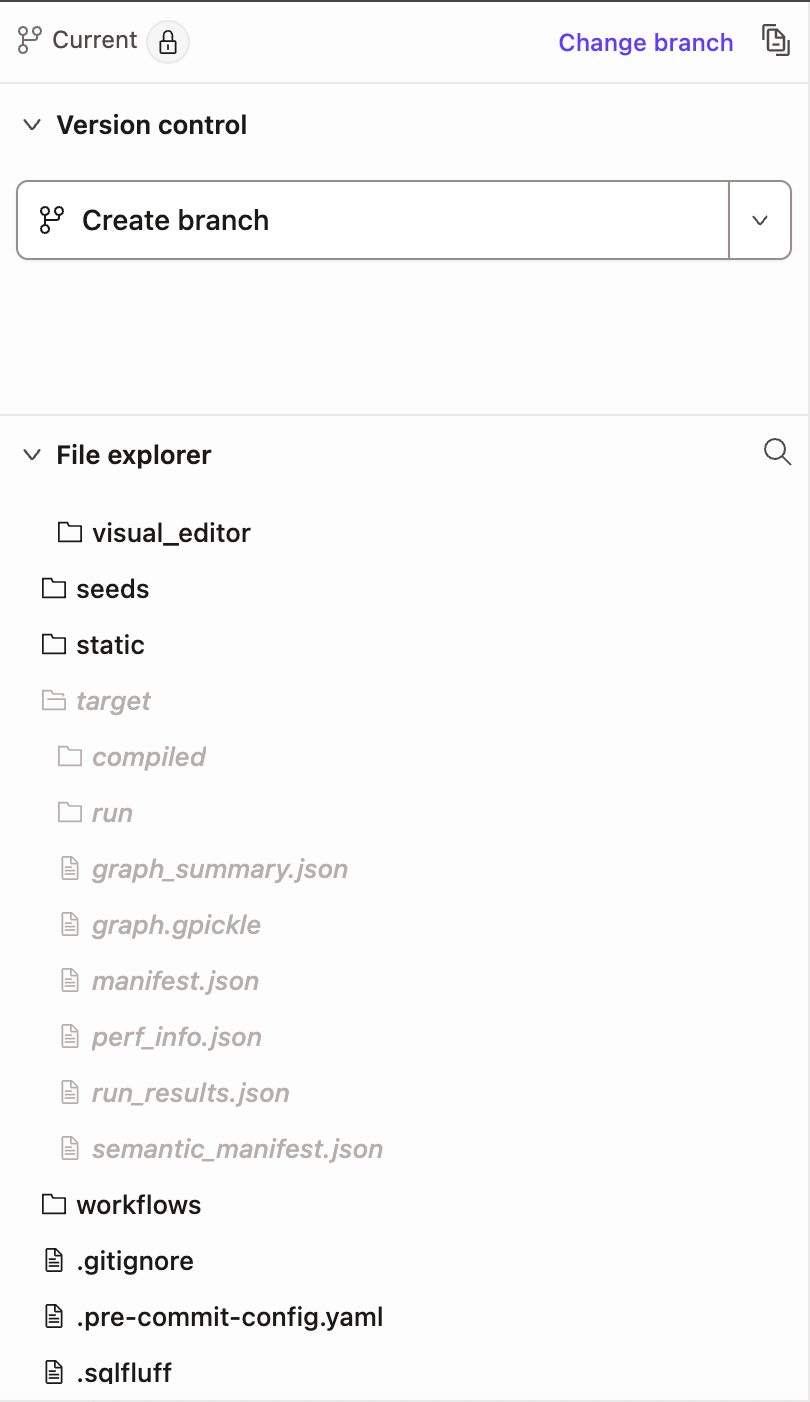Debug errors
General process of debugging
Learning how to debug is a skill, and one that will make you great at your role!
- Read the error message — when writing the code behind dbt, we try our best to make error messages as useful as we can. The error message dbt produces will normally contain the type of error (more on these error types below), and the file where the error occurred.
- Inspect the file that was known to cause the issue, and see if there's an immediate fix.
- Isolate the problem — for example, by running one model a time, or by undoing the code that broke things.
- Get comfortable with compiled files and the logs.
- The
target/compileddirectory containsselectstatements that you can run in any query editor. - The
target/rundirectory contains the SQL dbt executes to build your models. - The
logs/dbt.logfile contains all the queries that dbt runs, and additional logging. Recent errors will be at the bottom of the file. - dbt users: Use the above, or the
Detailstab in the command output. - dbt Core users: Note that your code editor may be hiding these files from the tree view VSCode help).
- The
- If you are really stuck, try asking for help. Before doing so, take the time to write your question well so that others can diagnose the problem quickly.
Types of errors
Below, we've listed some of common errors. It's useful to understand what dbt is doing behind the scenes when you execute a command like dbt run.
| Loading table... |
Let's dive into some of these errors and how to debug 👇. Note: not all errors are covered here!
Runtime Errors
Note: If you're using the Studio IDE to work on your project, you're unlikely to encounter these errors.
Not a dbt project
Running with dbt=1.7.1
Encountered an error:
Runtime Error
fatal: Not a dbt project (or any of the parent directories). Missing dbt_project.yml file
Debugging
- Use
pwdto check that you're in the right directory. If not,cdyour way there! - Check that you have a file named
dbt_project.ymlin the root directory of your project. You can uselsto list files in the directory, or also open the directory in a code editor and see files in the "tree view".
Could not find profile
Running with dbt=1.7.1
Encountered an error:
Runtime Error
Could not run dbt
Could not find profile named 'jaffle_shops'
Debugging
- Check the
profile:key in yourdbt_project.yml. For example, this project uses thejaffle_shops(note plural) profile:
profile: jaffle_shops # note the plural
- Check the profiles you have in your
profiles.ymlfile. For example, this profile is namedjaffle_shop(note singular).
jaffle_shop: # this does not match the profile: key
target: dev
outputs:
dev:
type: postgres
schema: dbt_alice
... # other connection details
- Update these so that they match.
- If you can't find your
profiles.ymlfile, rundbt debug --config-dirfor help:
$ dbt debug --config-dir
Running with dbt=1.7.1
To view your profiles.yml file, run:
open /Users/alice/.dbt
- Then execute
open /Users/alice/.dbt(adjusting accordingly), and check that you have aprofiles.ymlfile. If you do not have one, set one up using these docs
Failed to connect
Encountered an error:
Runtime Error
Database error while listing schemas in database "analytics"
Database Error
250001 (08001): Failed to connect to DB: your_db.snowflakecomputing.com:443. Incorrect username or password was specified.
Debugging
- Open your
profiles.ymlfile (if you're unsure where this is, rundbt debug --config-dir) - Confirm that your credentials are correct — you may need to work with a DBA to confirm this.
- After updating the credentials, run
dbt debugto check you can connect
$ dbt debug
Running with dbt=1.7.1
Using profiles.yml file at /Users/alice/.dbt/profiles.yml
Using dbt_project.yml file at /Users/alice/jaffle-shop-dbt/dbt_project.yml
Configuration:
profiles.yml file [OK found and valid]
dbt_project.yml file [OK found and valid]
Required dependencies:
- git [OK found]
Connection:
...
Connection test: OK connection ok
Invalid dbt_project.yml file
Encountered an error while reading the project:
ERROR: Runtime Error
at path []: Additional properties are not allowed ('hello' was unexpected)
Error encountered in /Users/alice/jaffle-shop-dbt/dbt_project.yml
Encountered an error:
Runtime Error
Could not run dbt
Debugging
- Open your
dbt_project.ymlfile. - Find the offending key (e.g.
hello, as per "'hello' was unexpected")
name: jaffle_shop
hello: world # this is not allowed
- Use the reference section for
dbt_project.ymlfiles to correct this issue. - If you're using a key that is valid according to the documentation, check that you're using the latest version of dbt with
dbt --version.
Compilation Errors
Note: if you're using the Studio IDE to work on your dbt project, this error often shows as a red bar in your command prompt as you work on your dbt project. For dbt Core users, these won't get picked up until you run dbt run or dbt compile.
Invalid ref function
$ dbt run -s customers
Running with dbt=1.1.0
Encountered an error:
Compilation Error in model customers (models/customers.sql)
Model 'model.jaffle_shop.customers' (models/customers.sql) depends on a node named 'stg_customer' which was not found
Debugging
- Open the
models/customers.sqlfile. cmd + f(or equivalent) forstg_customer. There must be a file namedstg_customer.sqlfor this to work.- Replace this reference with a reference to another model (i.e. the filename for another model), in this case
stg_customers. OR rename your model tostg_customer
Invalid Jinja
$ dbt run
Running with dbt=1.7.1
Compilation Error in macro (macros/cents_to_dollars.sql)
Reached EOF without finding a close tag for macro (searched from line 1)
Debugging
Here, we rely on the Jinja library to pass back an error, and then just pass it on to you.
This particular example is for a forgotten {% endmacro %} tag, but you can also get errors like this for:
- Forgetting a closing
} - Closing a
forloop before closing anifstatement
To fix this:
- Navigate to the offending file (e.g.
macros/cents_to_dollars.sql) as listed in the error message - Use the error message to find your mistake
To prevent this:
- (dbt Core only) Use snippets to auto-complete pieces of Jinja (atom-dbt package)
Invalid YAML
dbt wasn't able to turn your YAML into a valid dictionary.
$ dbt run
Running with dbt=1.7.1
Encountered an error:
Compilation Error
Error reading jaffle_shop: schema.yml - Runtime Error
Syntax error near line 5
------------------------------
2 |
3 | models:
4 | - name: customers
5 | columns:
6 | - name: customer_id
7 | data_tests:
8 | - unique
Raw Error:
------------------------------
mapping values are not allowed in this context
in "<unicode string>", line 5, column 12
Debugging
Usually, it's to do with indentation — here's the offending YAML that caused this error:
models:
- name: customers
columns: # this is indented too far!
- name: customer_id
data_tests:
- unique
- not_null
To fix this:
- Open the offending file (e.g.
schema.yml) - Check the line in the error message (e.g.
line 5) - Find the mistake and fix it
To prevent this:
- (dbt Core users) Turn on indentation guides in your code editor to help you inspect your files
- Use a YAML validator (example) to debug any issues
Incorrect YAML spec
Slightly different error — the YAML structure is right (i.e. the YAML parser can turn this into a python dictionary), but there's a key that dbt doesn't recognize.
$ dbt run
Running with dbt=1.7.1
Encountered an error:
Compilation Error
Invalid models config given in models/schema.yml @ models: {'name': 'customers', 'hello': 'world', 'columns': [{'name': 'customer_id', 'tests': ['unique', 'not_null']}], 'original_file_path': 'models/schema.yml', 'yaml_key': 'models', 'package_name': 'jaffle_shop'} - at path []: Additional properties are not allowed ('hello' was unexpected)
Debugging
- Open the file (e.g.
models/schema.yml) as per the error message - Search for the offending key (e.g.
hello, as per "'hello' was unexpected") - Fix it. Use the model properties docs to find valid keys
- If you are using a valid key, check that you're using the latest version of dbt with
dbt --version
Dependency Errors
$ dbt run
Running with dbt=1.7.1-rc
Encountered an error:
Found a cycle: model.jaffle_shop.customers --> model.jaffle_shop.stg_customers --> model.jaffle_shop.customers
Your dbt DAG is not acyclic, and needs to be fixed!
- Update the
reffunctions to break the cycle. - If you need to reference the current model, use the
{{ this }}variable instead.
Database Errors
The thorniest errors of all! These errors come from your data warehouse, and dbt passes the message on. You may need to use your warehouse docs (i.e. the Snowflake docs, or BigQuery docs) to debug these.
$ dbt run
...
Completed with 1 error and 0 warnings:
Database Error in model customers (models/customers.sql)
001003 (42000): SQL compilation error:
syntax error line 14 at position 4 unexpected 'from'.
compiled SQL at target/run/jaffle_shop/models/customers.sql
90% of the time, there's a mistake in the SQL of your model. To fix this:
- Open the offending file:
- dbt: Open the model (in this case
models/customers.sqlas per the error message) - dbt Core: Open the model as above. Also open the compiled SQL (in this case
target/run/jaffle_shop/models/customers.sqlas per the error message) — it can be useful to show these side-by-side in your code editor.
- dbt: Open the model (in this case
- Try to re-execute the SQL to isolate the error:
- dbt: Use the
Previewbutton from the model file - dbt Core: Copy and paste the compiled query into a query runner (e.g. the Snowflake UI, or a desktop app like DataGrip / TablePlus) and execute it
- dbt: Use the
- Fix the mistake.
- Rerun the failed model.
In some cases, these errors might occur as a result of queries that dbt runs "behind-the-scenes". These include:
- Introspective queries to list objects in your database
- Queries to
createschemas pre-hookss,post-hooks,on-run-endhooks andon-run-starthooks- For incremental models, and snapshots: merge, update and insert statements
In these cases, you should check out the logs — this contains all the queries dbt has run.
- dbt: Use the
Detailsin the command output to see logs, or check thelogs/dbt.logfile - dbt Core: Open the
logs/dbt.logfile.
If you're hitting a strange Database Error, it can be a good idea to clean out your logs by opening the file, and deleting the contents. Then, re-execute dbt run for just the problematic model. The logs will just have the output you're looking for.
Common pitfalls
Preview vs. dbt run
(Studio IDE users only)
There's two interfaces that look similar:
- The
Previewbutton executes whatever SQL statement is in the active tab. It is the equivalent of grabbing the compiledselectstatement from thetarget/compileddirectory and running it in a query editor to see the results. - The
dbt runcommand builds relations in your database
Using the Preview button is useful when developing models and you want to visually inspect the results of a query. However, you'll need to make sure you have executed dbt run for any upstream models — otherwise dbt will try to select from tables and views that haven't been built.
Forgetting to save files before running
We've all been there. dbt uses the last-saved version of a file when you execute a command. In most code editors, and in the Studio IDE, a dot next to a filename indicates that a file has unsaved changes. Make sure you hit cmd + s (or equivalent) before running any dbt commands — over time it becomes muscle memory.
Editing compiled files
(More likely for dbt Core users)
If you just opened a SQL file in the target/ directory to help debug an issue, it's not uncommon to accidentally edit that file! To avoid this, try changing your code editor settings to grey out any files in the target/ directory — the visual cue will help avoid the issue.
FAQs
Here are some useful FAQs to help you debug your dbt project:
-
How to generate HAR files
-
Receiving an `authentication has expired` error when trying to run queries in the IDE.
-
Receiving a 'Could not parse dbt_project.yml' error in dbt job
-
How can I fix my .gitignore file?
-
I'm receiving a 'This run exceeded your account's run memory limits' error in my failed job
-
Why am I receiving a Runtime Error in my packages?
-
[Error] Could not find my_project package
-
What happens if the SQL in my query is bad or I get a database error?
Was this page helpful?
This site is protected by reCAPTCHA and the Google Privacy Policy and Terms of Service apply.