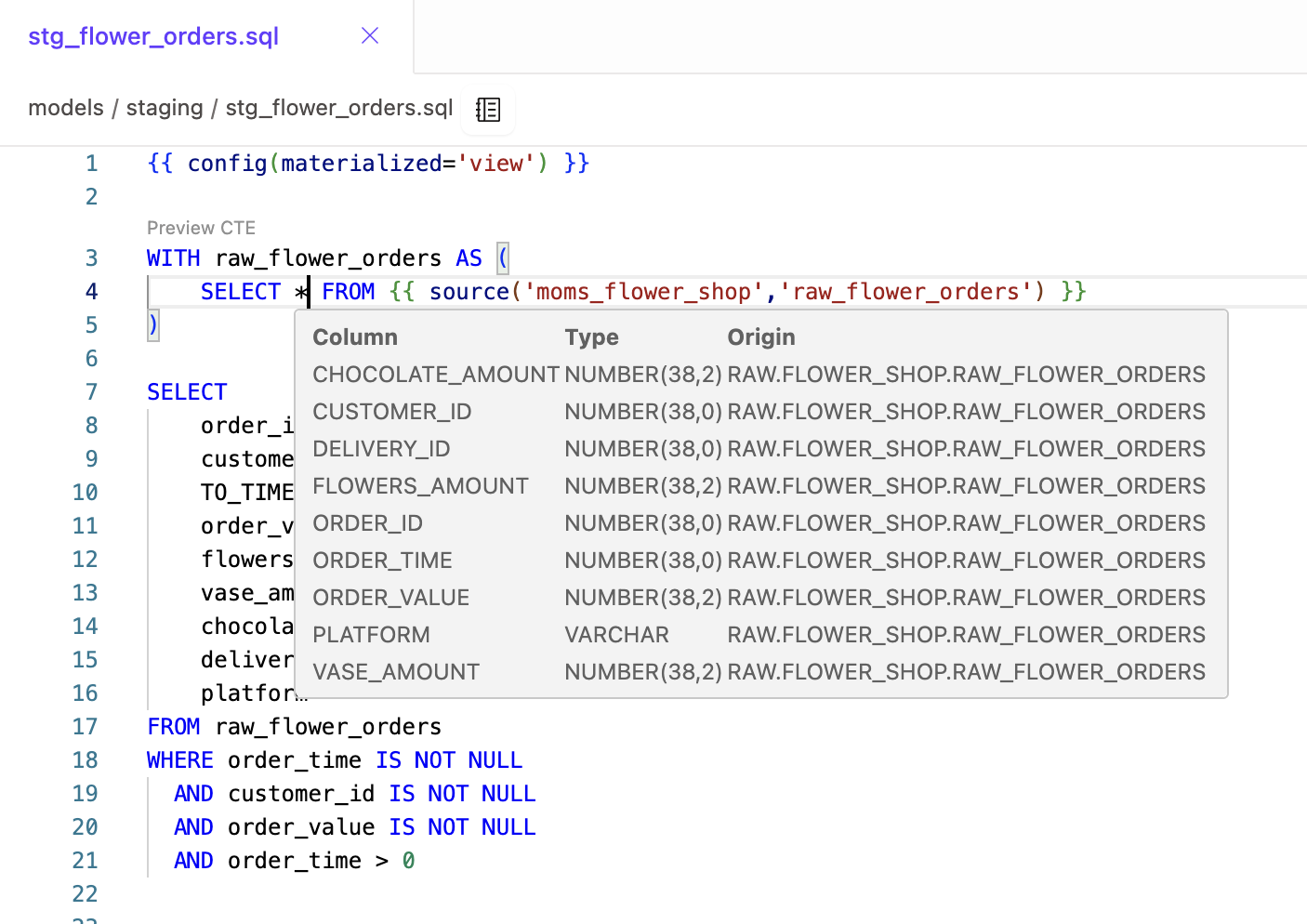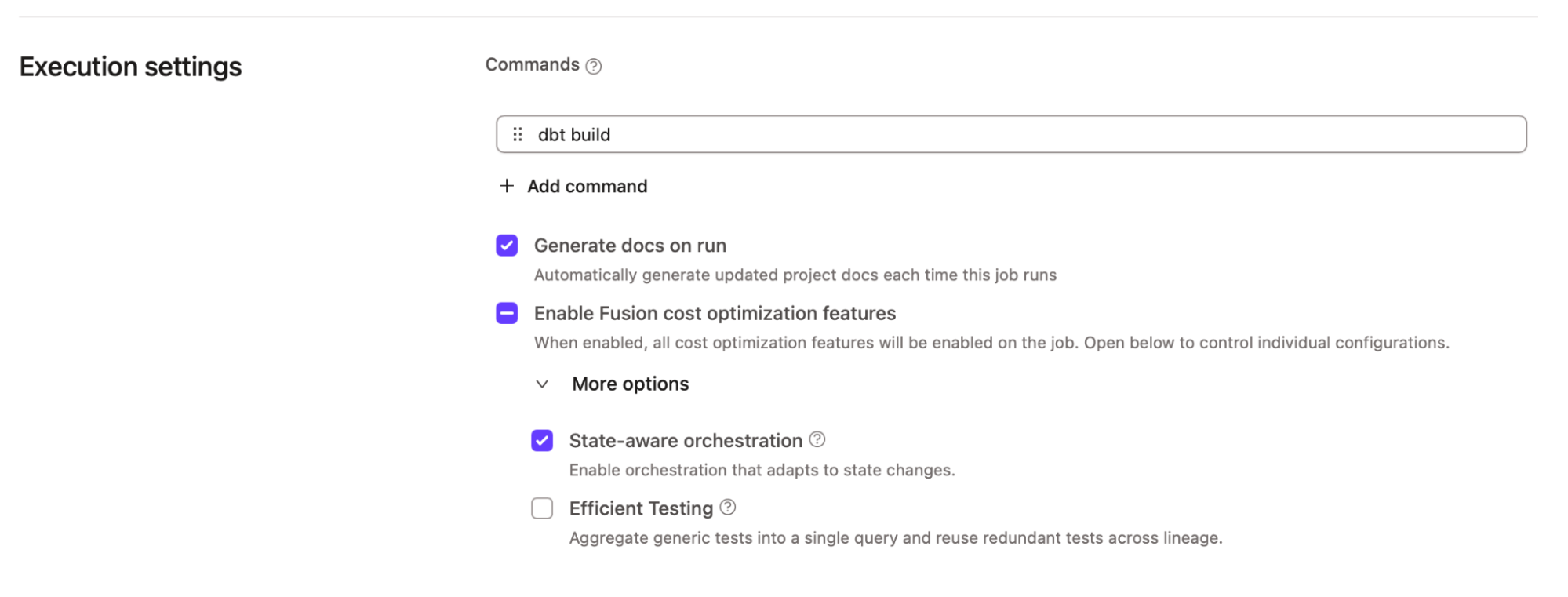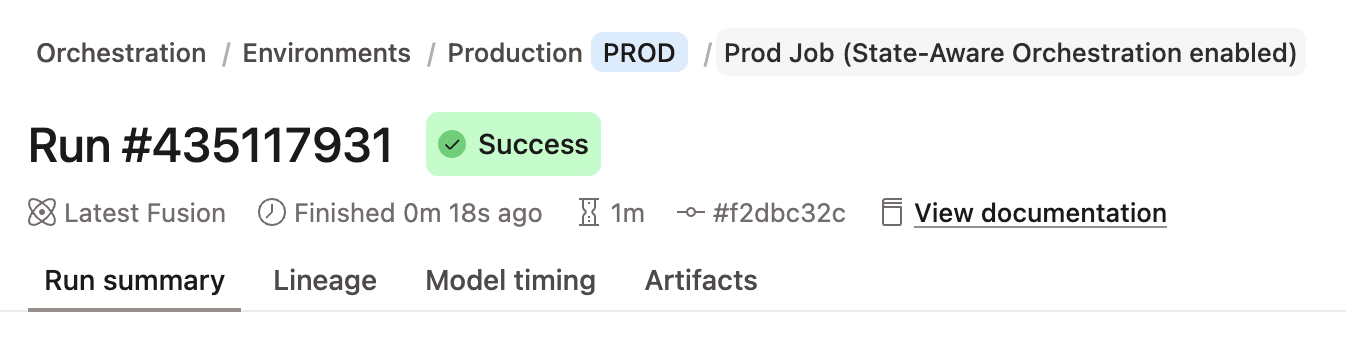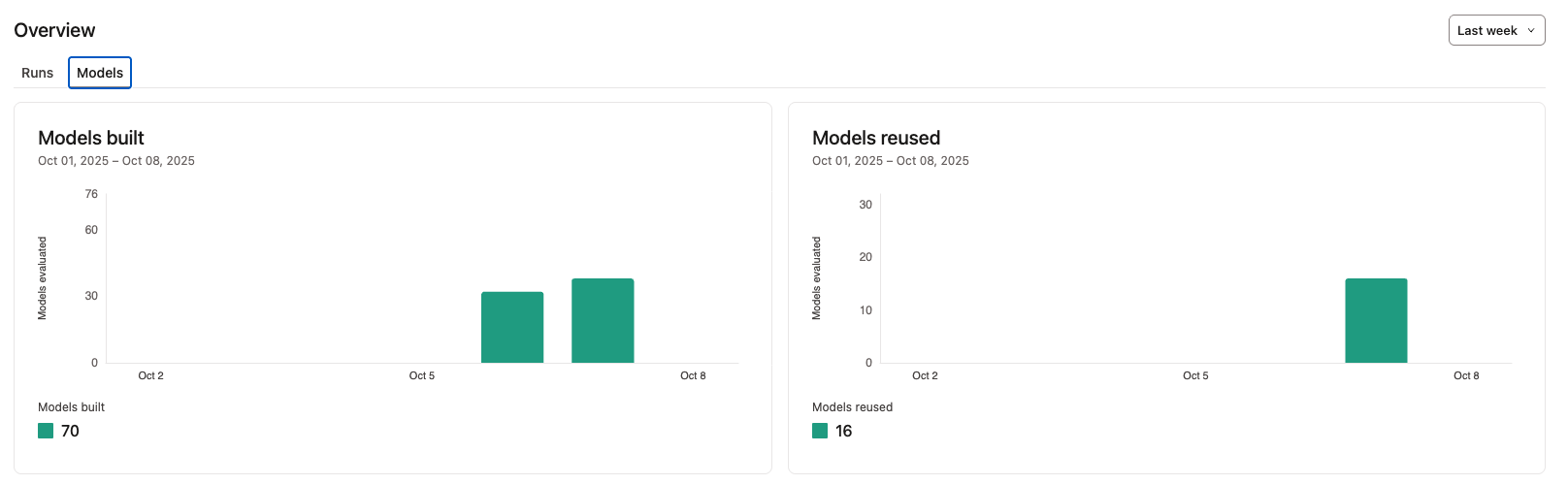Coalesce dbt Fusion Engine in platform Quickstart Guide
Introduction
Get hands-on with the dbt Fusion Engine in a sandbox dbt platform account during Coalesce.
This Quickstart guide is only intended to be used by in-person Coalesce registered users.
Continue using this guide to get hands-on keyboard experience, preview the experience in the following video.
Section 1: Sandbox Sign-up
Let's get started with access to a Fusion sandbox!
-
Go to https://workshops.us1.dbt.com/workshop (Note: In order to access the sign-up page, you may need to log out of any existing dbt Platform account you have or access this URL in Incognito Mode)
-
Enter your first name, last name, and company email.
-
From the dropdown, select Mom’s Flower Shop as your workshop.
-
Enter the passcode provided on the Fusion @ Coalesce website (linked via the QR code in your welcome bag).
-
Click Complete Registration and note your temporary email and password.
💡 Accounts remain active for 7 days, but you must use the temporary email / password provided to you after registration to access the account. Store this in a notepad doc or password manager for the week.
-
Click Login
Section 2: Developer productivity with Fusion
-
In the dbt platform left-hand navigation, click Select a project and choose Mom’s Flower Shop
-
In the left-hand navigation, click on Studio to open the Fusion-enabled IDE.
-
An in-app guide will appear for quick resources and videos about Fusion’s new capabilities. Please take a few minutes to review these resources!
-
From the File Explorer in Studio, open the
models/staging/stg_flower_orders.sqlfile. -
Use Preview CTE above the first CTE to preview data for just this CTE (
raw_flower_orders) .💡 Fusion enables modular previews for faster debugging.
-
Hover over the asterisk in
select *to see column names and data types of available columns.
- Test Fusion’s live error detection — introduce a typo and click Save. (e.g.,
change order_idtoorder_key) to see real-time feedback. Hover over the red squiggly line to see details about the error.
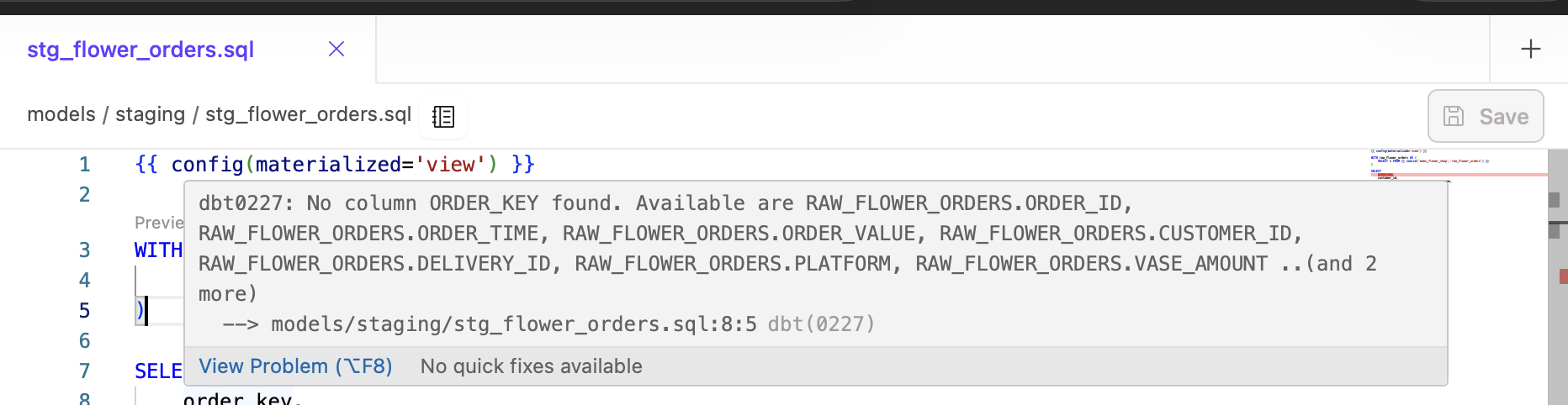 Fusion can detect your SQL errors in real-time while you code and before you send it to your data platform.
Fusion can detect your SQL errors in real-time while you code and before you send it to your data platform.Please note: any file edits stay local to your Studio IDE; no feature branches are permitted for this sandbox account.
Section 3: State-aware orchestration
-
From the left navigation, go to Orchestration → Environments → Production.
-
Navigate to Prod Job (State Aware Orchestration Enabled) at the bottom of the page.
-
Open Settings to enable State Aware Orchestration. Check Enable Fusion cost optimization features and expand to check State Aware Orchestration. Click Save.
- Navigate back to the job page by clicking on the Prod Job (State Aware Orchestration Enabled) in the breadcrumb path above the Run #.
- Click Run now on the Prod Job (State Aware Orchestration Enabled) and click into the run to view logs.
-
After completion, open the Lineage tab.
All models should show Success, since this is the first full run of the project.
-
Run the job again by clicking Run now again to see the power of State aware orchestration at work!
-
When the job completes, open the Lineage tab to see Reuse statuses appear on most models. We have new flower orders, so the
stg_flower_ordersand downstream models are rerun (status: success), while the rest of the models are reused, since there is no new data.💡 Fusion automatically skips models without fresh data, saving pipeline execution time and avoiding data platform costs
-
On the Prod Job (State Aware Orchestration Enabled) page, click on Models underneath the Overview section.
View the Models built vs. Models reused charts to monitor efficiency gains.
Section 4: Learn More
Stop by the dbt Booth in the Discovery Hall to learn more about the Fusion-powered features mentioned in the keynote, witness the magic firsthand at any of our demo pods, and dive deeper into use cases, success stories, and migration details through ongoing lightning talks.
- Learn more about the dbt Fusion Engine in the docs: the dbt Fusion engine
- Continue learning dbt at learn.getdbt.com
- Learn about Coalesce — the premier analytics engineering conference where data leaders and practitioners reimagine tools and reshape the future of data and AI.
Was this page helpful?
This site is protected by reCAPTCHA and the Google Privacy Policy and Terms of Service apply.