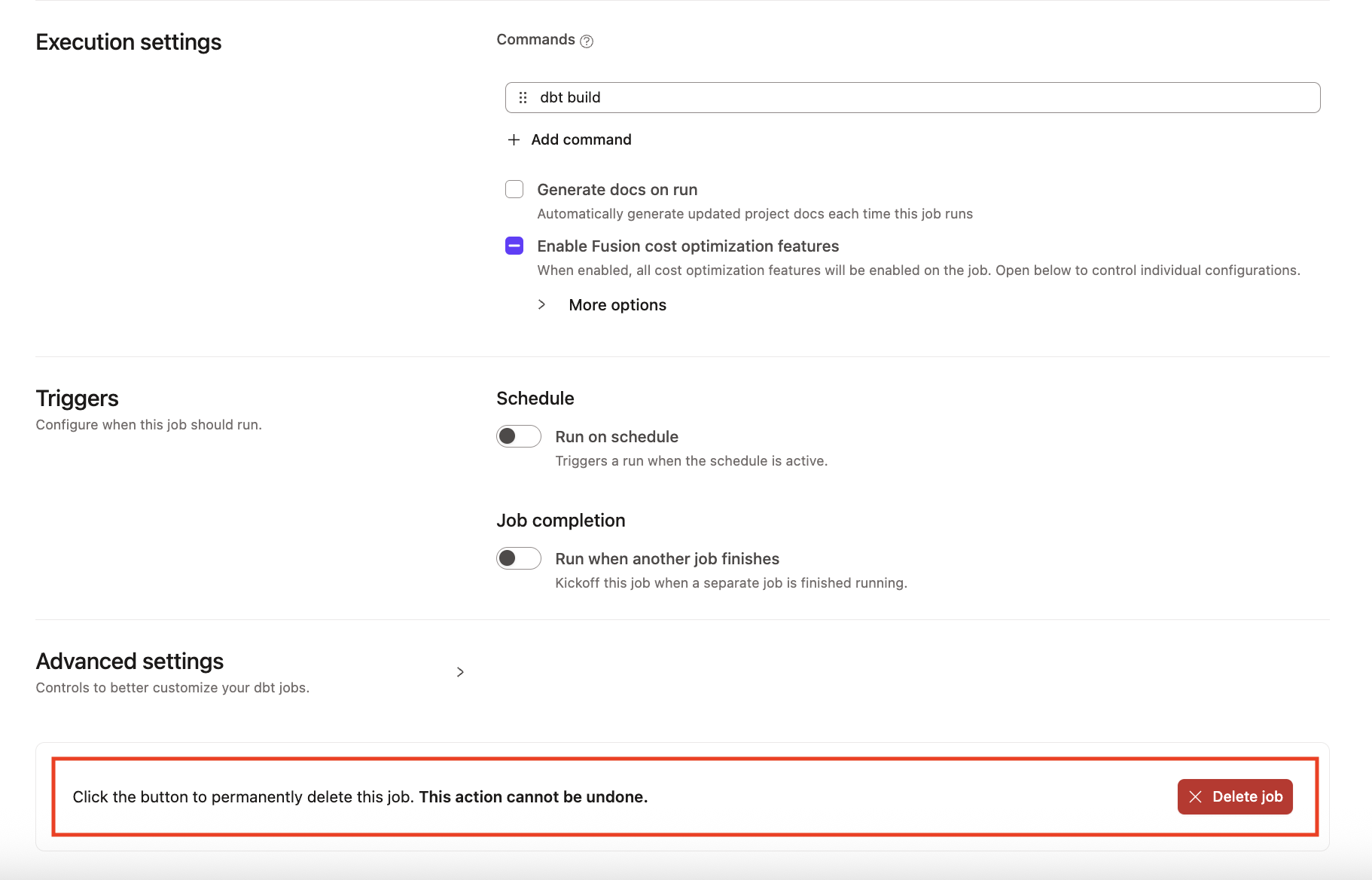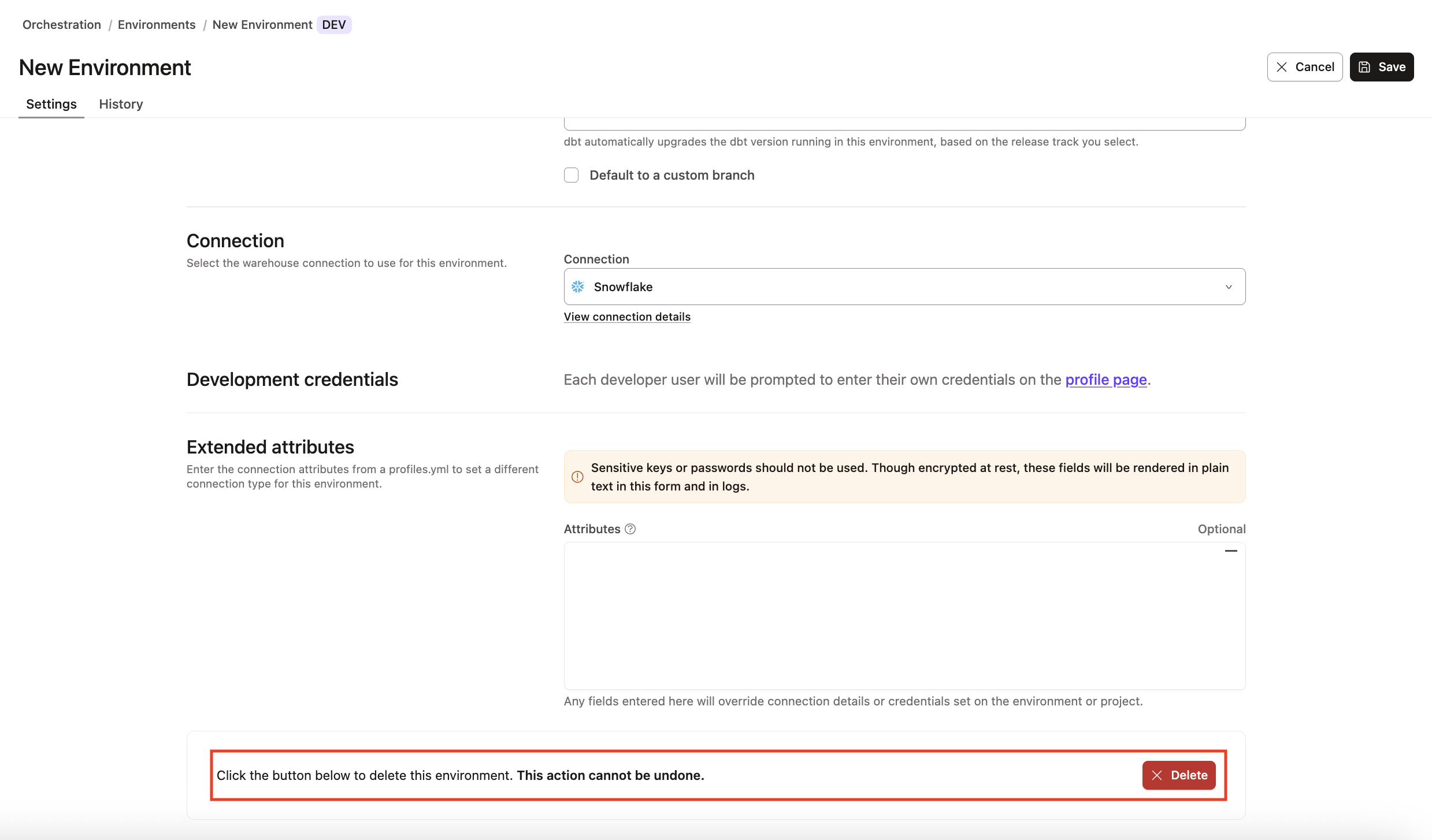How to delete a job or environment in dbt?
To delete an environment or job in dbt, you must have a developer license and have the necessary access permissions.
Delete a job
To delete a job or multiple jobs in dbt:
- Click Deploy on the navigation header.
- Click Jobs and select the job you want to delete.
- Click Settings on the top right of the page and then click Edit.
- Scroll to the bottom of the page and click Delete job to delete the job.
- Confirm your action in the pop-up by clicking Confirm delete in the bottom right to delete the job immediately. This action cannot be undone. However, you can create a new job with the same information if the deletion was made in error.
- Refresh the page, and the deleted job should now be gone. If you want to delete multiple jobs, you'll need to perform these steps for each job.
If you're having any issues, feel free to contact us for additional help.
Delete an environment
Deleting an environment automatically deletes its associated job(s). If you want to keep those jobs, move them to a different environment first.
Follow these steps to delete an environment in dbt:
- Click Deploy on the navigation header and then click Environments
- Select the environment you want to delete.
- Click Settings on the top right of the page and then click Edit.
- Scroll to the bottom of the page and click Delete to delete the environment.
- Confirm your action in the pop-up by clicking Confirm delete in the bottom right to delete the environment immediately. This action cannot be undone. However, you can create a new environment with the same information if the deletion was made in error.
- Refresh your page and the deleted environment should now be gone. To delete multiple environments, you'll need to perform these steps to delete each one.
If you're having any issues, feel free to contact us for additional help.
Was this page helpful?
This site is protected by reCAPTCHA and the Google Privacy Policy and Terms of Service apply.
0