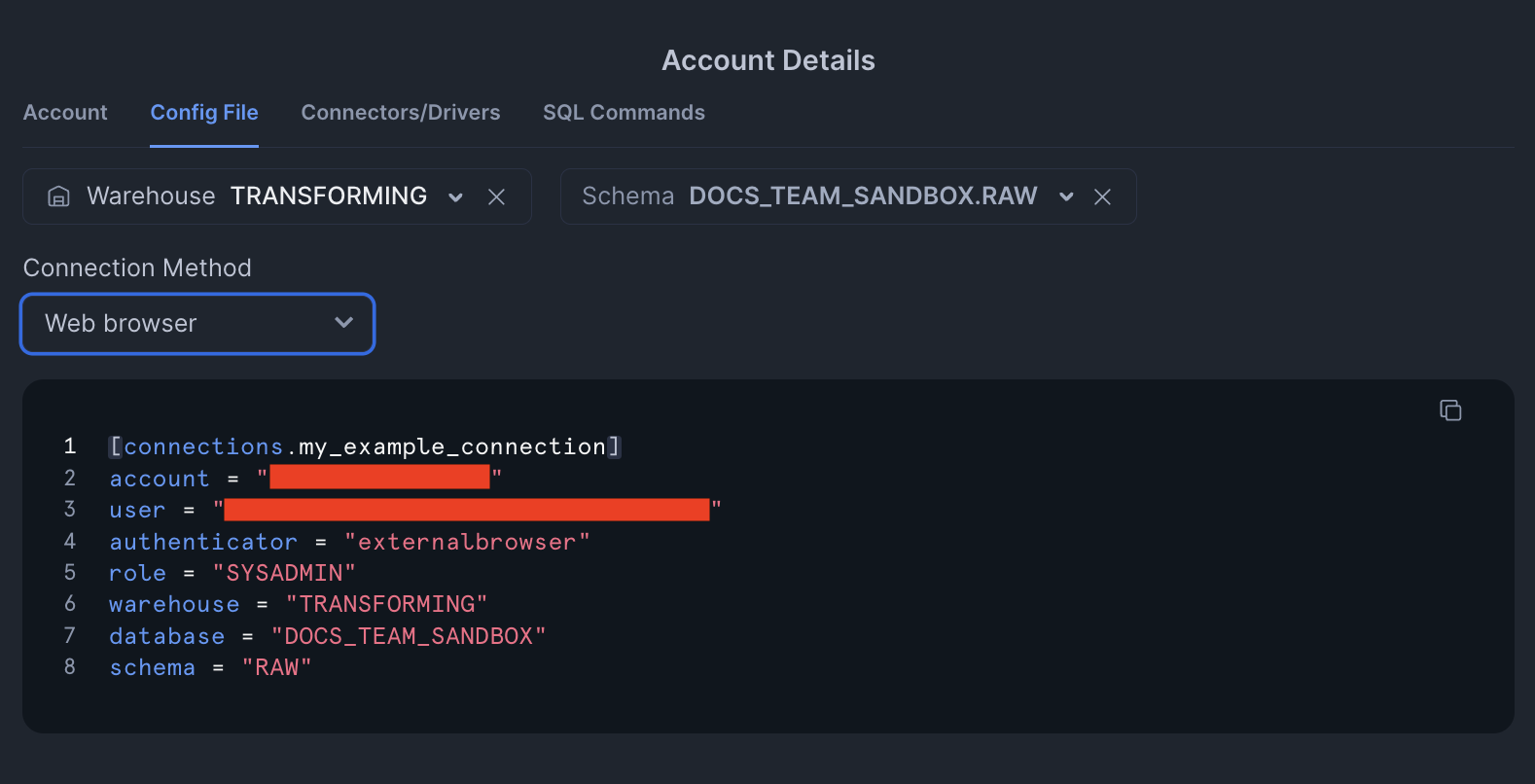Snowflake setup Preview
You can configure the Snowflake adapter by running dbt init in your CLI or manually providing the profiles.yml file with the fields configured for your authentication type.
The Snowflake adapter for Fusion supports the following authentication methods:
- Password
- Key pair
- Single sign-on (SSO)
- Password with MFA
Snowflake is deprecating single-access password login. Individual developers should use MFA or SSO instead of password authentication. Password-based login remains supported for service users (Snowflake user type: LEGACY_SERVICE).
Snowflake configuration details
The information required for configuring the Snowflake adapter can be found conveniently in your Snowflake account menu:
- Click on your name from the Snowflake sidebar.
- Hover over the Account field.
- In the field with your account name, click View account details.
- Click Config file and select the appropriate Warehouse and Database.
Configure Fusion
Executing dbt init in your CLI will prompt for the following fields:
- Account: Snowflake account number
- User: Your Snowflake username
- Database: The database within your Snowflake account to connect to your project
- Warehouse: The compute warehouse that will handle the tasks for your project
- Schema: The development/staging/deployment schema for the project
- Role (Optional): The role dbt should assume when connnecting to the warehouse
Alternatively, you can manually create the profiles.yml file and configure the fields. See examples in authentication section for formatting. If there is an existing profiles.yml file, you are given the option to retain the existing fields or overwrite them.
Next, select your authentication method. Follow the on-screen prompts to provide the required information.
Supported authentication types
- Password
- Key pair
- Single sign-on
Password authentication prompts for your Snowflake account password. This is becoming an increasingly less common option as organizations opt for more secure authentication.
Selecting Password with MFA redirects you to the Snowflake account login to provide your passkey or authenticator password.
Example password configuration
default:
target: dev
outputs:
dev:
type: snowflake
threads: 16
account: ABC123
user: JANE.SMITH@YOURCOMPANY.COM
database: JAFFLE_SHOP
warehouse: TRANSFORM
schema: JANE_SMITH
password: THISISMYPASSWORD
Example password with MFA configuration
default:
target: dev
outputs:
dev:
type: snowflake
threads: 16
authenticator: username_password_mfa
account: ABC123
user: JANE.SMITH@YOURCOMPANY.COM
database: JAFFLE_SHOP
warehouse: TRANFORM
schema: JANE_SMITH
Key pair authentication gives you the option to:
- Define the path to the key.
- Provide the plain-text PEM format key inline.
In either case, we recommend using PKCS#8 format with AES-256 encryption for key pair authentication with Fusion. Fusion doesn't support legacy 3DES encryption or headerless key formats. Using older key formats may cause authentication failures.
If you encounter the Key is PKCS#1 (RSA private key). Snowflake requires PKCS#8 error, then your private key is in the wrong format. You have two options:
-
(Recommended fix) Re-export your key with modern encryption:
# Convert to PKCS#8 with AES-256 encryption
openssl genrsa 2048 | openssl pkcs8 -topk8 -v2 aes-256-cbc -inform PEM -out rsa_key.p8 -
(Temporary workaround) Add the
BEGINheader andENDfooter to your PEM body:-----BEGIN ENCRYPTED PRIVATE KEY-----
< Your existing encrypted private key contents >
-----END ENCRYPTED PRIVATE KEY-----Once the key is configuted, you will be given the option to provide a passphrase, if required.
Example key pair configuration
default:
target: dev
outputs:
dev:
type: snowflake
threads: 16
account: ABC123
user: JANE.SMITH@YOURCOMPANY.COM
database: JAFFLE_SHOP
warehouse: TRANSFORM
schema: JANE_SMITH
private_key: '<Your existing encrypted private key contents>'
private_key_passphrase: YOURPASSPHRASEHERE
Single sign-on will leverage your browser to authenticate the Snowflake session.
By default, every connection that dbt opens will require you to re-authenticate in a browser. The Snowflake connector package supports caching your session token, but it currently only supports Windows and Mac OS.
Refer to the Snowflake docs for information on enabling this feature in your account.
Example SSO configuration
default:
target: dev
outputs:
dev:
type: snowflake
threads: 16
authenticator: externalbrowser
account: ABC123
user: JANE.SMITH@YOURCOMPANY.COM
database: JAFFLE_SHOP
warehouse: TRANSFORM
schema: JANE_SMITH
More information
Find Snowflake-specific configuration information in the Snowflake adapter reference guide.
Was this page helpful?
This site is protected by reCAPTCHA and the Google Privacy Policy and Terms of Service apply.