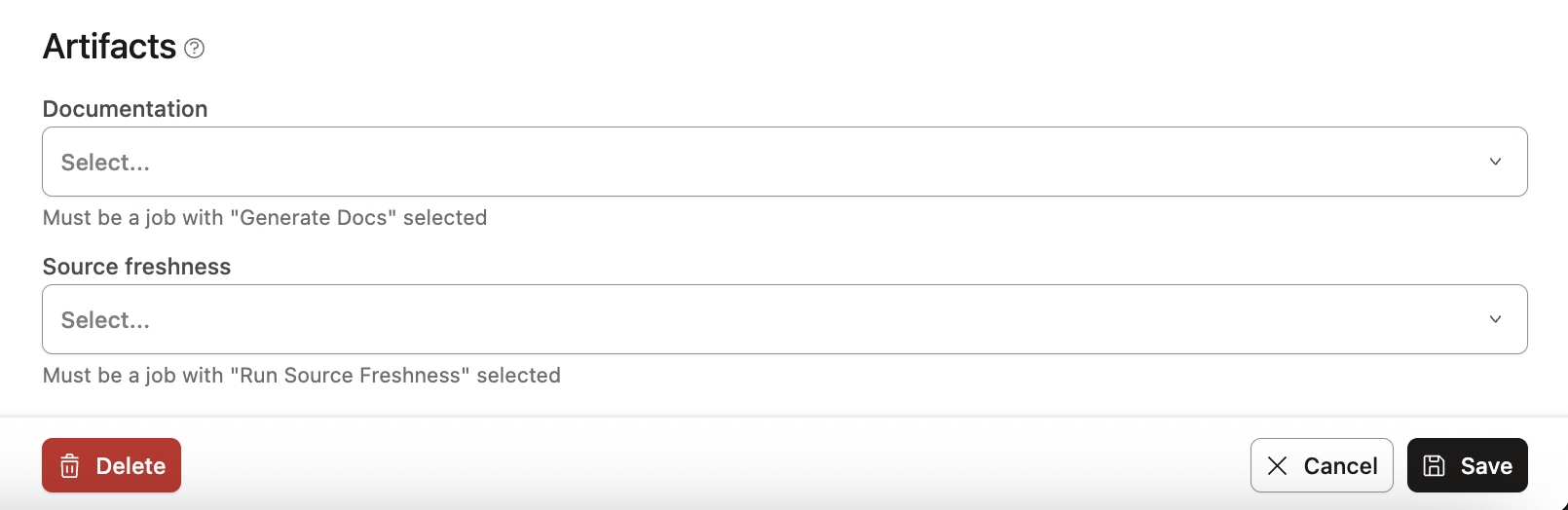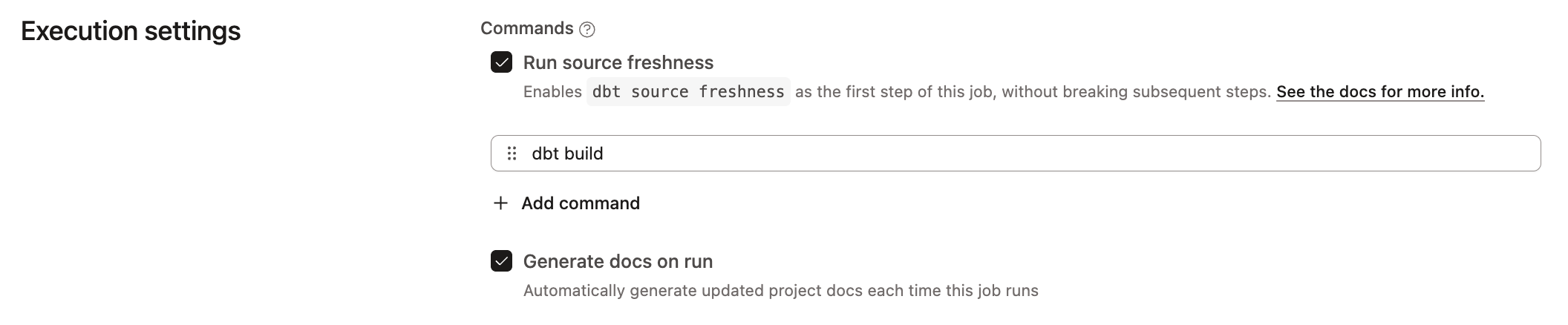Artifacts
When running dbt jobs, dbt generates and saves artifacts. You can use these artifacts, like manifest.json, catalog.json, and sources.json to power different aspects of the dbt platform, namely: Catalog, dbt Docs, and source freshness reporting.
Create dbt Artifacts
Catalog uses the metadata provided by the Discovery API to display the details about the state of your project. It uses metadata from your staging and production deployment environments.
Catalog automatically retrieves the metadata updates after each job run in the production or staging deployment environment so it always has the latest results for your project — meaning it's always automatically updated after each job run.
To view a resource, its metadata, and what commands are needed, refer to generate metadata for more details.
Documentation
Navigate to Catalog through the Explore link to view your project's resources and lineage to gain a better understanding of its latest production state.
To view a resource, its metadata, and what commands are needed, refer to generate metadata for more details.
Both the job's commands and the docs generate step (triggered by the Generate docs on run checkbox) must succeed during the job invocation to update the documentation.
Source Freshness
To view the latest source freshness result, refer to generate metadata for more detail. Then navigate to Catalog through the Explore link.
Was this page helpful?
This site is protected by reCAPTCHA and the Google Privacy Policy and Terms of Service apply.