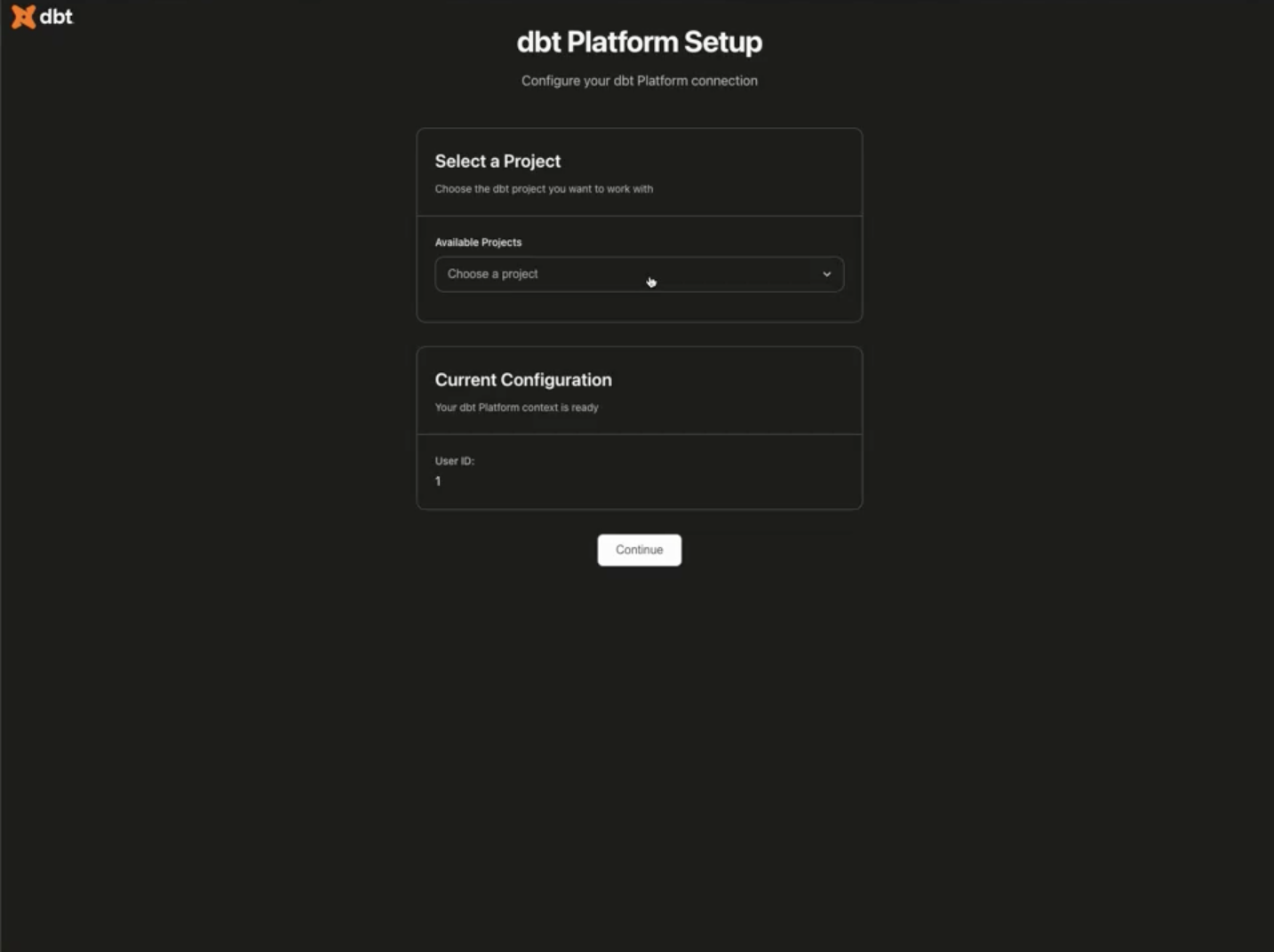Set up local MCP
The local dbt MCP server runs locally on your machine and supports dbt Core, dbt Fusion Engine, and Cloud CLI. You can use it with or without a dbt platform account.
Prerequisites
- Install uv to be able to run
dbt-mcpand related dependencies into an isolated virtual environment. - Have a local dbt project (if you want to use dbt CLI commands).
Setup options
Choose the setup method that best fits your workflow:
OAuth authentication with dbt platform EnterpriseEnterprise +
This method uses OAuth to authenticate with your dbt platform account. It's the simplest setup and doesn't require managing tokens or environment variables manually.
Only accounts with static subdomains (for example, abc123.us1.dbt.com) can use OAuth with MCP servers. All accounts are in the process of being migrated to static subdomains by December 2025. Contact support for more information.
Configuration options
- dbt platform only
- dbt platform + CLI
This option is for users who only want dbt platform features (Discovery API, Semantic Layer, job management) without local CLI commands.
When you use only the dbt platform, the CLI tools are automatically disabled. You can find the DBT_HOST field value in your dbt platform account information under Access URLs.
{
"mcpServers": {
"dbt": {
"command": "uvx",
"args": ["dbt-mcp"],
"env": {
"DBT_HOST": "https://<your-dbt-host-with-custom-subdomain>",
}
}
}
}
Note: Replace <your-dbt-host-with-custom-subdomain> with your actual host (for example, abc123.us1.dbt.com). This enables OAuth authentication without requiring local dbt installation.
This option is for users who want both dbt CLI commands and dbt platform features (Discovery API, Semantic Layer, job management).
The DBT_PROJECT_DIR and DBT_PATH fields are required for CLI access. You can find the DBT_HOST field value in your dbt platform account information under Access URLs.
{
"mcpServers": {
"dbt": {
"command": "uvx",
"args": ["dbt-mcp"],
"env": {
"DBT_HOST": "https://<your-dbt-host-with-custom-subdomain>",
"DBT_PROJECT_DIR": "/path/to/project",
"DBT_PATH": "/path/to/dbt/executable"
}
}
}
}
Note: Replace <your-dbt-host-with-custom-subdomain> with your actual host (for example, https://abc123.us1.dbt.com). This enables OAuth authentication.
Once configured, your session connects to the dbt platform account, starts the OAuth authentication workflow, and then opens your account where you can select the project you want to reference.
After completing OAuth setup, skip to Test your configuration.
CLI only (no dbt platform)
If you're using the dbt Core or Fusion CLI and don't need access to dbt platform features (Discovery API, Semantic Layer, Administrative API), you can set up local MCP with just your dbt project information.
Add this configuration to your MCP client (refer to the specific integration guides for exact file locations):
{
"mcpServers": {
"dbt": {
"command": "uvx",
"args": ["dbt-mcp"],
"env": {
"DBT_PROJECT_DIR": "/path/to/your/dbt/project",
"DBT_PATH": "/path/to/your/dbt/executable"
}
}
}
}
Locating your paths
Follow the appropriate instructions for your OS to locate your path:
After completing this setup, skip to Test your configuration.
Environment variable configuration
If you need to configure multiple environment variables or prefer to manage them separately, you can use environment variables. If you are only using the dbt CLI commands, you do not need to supply the dbt platform-specific environment variables, and vice versa.
Here is an example of the file:
DBT_HOST=cloud.getdbt.com
DBT_PROD_ENV_ID=your-production-environment-id
DBT_DEV_ENV_ID=your-development-environment-id
DBT_USER_ID=your-user-id
DBT_ACCOUNT_ID=your-account-id
DBT_TOKEN=your-service-token
DBT_PROJECT_DIR=/path/to/your/dbt/project
DBT_PATH=/path/to/your/dbt/executable
MULTICELL_ACCOUNT_PREFIX=your-account-prefix
You will need this file for integrating with MCP-compatible tools.
API and SQL tool settings
| Loading table... |
Multi-cell configuration examples:
✅ Correct configuration:
DBT_HOST=us1.dbt.com
MULTICELL_ACCOUNT_PREFIX=abc123
❌ Incorrect configuration (common mistake):
DBT_HOST=abc123.us1.dbt.com # Don't include prefix in host!
# MULTICELL_ACCOUNT_PREFIX not set
If your full URL is abc123.us1.dbt.com, separate it as:
DBT_HOST=us1.dbt.comMULTICELL_ACCOUNT_PREFIX=abc123
dbt CLI settings
The local dbt-mcp supports all flavors of dbt, including dbt Core and dbt Fusion Engine.
| Loading table... |
Locating your DBT_PATH
Follow the instructions for your OS to locate your DBT_PATH:
Additional notes:
- You can set any environment variable supported by your dbt executable, like the ones supported in dbt Core.
- dbt MCP respects the standard environment variables and flags for usage tracking mentioned here.
DBT_WARN_ERROR_OPTIONS='{"error": ["NoNodesForSelectionCriteria"]}'is automatically set so that the MCP server knows if no node is selected when running a dbt command. You can overwrite it if needed, but it provides a better experience when calling dbt from the MCP server, ensuring the tool selects valid nodes.
Disabling tools
You can disable the following tool access on the local dbt-mcp:
| Loading table... |
Using environment variables in your MCP client configuration
The recommended way to configure your MCP client is to use the env field in your JSON configuration file. This keeps all configuration in one file:
{
"mcpServers": {
"dbt": {
"command": "uvx",
"args": ["dbt-mcp"],
"env": {
"DBT_HOST": "cloud.getdbt.com",
"DBT_TOKEN": "your-token-here",
"DBT_PROD_ENV_ID": "12345",
"DBT_PROJECT_DIR": "/path/to/project",
"DBT_PATH": "/path/to/dbt"
}
}
}
}
Using an .env file
If you prefer to manage environment variables in a separate file, you can create an .env file and reference it:
{
"mcpServers": {
"dbt": {
"command": "uvx",
"args": ["--env-file", "/path/to/.env", "dbt-mcp"]
}
}
}
However, this approach requires managing two files instead of one.
(Optional) Test your configuration
In your command line tool, run the following to test your setup:
If using the env field in JSON:
export DBT_PROJECT_DIR=/path/to/project
export DBT_PATH=/path/to/dbt
uvx dbt-mcp
If using an .env file:
uvx --env-file <path-to-.env-file> dbt-mcp
If there are no errors, your configuration is correct.
Set up your MCP client
After completing your configuration, follow the specific integration guide for your chosen tool:
Debug configurations
These settings allow you to customize the MCP server’s logging level to help with diagnosing and troubleshooting.
| Loading table... |
To see more detail about what’s happening inside the MCP server and help debug issues, you can temporarily set the log level to DEBUG. We recommend setting it temporarily to avoid filling up disk space with logs.
Troubleshooting
Can't find uvx executable
Some MCP clients may be unable to find uvx from the JSON config. This will result in error messages like Could not connect to MCP server dbt-mcp, Error: spawn uvx ENOENT, or similar.
Solution: Locate the full path to uvx and use it in your configuration:
- macOS/Linux: Run
which uvxin your Terminal. - Windows: Run
where uvxin CMD or PowerShell.
Then update your JSON configuration to use the full path:
{
"mcpServers": {
"dbt": {
"command": "/full/path/to/uvx", # For example, on macOS with Homebrew: "command": "/opt/homebrew/bin/uvx"
"args": ["dbt-mcp"],
"env": { ... }
}
}
}
Was this page helpful?
This site is protected by reCAPTCHA and the Google Privacy Policy and Terms of Service apply.