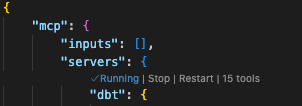Integrate VS Code with MCP
Microsoft Visual Studio Code (VS Code) is a powerful and popular integrated development environment (IDE).
These instructions are for integrating dbt MCP and VS Code. Before starting, ensure you have:
- Completed the local MCP setup
- Installed VS Code with the latest updates
- (For local MCP with CLI) Configured your dbt project paths
Set up with local dbt MCP server
To get started, in VS Code:
-
Open the Settings menu and select the correct tab atop the page for your use case:
- Workspace: Configures the server in the context of your workspace
- User: Configures the server in the context of your user
Note for WSL users: If you're using VS Code with Windows Subsystem for Linux (WSL), you'll need to configure WSL-specific settings. Run the Preferences: Open Remote Settings command from the Command Palette (F1) or select the Remote tab in the Settings editor. Local user settings are reused in WSL but can be overridden with WSL-specific settings. Configuring MCP servers in the local user settings will not work properly in a WSL environment.
-
Select Features --> Chat
-
Ensure that MCP is Enabled
-
Open the command palette
Control/Command + Shift + P, and select either:- MCP: Open Workspace Folder MCP Configuration — if you want to install the MCP server for this workspace
- MCP: Open User Configuration — if you want to install the MCP server for the user
-
Add your server configuration (
dbt) to the providedmcp.jsonfile as one of the servers: -
You can start, stop, and configure your MCP servers by:
- Running the
MCP: List Serverscommand from the Command Palette (Control/Command + Shift + P) and selecting the server. - Utilizing the keywords inline within the
mcp.jsonfile.
- Running the
Now, you can access the dbt MCP server in VS Code through interfaces like GitHub Copilot.
Troubleshooting
This section contains troubleshooting steps for errors you might encounter when integrating VS Code with MCP.
Resources
Was this page helpful?
This site is protected by reCAPTCHA and the Google Privacy Policy and Terms of Service apply.