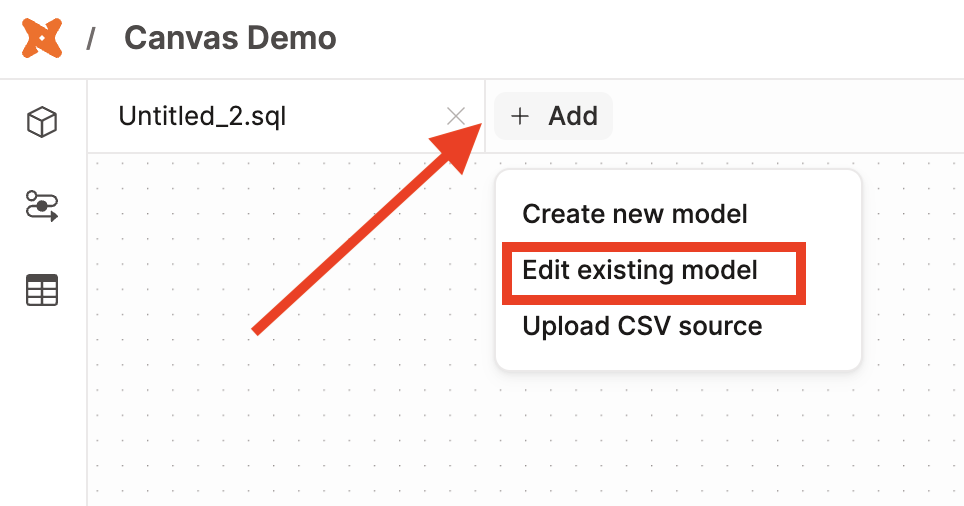Edit and create dbt models EnterpriseEnterprise +
Access and use Canvas to create or edit dbt models through a visual, drag-and-drop experience. Use the built-in AI for custom code generation in your development experience.
Access Canvas
Before accessing the editor, you should have a dbt project already set up. This includes a Git repository, data platform connection, environments, and developer credentials. If you don't have this set up, please contact your dbt Admin.
Access Canvas at any time from the left-side menu.
Canvas prerequisites
Before using Canvas, you should:
- Have a dbt Enterprise or Enterprise+ account.
- Have a developer license with developer credentials set up.
- Be using one of the following adapters:
- Bigquery
- Databricks
- Redshift
- Snowflake
- Trino
- You can access the Canvas with adapters not listed, but some features may be missing at this time.
- Be using GitHub, GitLab, or Azure DevOps as your Git provider, connected to dbt via HTTPS. SSH connections are not supported for Canvas at this time.
- Have an existing dbt project already created with a Staging or Production run completed.
- Verify your Development environment is on a supported release track to receive ongoing updates.
- Have read-only access to the Staging environment with the data to be able to execute
runin the Canvas. To customize the required access for the Canvas user group, refer to Set up environment-level permissions for more information. - Have the AI-powered features toggle enabled (for Copilot integration).
Create a model
To create a dbt SQL model, click on Create a new model and perform the following steps. Note that you can't create source models in Canvas. This is because you need to have production run with sources already created.
- Drag an operator from the operator toolbar and drop it onto the canvas.
- Click on the operator to open its configuration panel.
- View the Output and SQL Code tabs.
- Each operator has an Output tab that allows you to preview the data from that configured node.
- The Code tab displays the SQL code generated by the node's configuration. Use this to see the SQL for your visual model config.
- Connect the operators by using the connector by dragging your cursor between the operator's "+" start point and linking it to the other operators you want to connect to. This should create a connector line.
- Doing this allows the data to flow from the source table through various transformations you configured, to the final output.
- Keep building your dbt model and ensure you confirm the output through the Output tab.
Edit an existing model
To edit an existing model:
- Navigate to a Canvas workspace.
- Click +Add on the top navigation bar.
- Click Edit existing model.
This will allow you to select the model you'd like to edit.
Upload data to Canvas
You can upload a CSV file of source data for model creation directly from Canvas:
- Click +Add.
- Select Upload CSV source.
- Drag your file to the canvas area or click Upload to select from your file explorer.
This uploads the data to your data warehouse in a new table in your developer schema. It will be prefixed with VE_UPLOADS_.
In the canvas window, it creates a source operator and a basic SQL model that you can customize. You can now work with this data in both Canvas and the Studio IDE.
Test and document
Testing and documenting your models is an important part of the development process.
Stay tuned! Coming very soon, you'll be able to test and document your dbt models in Canvas. This ensures you can maintain high data quality and clarity around how your models ought to be used.
Was this page helpful?
This site is protected by reCAPTCHA and the Google Privacy Policy and Terms of Service apply.