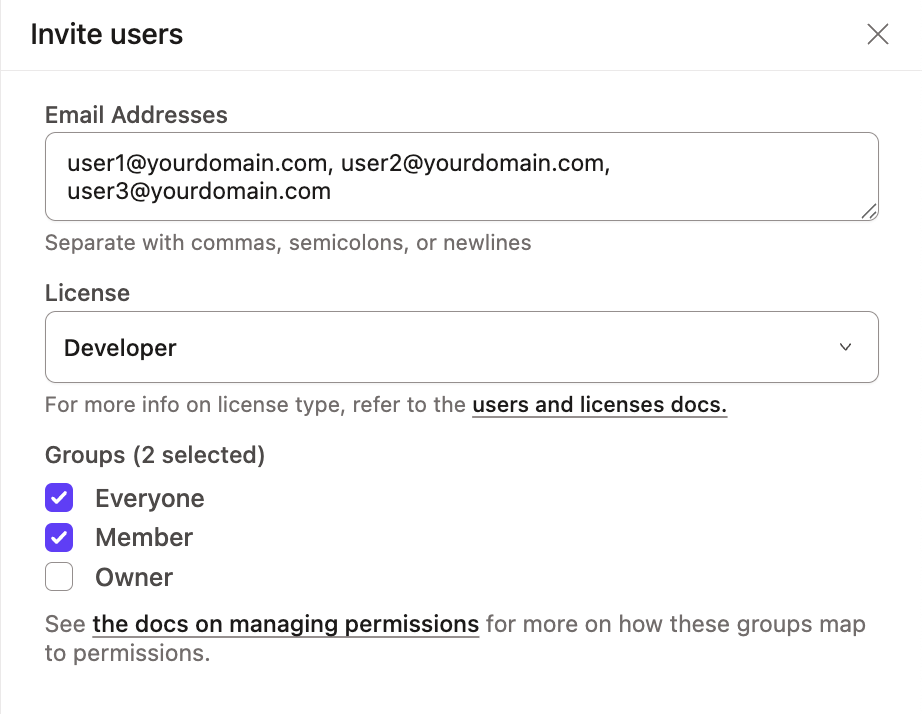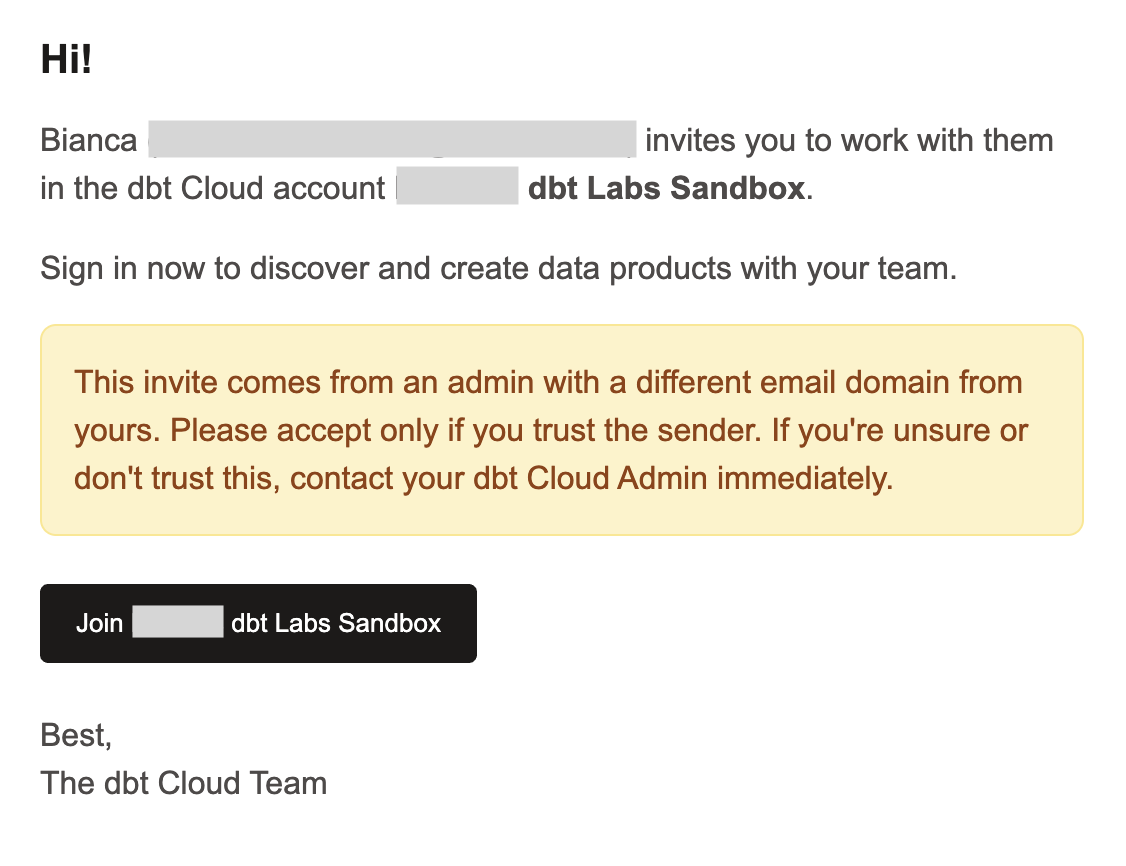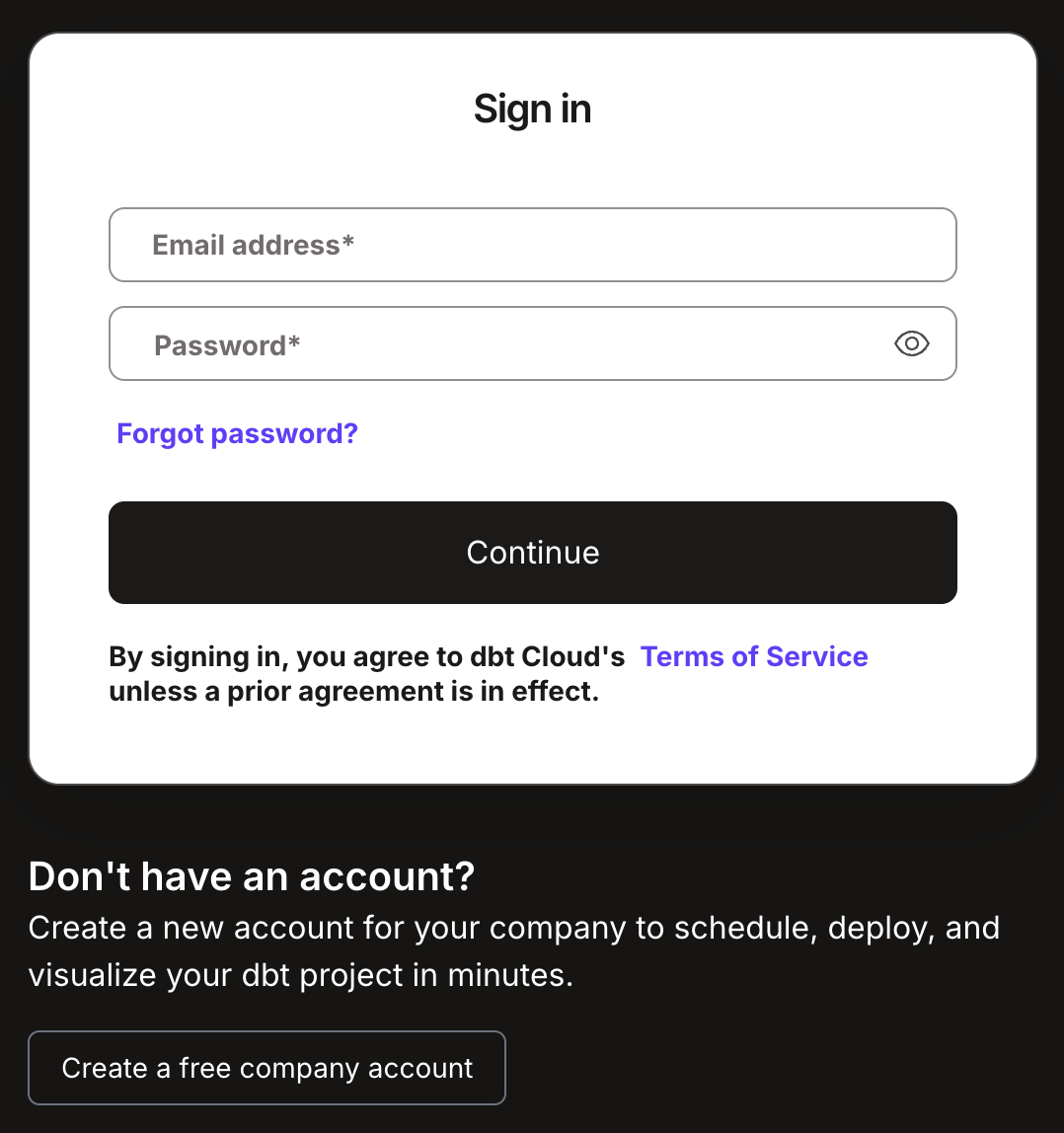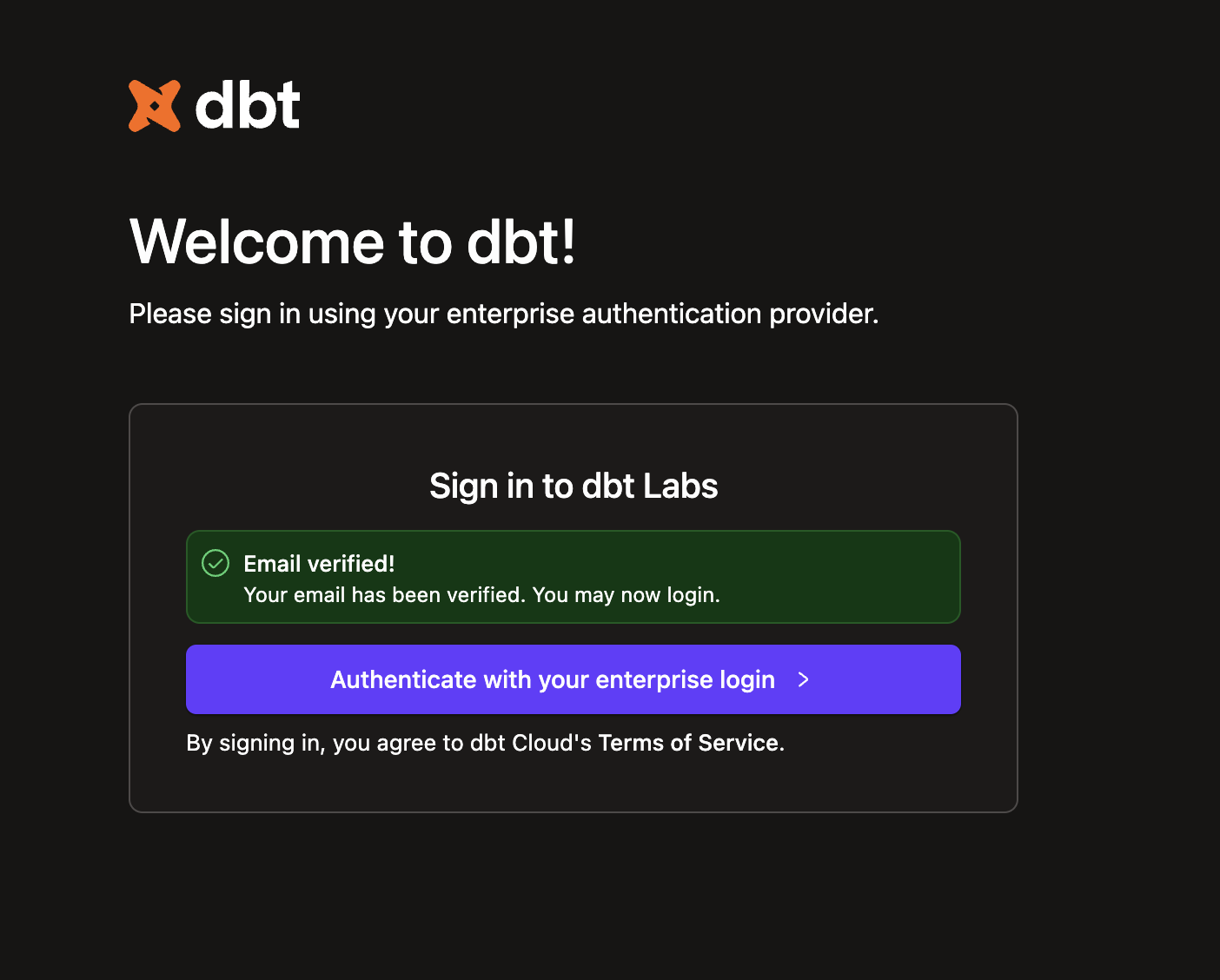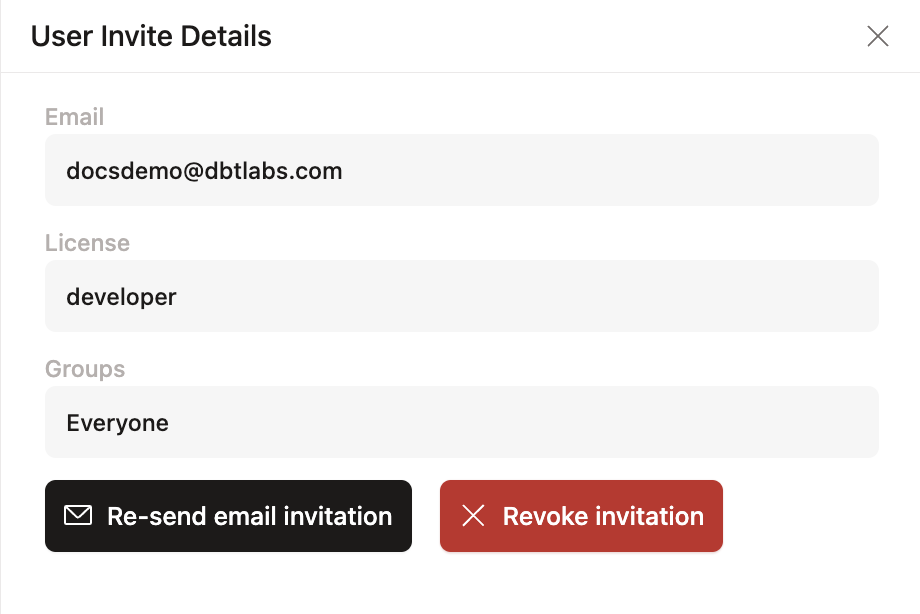Invite users to dbt
dbt makes it easy to invite new users to your environment out of the box. This feature is available to all dbt customers on Starter, Enterprise, and Enterprise+ plans.
Prerequisites
You must have proper permissions to invite new users:
- Starter accounts — must have
memberorownerpermissions. - Enterprise-tier accounts — must have
admin,account admin,project creator, orsecurity adminpermissions. - The admin inviting the users must have a
developerorITlicense.
Invite new users
- In your dbt account, select your account name in the bottom left corner. Then select Account settings.
- Under Settings, select Users.
- Click on Invite users.
- In the Email Addresses field, enter the email addresses of the users you want to invite separated by a comma, semicolon, or a new line.
- Select the license type for the batch of users from the License dropdown.
- Select the group(s) you want the invitees to belong to.
- Click Send invitations.
- If the list of invitees exceeds the number of licenses your account has available, you will receive a warning when you click Send Invitations and the invitations will not be sent.
User experience
Email verification is mandatory for all new users in dbt, including using Single Sign-On (SSO). Automatic provisioning without email verification is not allowed. This is a security requirement that cannot be bypassed.
dbt generates and sends emails from support@getdbt.com to the specified addresses. Make sure that traffic from the support@getdbt.com email is allowed in your settings to avoid emails from going to spam or being blocked. This is the originating email address for all instances worldwide.
The email contains a link to create an account. When the user clicks on this link, they will be brought to one of two screens depending on whether SSO is configured or not.
- Local user
- SSO user
The default settings send the email, the user clicks the link, and is prompted to create their account:
If SSO is configured for the environment, the user must:
- Click the link in the verification email.
- Click the option to join the account.
- A confirmation screen appears, with a link to authenticate against the company's identity provider. Click Authenticate with your enterprise login.
Once the user completes this process, their email and user information will populate in the Users screen in dbt.
FAQ
Was this page helpful?
This site is protected by reCAPTCHA and the Google Privacy Policy and Terms of Service apply.