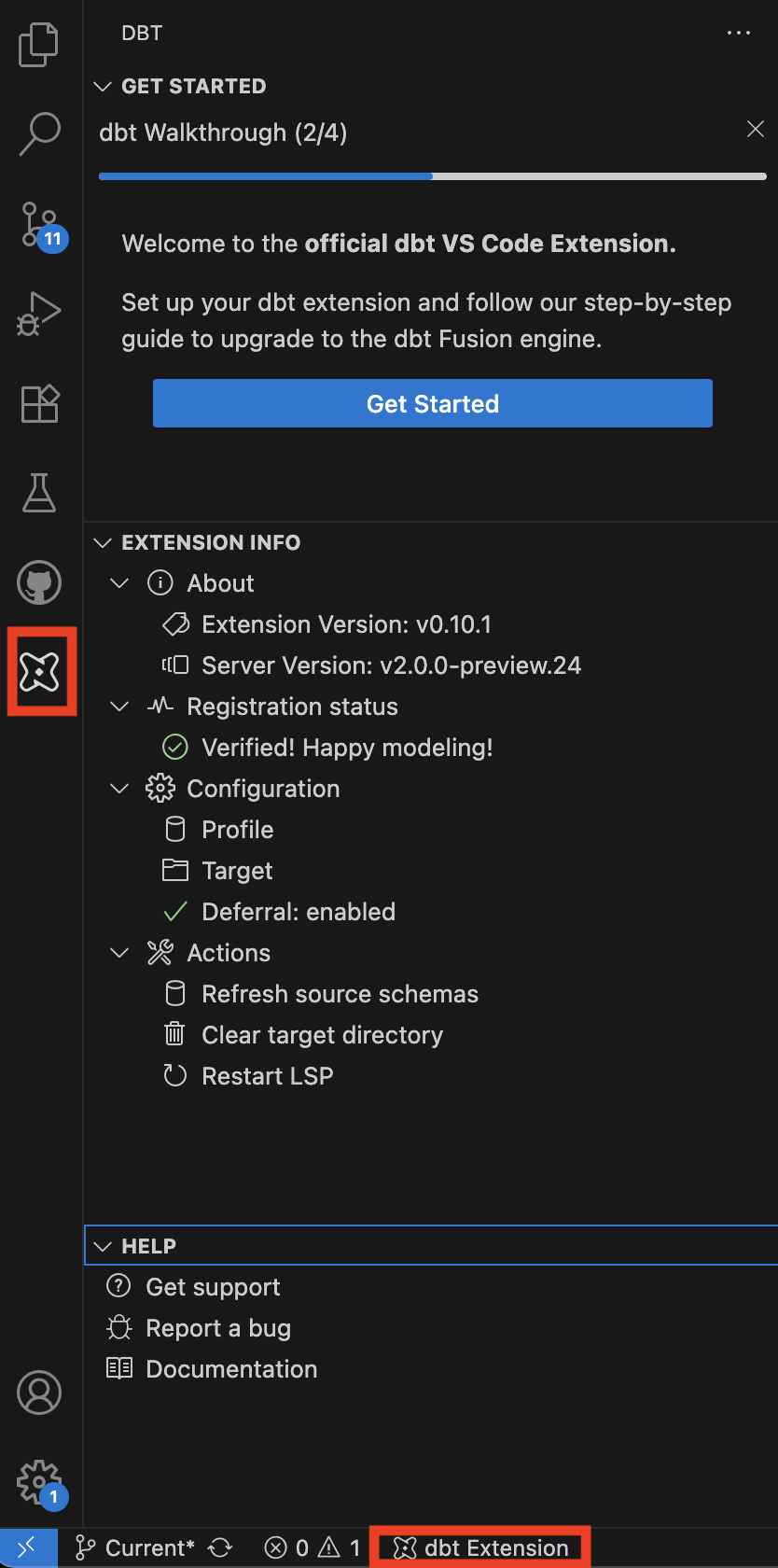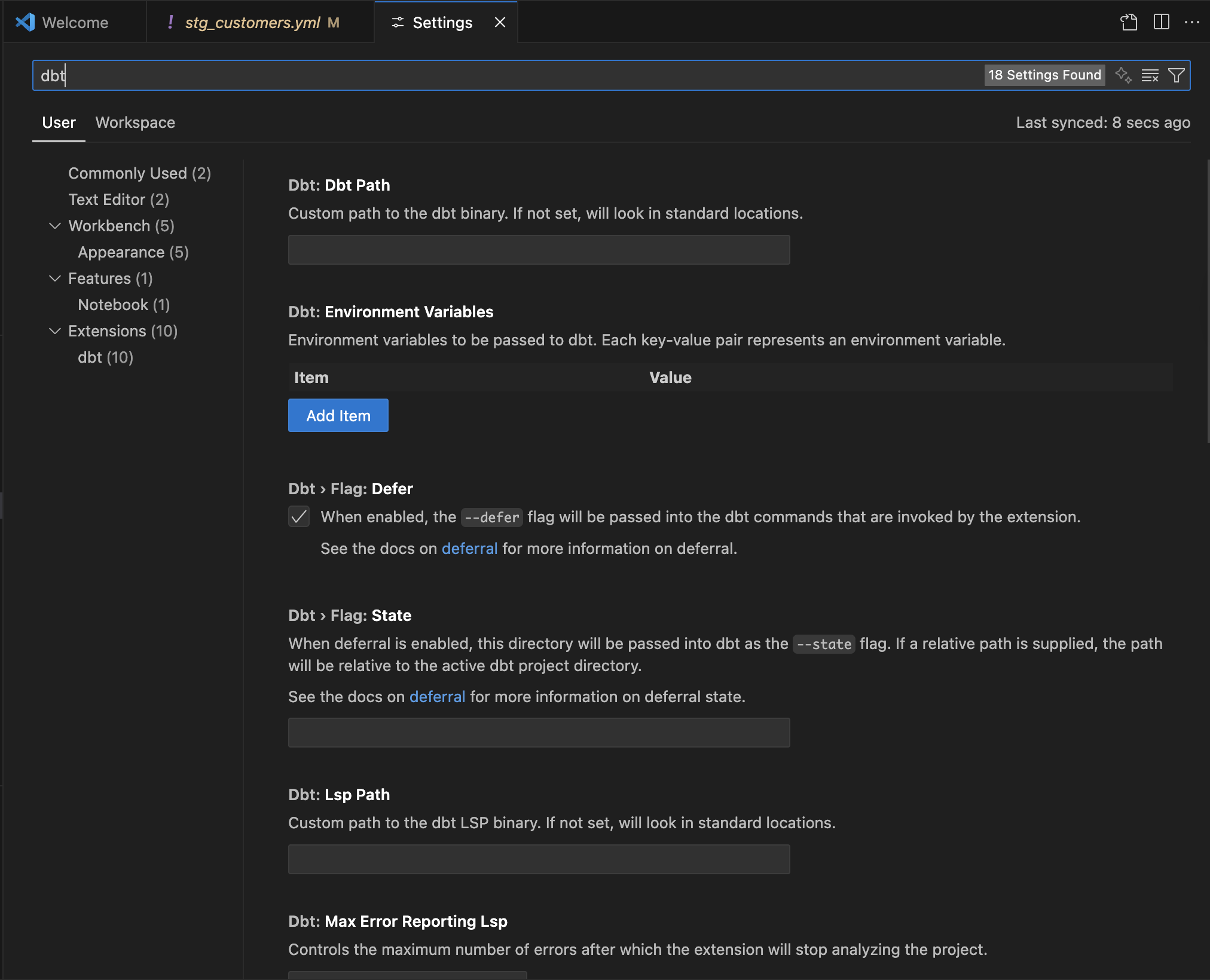About the dbt VS Code extension Preview
The dbt VS Code extension brings a hyper-fast, intelligent, and cost-efficient dbt development experience to VS Code. This is the only way to enjoy all the power of the dbt Fusion Engine while developing locally.
- Save time and resources with near-instant parsing, live error detection, powerful IntelliSense capabilities, and more.
- Stay in flow with a seamless, end-to-end dbt development experience designed from scratch for local dbt development.
The dbt VS Code extension is available in the VS Code Marketplace. Note, this is a public preview release. Behavior may change ahead of the broader generally available (GA) release.
Check out the Fusion quickstart guide to try the dbt VS Code extension in action.
Navigating the dbt extension
Once the dbt VS Code extension has been installed, several visual enhancements will be added to your IDE to help you navigate the features and functionality.
Check out the following video to see the features and functionality of the dbt VS Code extension:
The dbt extension menu
The dbt logo on the sidebar (or the dbt Extension text on the bottom tray) launches the main menu for the extension. This menu contains helpful information and actions you can take:
- Get started button: Launches the Fusion upgrade workflow.
- Extension info: Information about the extension, Fusion, and your dbt project. Includes configuration options and actions.
- Help: Quick links to support, bug submissions, and documentation.
Caching
The dbt extension caches important schema information from your data warehouse to improve speed and performance. This will automatically update over time, but if recent changes have been made that aren't reflected in your project, you can manually update the schema information:
- Click the dbt logo on the sidebar to open the menu.
- Expand the Extension info section and location the Actions subsection.
- Click Clear Cache to update.
Productivity features
We've moved productivity features to their own page! Check out their new location.
Using the extension
Your dbt environment must be using the dbt Fusion engine in order to use this extension. See the Fusion documentation for more on eligibility and upgrading.
Once installed, the dbt extension automatically activates when you open any .sql or .yml file inside of a dbt project directory.
Configuration
After installation, you may want to configure the extension to better fit your development workflow:
- Open the VS Code settings by pressing
Ctrl+,(Windows/Linux) orCmd+,(Mac). - Search for
dbt. On this page, you can adjust the extension’s configuration options to fit your needs.
Known limitations
The following are currently known limitations of the dbt extension:
-
Remote development: The dbt extension does not yet support remote development sessions over SSH. Support will be added in a future release. For more information on remote development, refer to Supporting Remote Development and GitHub Codespaces and Visual Studio Code Server.
-
Working with YAML files: Today, the dbt extension has the following limitations with operating on YAML files:
- Go-to-definition is not supported for nodes defined in YAML files (like snapshots).
- Renaming models and columns will not update references in YAML files.
- Future releases of the dbt extension will address these limitations
-
Renaming models: When a model file is renamed, the dbt extension will apply edits to update all
ref()calls that reference the renamed model. Due to limitations of VS Code's Language Server Client, we are not able to auto-save these edit files. As a result, you may see that renaming a model file results in compiler errors in your project. To fix these errors, you must either manually save each file that was edited by the dbt extension, or click File --> Save All to save all edited files. -
Using Cursor's Agent mode: When using the dbt extension in Cursor, lineage visualization works best in Editor mode and doesn't render in Agent mode. If you're working in Agent mode and need to view lineage, switch to Editor mode to access the full lineage tab functionality.
Support
dbt platform customers can contact dbt Labs support at support@getdbt.com. You can also get in touch with us by reaching out to your Account Manager directly.
For organizations that are not customers of the dbt platform, the best place for questions and discussion is the dbt Community Slack.
We welcome feedback as we work to continuously improve the extension, and would love to hear from you!
For more information regarding support and acceptable use of the dbt VS Code extension, refer to our Acceptable Use Policy.
More information about Fusion
Fusion marks a significant update to dbt. While many of the workflows you've grown accustomed to remain unchanged, there are a lot of new ideas, and a lot of old ones going away. The following is a list of the full scope of our current release of the Fusion engine, including implementation, installation, deprecations, and limitations:
- About the dbt Fusion engine
- About the dbt extension
- New concepts in Fusion
- Supported features matrix
- Installing Fusion CLI
- Installing VS Code extension
- Fusion release track
- Quickstart for Fusion
- Upgrade guide
- Fusion licensing
Was this page helpful?
This site is protected by reCAPTCHA and the Google Privacy Policy and Terms of Service apply.